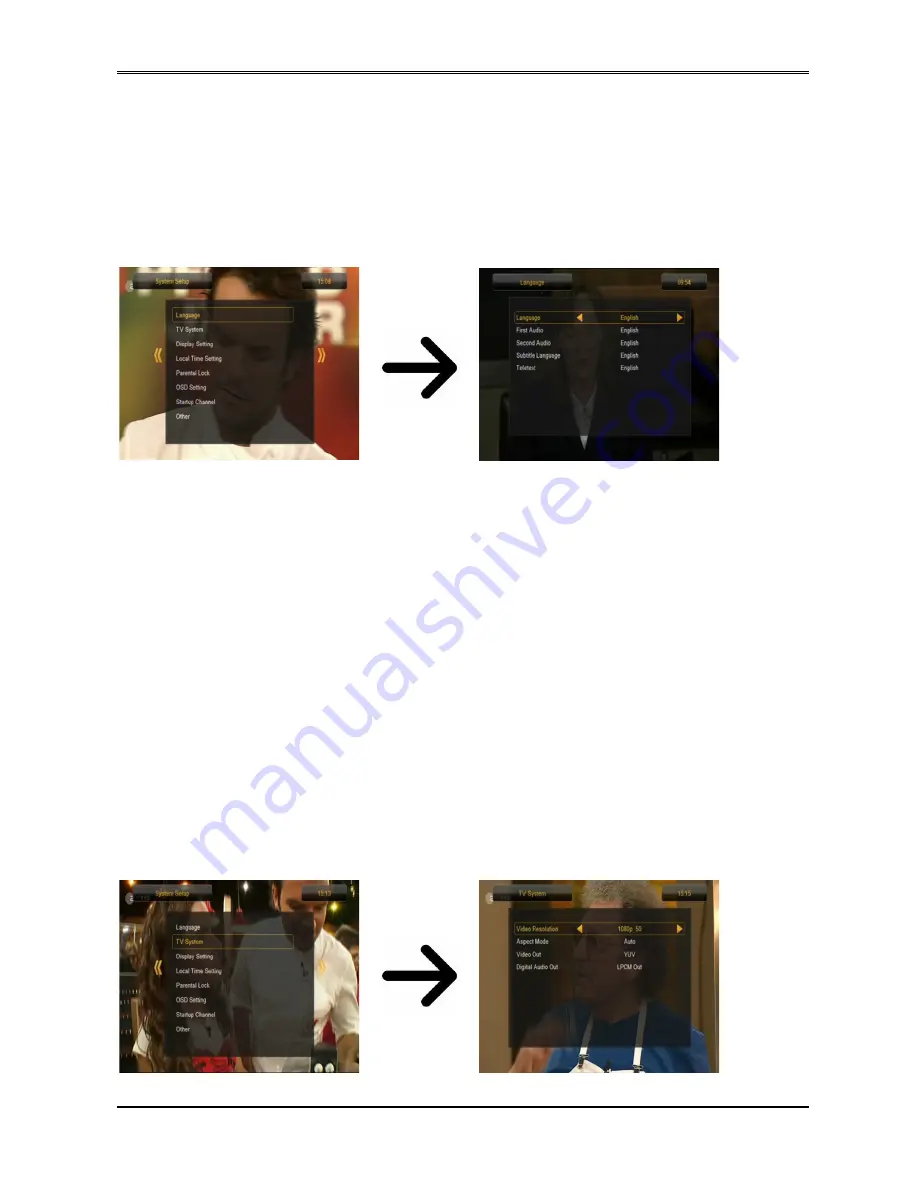
12. System settings
12.1 Language
This menu is used to define the language in which the receiver's menu is displayed. The
preferred and second language options refer to audio soundtracks. If a given channel supports
more than one audio soundtrack, the receiver will by default search for soundtracks in the
selected languages in this order. The language of subtitled – as in the case of audio
soundtracks, this determines the language of subtitles to be used, provided that such subtitles
are available and active. Teletext - defines the character coding page for the teletext.
12.2 TV System
This menu is used to set the image parameters. Above all, you should determine the resolution
of the image sent over the HDMI connection. Select the highest possible resolution supported by
your HD television set in order to obtain the best image quality. The following resolutions are
available: 480i, 480p, 576i, 576p, 720p (50Hz), 720p (60Hz), 1080i (50Hz), 1080i (60Hz),
1080p (50Hz), 1080p (60Hz). If you select an unsupported resolution, your image will be lost or
become illegible – you can always use the
OPT
key to return to the basic resolution, i.e. 576i.
Please keep in mind that you can also change the resolution at any time by means of the
FORMAT
button.
If you are using a component cable connection, then for the majority of television sets we
recommend a resolution of 720p (50Hz) or 720p (60Hz), depending on your television set, and
the YUV video out.
Note:
if you change the video out to RGB, no video signal will be output over
the component connection!
If you are using a SCART connection, then for the majority of older television sets we
recommend setting the video out to YUV. If your television supports RGB, then activate this
option in order to obtain better image quality over the SCART connection.
Additionally, in this menu you can choose the format in which the receiver will send sound over
the digital connections. We recommend using LPCM in order to also receive a stereophonic
signal over the digital connections.
20
















































