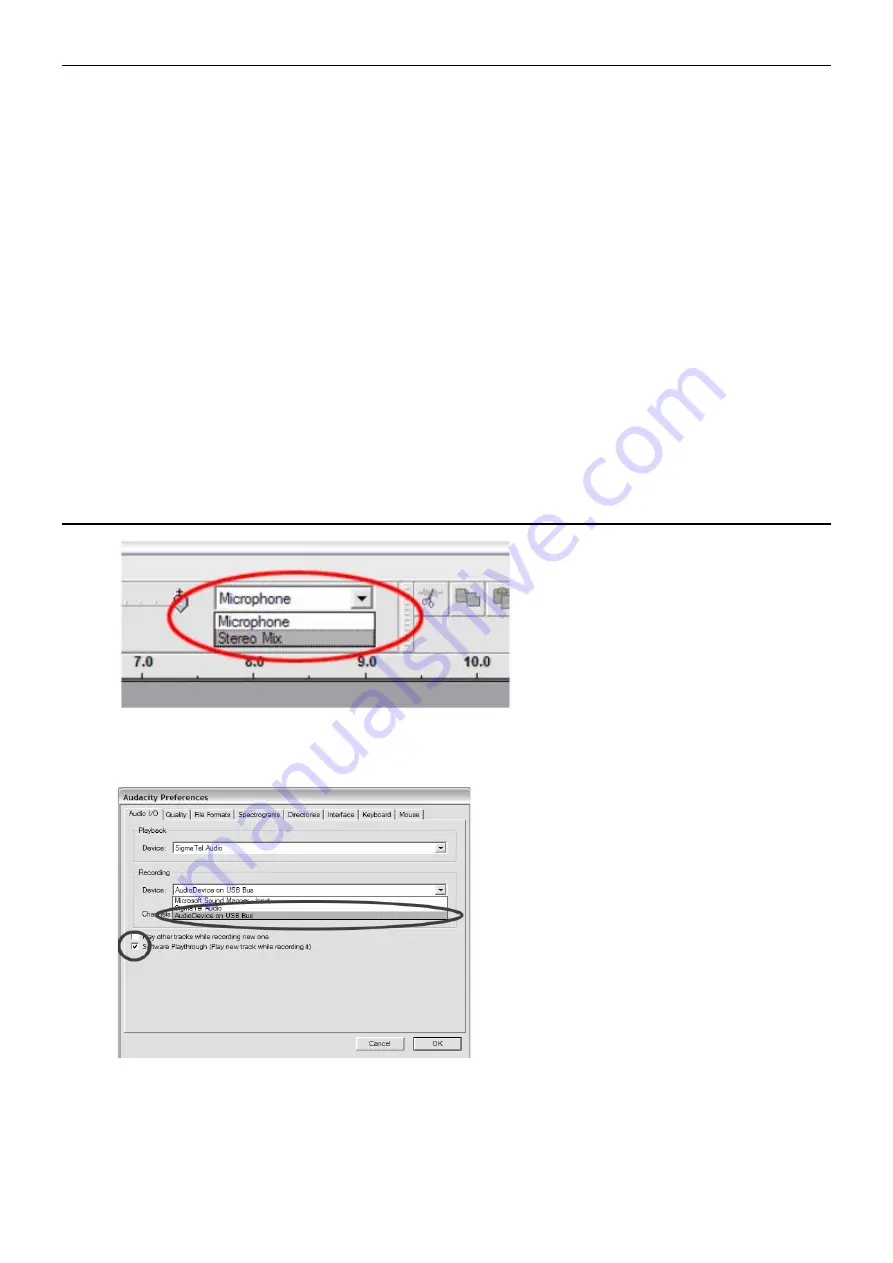
5
CONNECTING WITH COMPUTER
Before you connect the turntable to a computer, unplug it from your mixer or Hi-Fi system.
The included software is a third party application and therefore Fenton does not handle any questions or problems regarding the
software.
1. Turn the computer on
2. If the computer is booted, connect the turntable. The computer will now install the drivers.
3. After the drivers are installed, you must now install the Audacity software.
Windows users: insert the CD or download the newest software via http://audacity.sourceforge.net
MAC users: download the newest software via http://audacity.sourceforge.net
To Install Software (PC)
1. Plug in your turntable to an power supply and connect the USB port on the Turntable to the USB port of your computer.
2. Turn on the power switch to your turntable.
3. The Windows system will detect a new device and indicate that it is available to use.
4. Insert the CD that came with your USB turntable.
5. Run the file to install the Audacity software. Once installed, run the Audacity program.
To Install Software (MAC)
1) Insert the included CD.
2) Open the CD icon on the desktop.
3) Drag the installation folder for audacity to your hard drive. We recommend that you move the folder to your “Applications”
folder.
4) A window will come up which shows the files copying.
5) EJECT the CD.
6) Open “Audacity” from where you moved it to on your hard drive.
SOFTWARE CONFIGURATION
1. Click on Microphone in the drop down menu and select “Stereo Mix”.
2. Select the “Edit” menu and then “Preferences”
Select the USB audio device under the “Recording” selection as shown. Select “Software Playthrough” to hear the
audio while recording.
3. After the above settings are completed, you are ready for recording. If you are still having difficulties in finding the USB
Turntable, try to check your system settings or control panel to adjust the audio input settings from the sound control
panel.
Note:
The attached Audacity software is for reference only. For more information and latest software version, please
check the website: http://www.audacity.com
Summary of Contents for 102.124
Page 2: ...2...




















