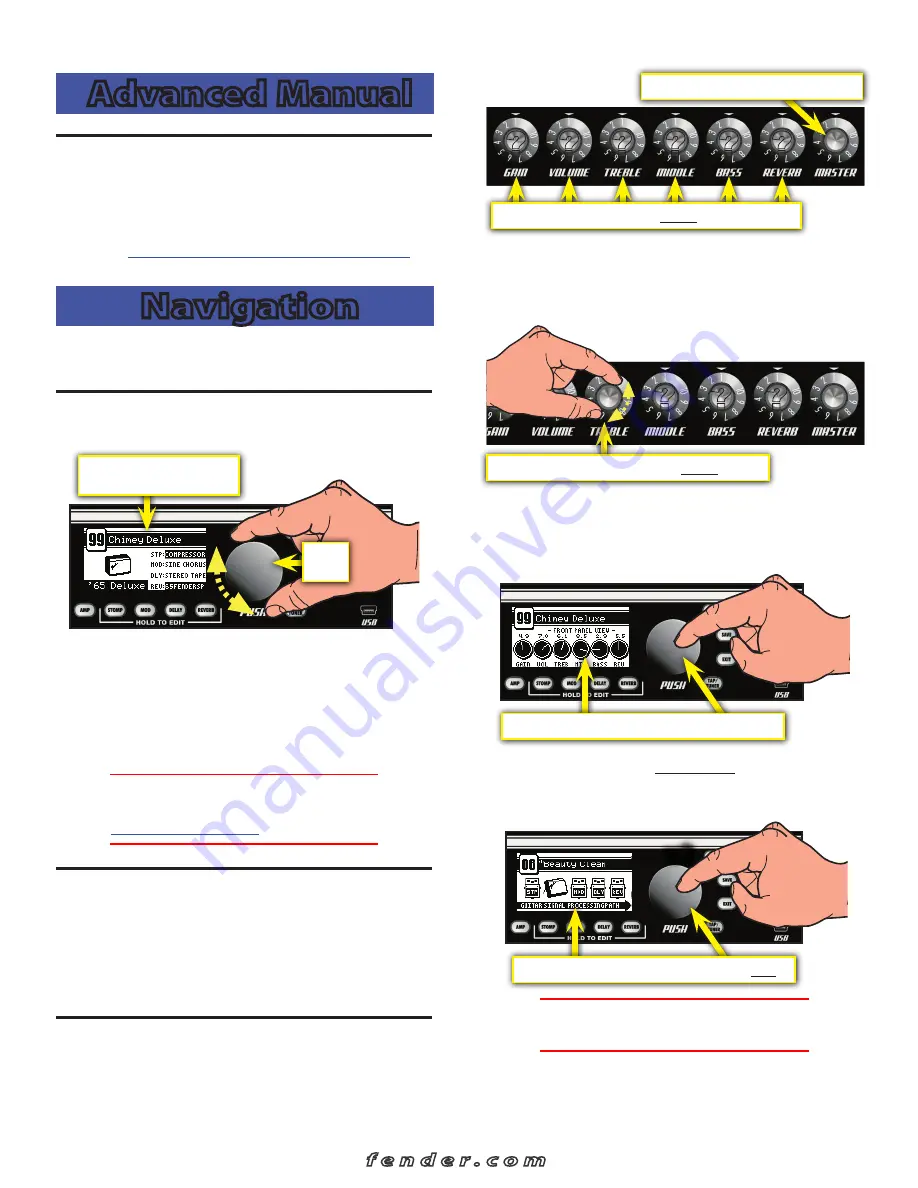
MUSTANG
™
III/IV/V (V.2)
Advanced Manual
Introduction
This manual is your step-by-step guide to all the advanced
features found on your Mustang™ I II/ IV/V (V.2) amplifier.
For information on using Fender® FUSE™, Ableton® Live or
Amplitube®, please see the separate manuals for each product
available at
https://fuse.fender.com/mustangv2/support
.
Navigation
There are just a few basics of Mustang navigation that you
should know before you explore any further...
Selecting Presets
Turn the DATA WHEEL to select one of 100 presets.
Preset contents are displayed
on screen for each preset
DATA
WHEEL
You will find some presets you like and others that you want
to change...
Each preset stores the settings for:
• Amplifier type — 17 selections
• Effects — 4 categories, 44 selections total
• Knob levels — GAIN
through
REVERB (not MASTER)
♫
You can also select and edit presets from your computer
using Fender® FUSE™ software, available free of charge
Master Volume
The MASTER volume knob is always "active." That means the
position of the MASTER knob always shows the true master
volume setting, unlike the
programmable
knobs.
(Always turn the MASTER volume knob first to adjust the
overall volume output of your Mustang amplifier.)
Programmable Knobs
Because the setting of every knob (except MASTER) is stored
within each preset, the "programmable" knob postitions are
not active
and the knob positions will NOT show their actual
settings when a preset is first selected.
MASTER volume is
always active
PROGRAMMABLE knobs are inactive unless turned
How do I activate a programmable knob?
The moment you
turn any programmable knob it instantly becomes
active
and
it will remain active until you select a different preset, at which
time all the programmable knobs become inactive again.
Turn a PROGRAMMABLE knob to activate it
Press the DATA WHEEL to see what the stored preset settings
are for all the programmable knobs
before
you turn them.
Press EXIT to return to Play mode.
To view preset knob settings, push the DATA WHEEL
Press the DATA WHEEL a second time to see where your
effects are located in the Guitar Signal Processing Path.
Press EXIT to return to Play mode.
To view the Signal Path, push the DATA WHEEL twice.
x2
♫
You can change the order of effects in the Signal Path
using Fender® FUSE™ software.
6
f e n d e r . c o m













