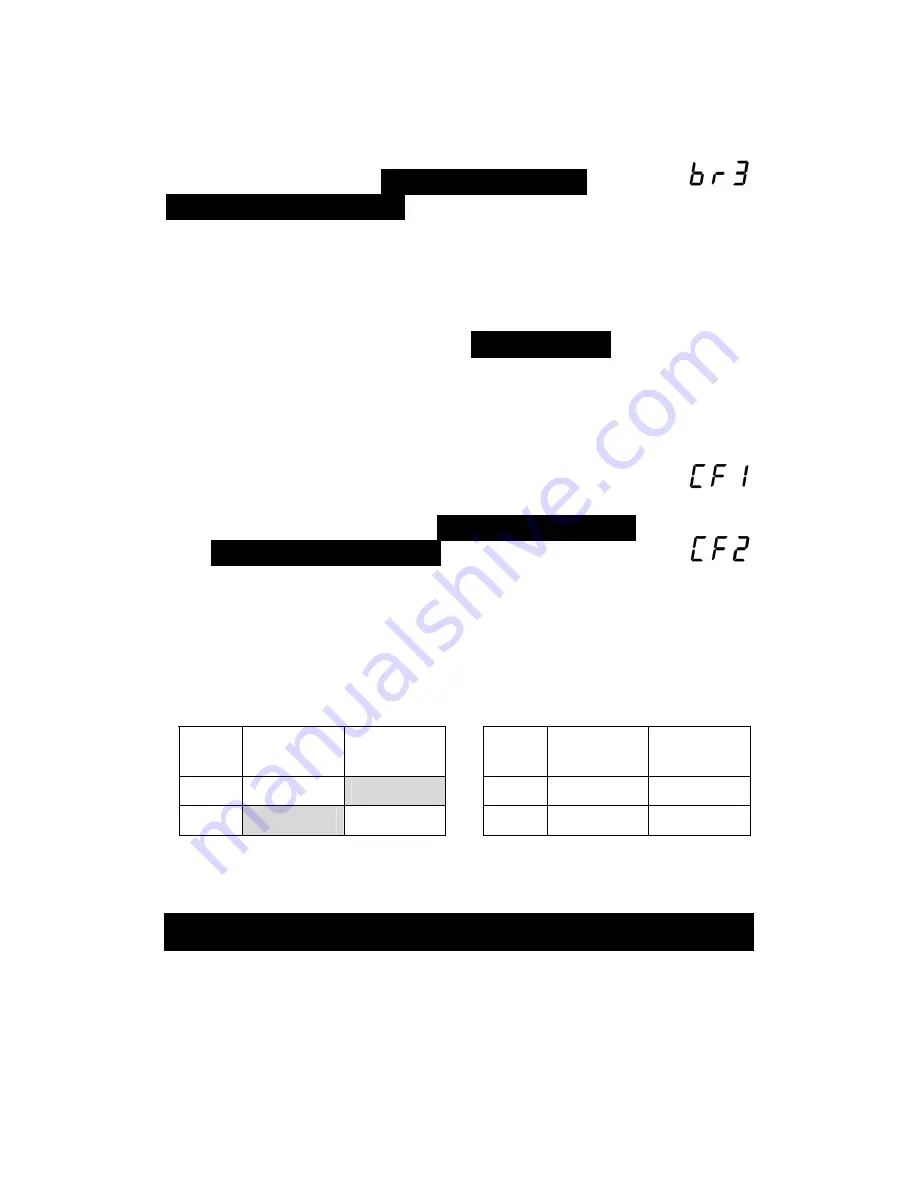
Display Brightness
With the brightness level displayed, change
brightness using the
DELAY +/MENU UP
and
DELAY –/MENU DOWN
buttons. Five levels of
brightness are available, with
br5
being the most
intense.
When the required brightness level is selected, release the
buttons for approximately 5 seconds to exit the menu.
Alternatively, press and release
INPUT/MENU
to advance to
the output configuration setting.
Output Configuration
The current configuration will be displayed, either
CF1
(configuration 1) or
CF2
(configuration 2).
To change setting, use the
DELAY +/MENU UP
and
DELAY –/MENU DOWN
buttons. Release for
approximately 5 seconds to exit the menu and store
the setting.
The output configuration setting controls which of the Out A and
B sockets output the delayed signal (or undelayed if in standby):
Configuration 1
Configuration 2
Active
Input
Output at
Out A
Output at
Out B
Active
Input
Output at
Out A
Output at
Out B
In A
Delayed A
No output
In A
Delayed A Delayed A
In B
No output
Delayed B
In B
Delayed B Delayed B
Returns and Repairs
If, after checking the
Troubleshooting
section on page 15, you
believe there is a fault with the unit then you should contact your
dealer. If a return to the dealer is required, be sure to include
the unit along with all accessories and documentation,
preferably in its original packaging to ensure safe transit.
14
















