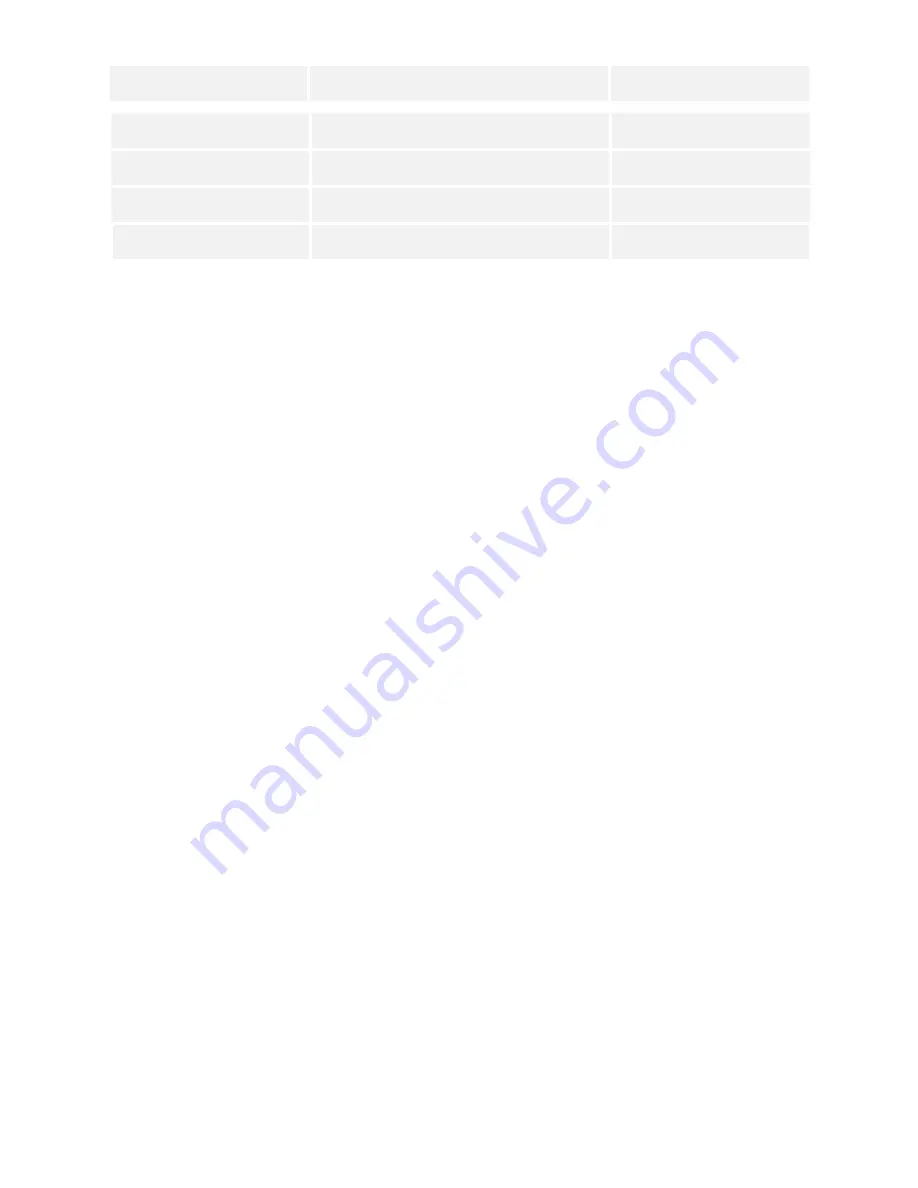
DPI (pointer speed)
Number of Flashes
Speed
400 DPI
1 ‘P’ Flash
Slow
600 DPI
2 ‘PP’ Flash
Medium
800 DPI
3 ‘PPP’ Flash
Fast
1200 DPI
4 ‘PPPP’ Flash
Fastest
Precision scroll wheel with auto scroll
As well as a soft touch and feel Precision Scroll Wheel (C), the Penguin Mouse
has an Auto Scroll feature. To activate this, click the Scroll Wheel inwards or
downwards and the auto scroll is activated. Move the Penguin forwards or
backwards to start auto scrolling at the desired speed. Click the scroll wheel
again and the Auto Scroll is stopped.
TROUBLESHOOTING GUIDE
Penguin (wired version)
• Make sure your Penguin is firmly plugged into your computer’s USB port
• Try using a different USB port. If possible plug it directly into the computer
i.e. not through any monitors/keyboards/hubs etc.
• Although your Penguin is plug & play, make sure your computer is up to
date with the latest drivers/operating software for pointing devices
• Check that the sensor on the underside of the Penguin isn’t covered and
has a clear line of sight to the surface below. Also check that your Penguin
has not been dropped which could dislodge the laser.
• Try using the Penguin on a mouse mat / non-reflective surface
• Close your computer down and reboot
Penguin (wireless version)
Note: USB is found inside compartment on Penguin base.






























