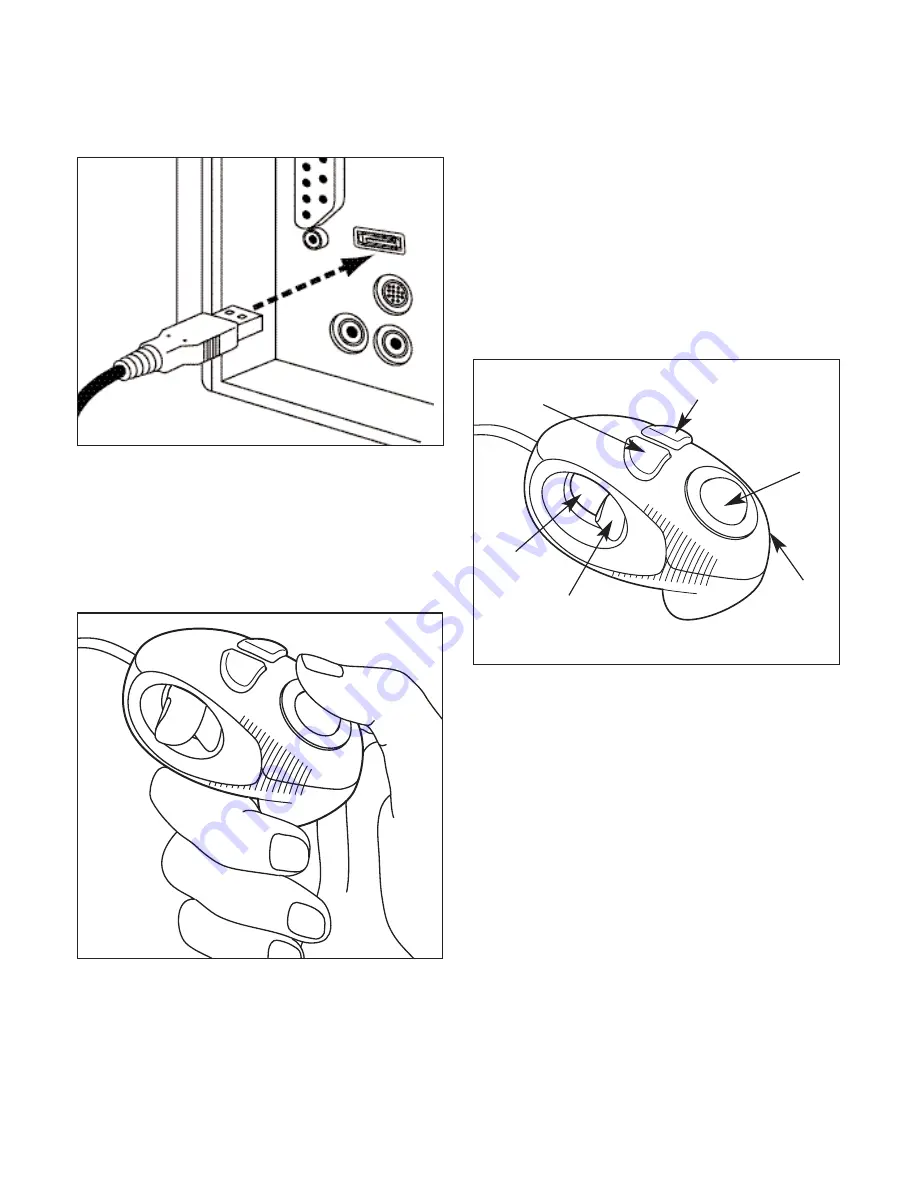
b.USB connection supports “plug and play”, the
correct driver will be installed automatically
GETTING STARTED:
1. Put your index or middle finger into the hole of
the mouse. Use your thumb to control the
trackball for moving the cursor and to press the
right and left buttons.
2.
The
main button or trigger button
is the Micro
Trac enter key and allows for the placement of
the cursor in order to perform functions such as
drag and highlight. (Same as the left button on
a standard mouse)
3. The right button when pushed will bring up
a basic menu. (Same as the right button on
a standard mouse)
4. Your
Micro Trac
features a 3D scrolling function
that allows the user to scroll through large
documents or web pages. Press the left button to
lock the screen, then move the trackball forward
and back to roll the screen freely. Press the left
button again to disengage the scrolling function.
TROUBLESHOOTING:
The Fellowes Micro Trac should work right away
when connected to your computer. If you
have trouble:
1. Check all connections to be sure they are secured
to the correct ports, and then restart the
computer.
2. Make sure the PS/2 mouse port has the proper
configuration. Refer to your computer
documentations for the correct port
configuration. You may also have other system
devices that conflict with the mouse. Check the
IRQ/address settings of these devices for
conflicts, and change the settings as required.
Left Button
Right Button
Trackball
Trackball
Inset
Ring
Main Button/
Trigger Button
Finger Hole




