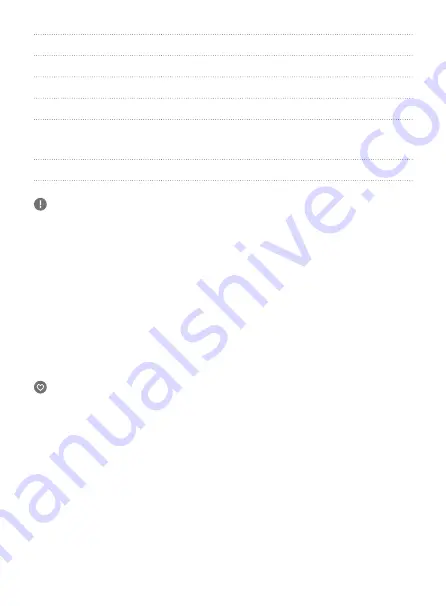
14
Screen
1.3 inches/IPS/240×240
Processor
V39M
Wi-Fi
2.4GHz, bandwidth: 20MHz
Max. Speed
180° /S
Controllable Range
Controllable Tilt Range: - 95° ~ + 50°
Controllable Roll Range: + 45° ~ - 45°
Controllable Pan Range: - 220° ~ + 40°
Angular Vibration Range ±0.005°
Notice:
1. Make sure motor spinning is not blocked by external force when the product is
power on.
2. The product DO NOT contact water or other liquid if the product is not mark
waterproof or splash-proof. Waterproof and splash-proof product DO NOT
contact sea water or other corrosive liquid.
3. DO NOT disassembly the product except marked detachable. It need send
to FeiyuTech after-sales or authorized service center to fix it if you accidently
disassembly and cause abnormal work. The relevant costs are borne by user.
4. Prolonged continuous operation may cause the product surface temperature
to rise, please operate carefully.
5. DO NOT drop or strike the product. If the product is abnormal, contact Feiyu
After-sales support.
Storage and Maintenance:
1. Keep the product out of the reach of children and pets.
2. DO NOT leave the product near heat sources such as a furnace or heater. DO
NOT leave the product inside of a vehicle on hot days.
3. Please storage the product in dry environment.
4. DO NOT overcharge or overuse the battery, otherwise it will cause damage to
the battery core. If does not use the product for a long time, please charge it at
least once within one month.
5. Never use the product when the temperature is too high or too low.



































