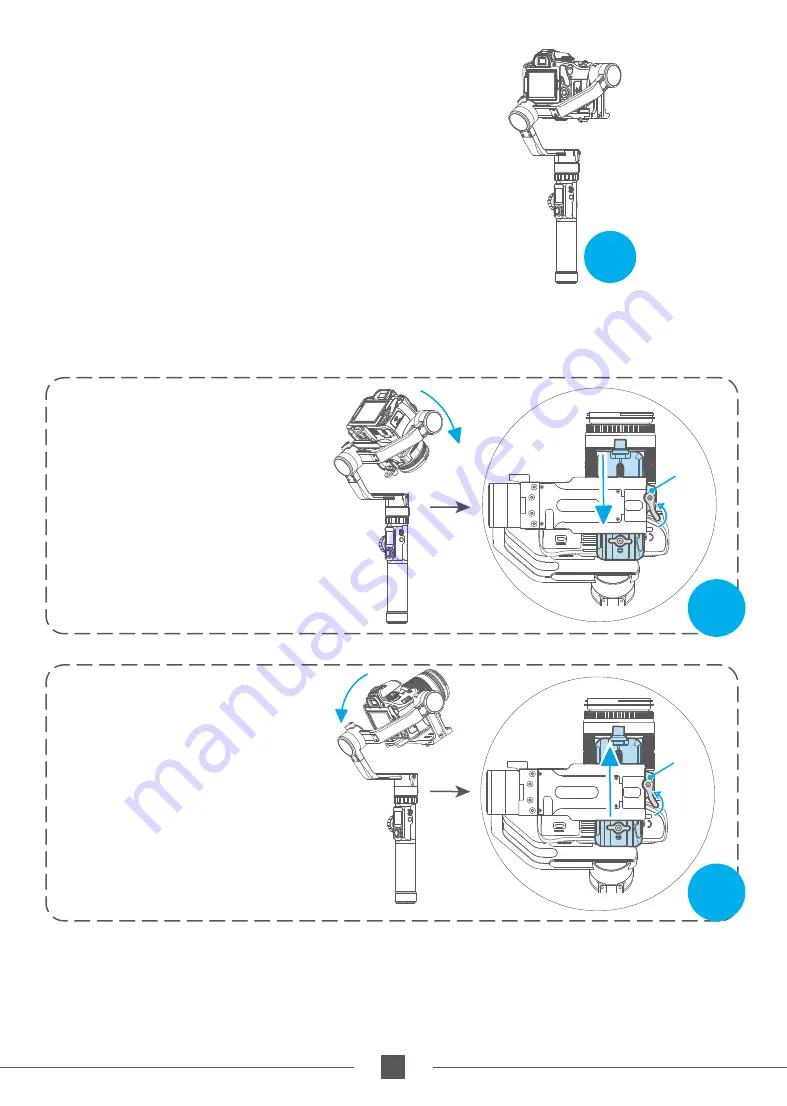
46
www.feiyu-tech.com
Camera backward
,
slide the adjustment
skateboard up to adjust
Camera forward
,
slide the adjustment
skateboard down to adjust
(2)
Adjust the center of gravity position of the
tilting axis forward and backward: point
the camera lens horizontal forward, adjust cross
arm to maintain the level as shown
in figure9,let go and observe the state of rotation.
Unscrew the camera safety lock on the right side and adjust
the balance by sliding the quick release plate at the bottom
of the camera back and forth (see Figure 10, Figure 11).
When the cross arm is kept horizontally, the tilt axis can stay
stably at any angle, indicating that the balance adjustment
of the tilt axis is completed.
*Be sure to fasten the safety lock after adjustment.
Figure9
Figure10
Figure11
Safety
Lock
Safety
Lock









































