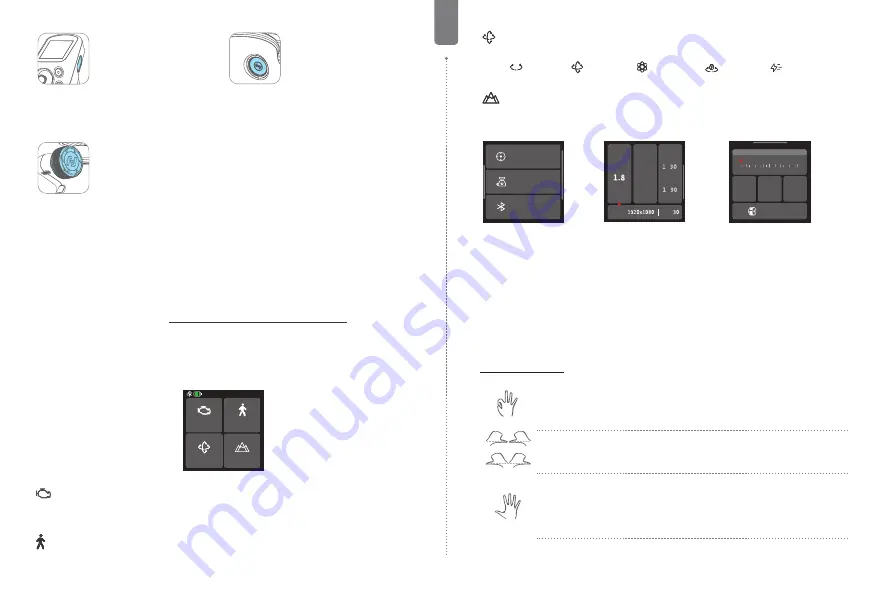
- 7 -
EN
F2 button
Single tap:
(1) Lock/Unlock screen
(In
home page)
(2) Return to home page
(In
other pages)
Double tap:
Enter FFW mode
Long Press:
Enter motor
power auto tuning
Multifunction knob
Turn:
(1) Control the movement of
the roll, tilt and pan axes.
(2) Control electronic focus/
zoom
(The smartphone requires
the use of the Feiyu ON App)
(3) Contol focus motor.
(4) Adjust the parameter in the
touch screen.
Set current control option as
option (1) or (2) or (3) through
long press the knob function
switching button or swipe up in
home page.
Knob function switching
button
Single tap:
(1) Switch the control
object while controlling the
movement of the 3 axes (Tilt/
Pan/Roll)
(2) When in electronic focus/
zoom control state, single tap
to switch between electronic
focus and electronic zoom
(The smartphone requires the
use of the Feiyu ON App)
Long press:
Switch the control
options of Multifunction knob
in turn (The movement of the
3 axes, electronic focus/zoom)
Key Combinations:
Long press F1 F2 button:
Clear
bluetooth
*(1) When using a camera or the original camera app on your smartphone to capture photos or videos,
some features may require specific camera or smartphone support. You can visit the official website to
check the list of compatible devices: https://www.feiyu-tech.com/feiyu-scorp-mini-2/
(2) We recommend using this product in conjunction with the Feiyu ON / Feiyu SCORP App.
5.4 Touch screen operation
Motor power
PTF
Follow speed
Scenario
Home page
Motor power
Use auto tune to adjust the motor power automatically, or adjust motor power for
each axis manually.
Follow speed
User can select different gimbal follow speed profiles, or custom follow speed.
Follow mode
Select gimbal follow mode
PF
PTF
FPV
Lock
FFW
Scenario
Scenario-based functional application.
Joystick setting
Gimbal setting
Bluetooth setting
ISO
1.6
2.2
2400
1800
3200
1 60
/
/
/
F
Shutter
DPI
FPS
Focus motor
Pan
Knob settings
Tilt
Roll
Swipe from right to left
Joystick, gimbal and
more settings
Swipe from left to right
Shooting parameters
settings
Swipe up
Multifunction knob
settings
- Return to previous menu:
Swipe to right
5.5 AI Tracking
Under AI Power-On State, the following controls are available:
AI Gesture Control
OK gesture (Left or right hand): Start tracking/Stop tracking
Start tracking with the green light stays on.Repeat this gesture, stop
tracking, enter standby mode with the red light stays on
.
Two gestures
must be separated by 3 seconds
or
Thumbs opposite direction: Stop tracking
Stop tracking, enter standby mode with the red light stays on.
Spread palm (Left or right hand): Shutter
When the smartphone is in photo/video mode:
Take photo or start recording after a 3-second countdown with beep
sound.
After started the recording, do the gesture again to stop recording






