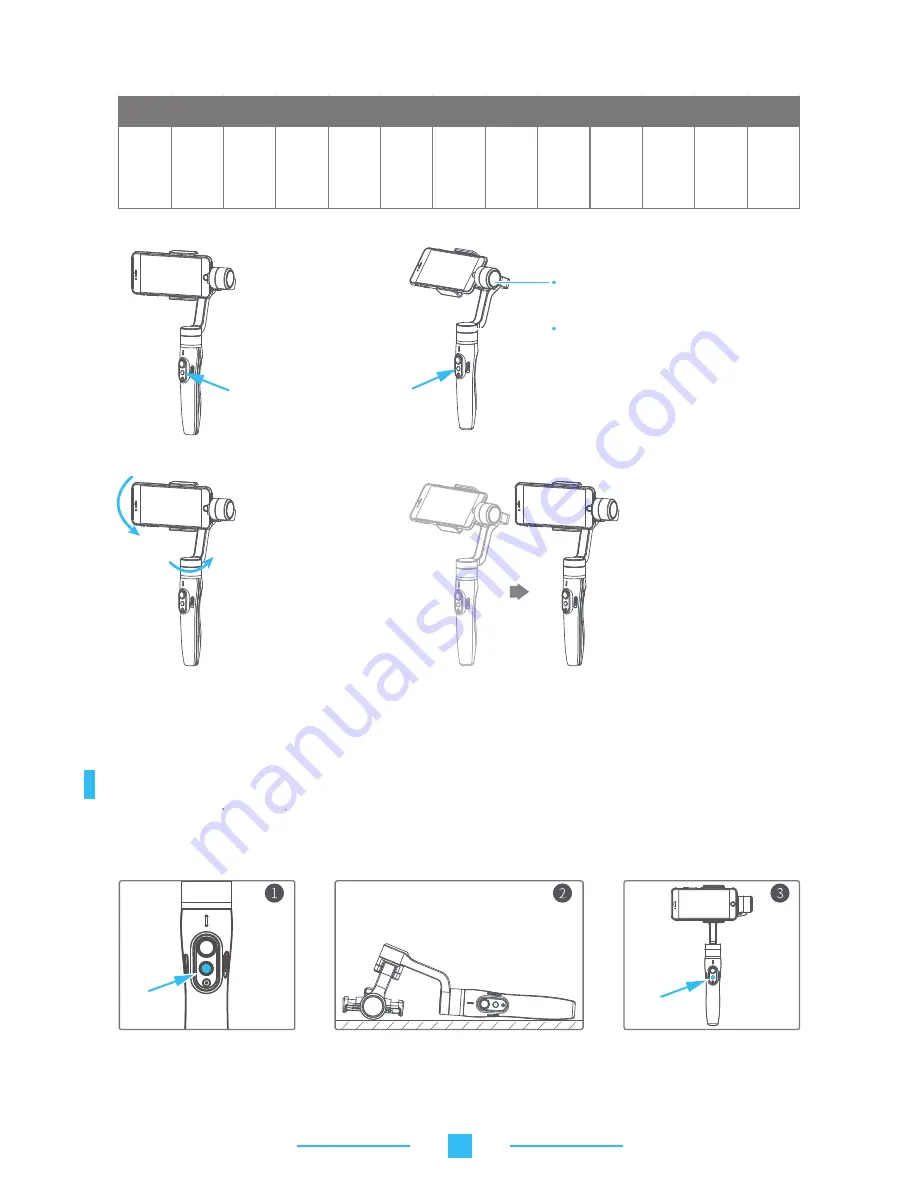
Gimbal Initialization
12
seconds
/ turn
18
seconds
/ turn
24
seconds
/ turn
30
seconds
/ turn
1
hour
/turn
(default)
Vimble2 Rotation speed
6
Motion control speed reference table
4
hours
/ turn
8
hours
/ turn
1
minute
/ turn
2
minutes
/ turn
4
minutes
/ turn
8
minutes
/ turn
15
minutes
/ turn
30
minutes
/ turn
Tilt axis
Tilting
Pan axis
Pan axis
Record the first position (rotation start position)
by manually moving smartphone to desired
position. Hold in position for half a second.
Click the function button to record rotation
start position.
Record the second position
(rotation end position) by
manually moving smartphone
to desired position. Hold in
position for half a second. Click
the function button to record
rotation end position.
4.Set rotation end position
3.Set rotation start position
5.The gimbal is motion control from rotation start position
to rotation end position
2.Enter motion control mode by
clicking the function button 4 times
Exit operations:
2.Enter the motion control mode or motion control setting, double click the trigger button to exit the motion
control mode and reset the gimbal.
Initialize gimbal when:
(1) Smartphone fails to remain level.
(2) Gimbal has no been used for a long period of time.
Place the gimbal on a flat, horizontal surface. The
gimbal will automatically initialize after a few
seconds detecting no movement. The blue light will
flash three times to indicate end of initialization.
After the initialization is successful,
click the function button to wake up.
Click the function button five times.
Themotors will stop working. Status
indicatorturns solid blue.
Note: if the initialization is not successful, click the function button to wake up. restart initialization process.
(3) Gimbal is used in extreme temperature variations.
1.After auto-rotation is finish, the stabilizer automatically exits auto-rotation mode and enters the follow mode.
The stabilizer automatically returns to
the starting position, and the pitch axis
and the
pan axis start to rotate
uniformly to the ending position
according to the set rotation speed,
and enter the follow mode at the
ending position.










