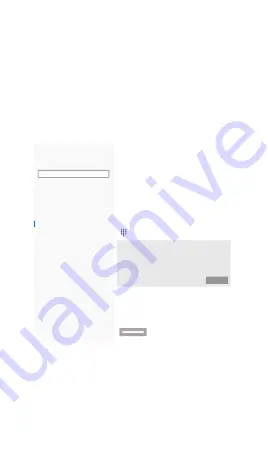
Sync your settings
Other users
Access work or school
Sign-in options
Email & accounts
Your info
Home
Accounts
Find a setting
Settings
Sign-in options
*Some of these settings are hidden or managed by your organization.
Select a sign-in option to add, change, or remove it.
Windows Hello Face
This option is currently unavailable—click to learn more
Windows Hello Fingerprint
This option is currently unavailable—click to learn more
Windows Hello PIN
This option is currently unavailable—click to learn more
Manage
Security Key
Sign in with a physical security key
Manage a physical security key that can log you into
applications.
Learn more
Password
Sign in with your account’s password
Manage how you sign in to your device
If you’ve been away, when should Windows require you to sign in again?
Require sign-in
15 minutes
Before using the AllinPass K33 security key, fingerprint
is always required to be enrolled via a USB cable.
Users can now set up a security key straight from Settings
page if the platform is Windows 10 Insider Preview Build
18298 (19H1) or above. In sign-in settings/Security key,
users are able to manage fingerprint, PIN or reset a
security key.
Otherwise, Users can manage fingerprint, PIN or reset a
security key by using FEITIAN’s BioPass FIDO2 manager if
platform is lower than Build 18298 (19H1). It can be
downloaded from Microsoft Store or via https://www.fts-
afe.com/download/webdownload/BioPass%20FI-
DO2%20Manager.exe.
For the first time using Feitian AllinPass FIDO2, users are
required to initialize and Enroll the first fingerprint using
AllinPass FIDO2 Manager.
Fingerprint enrollment















