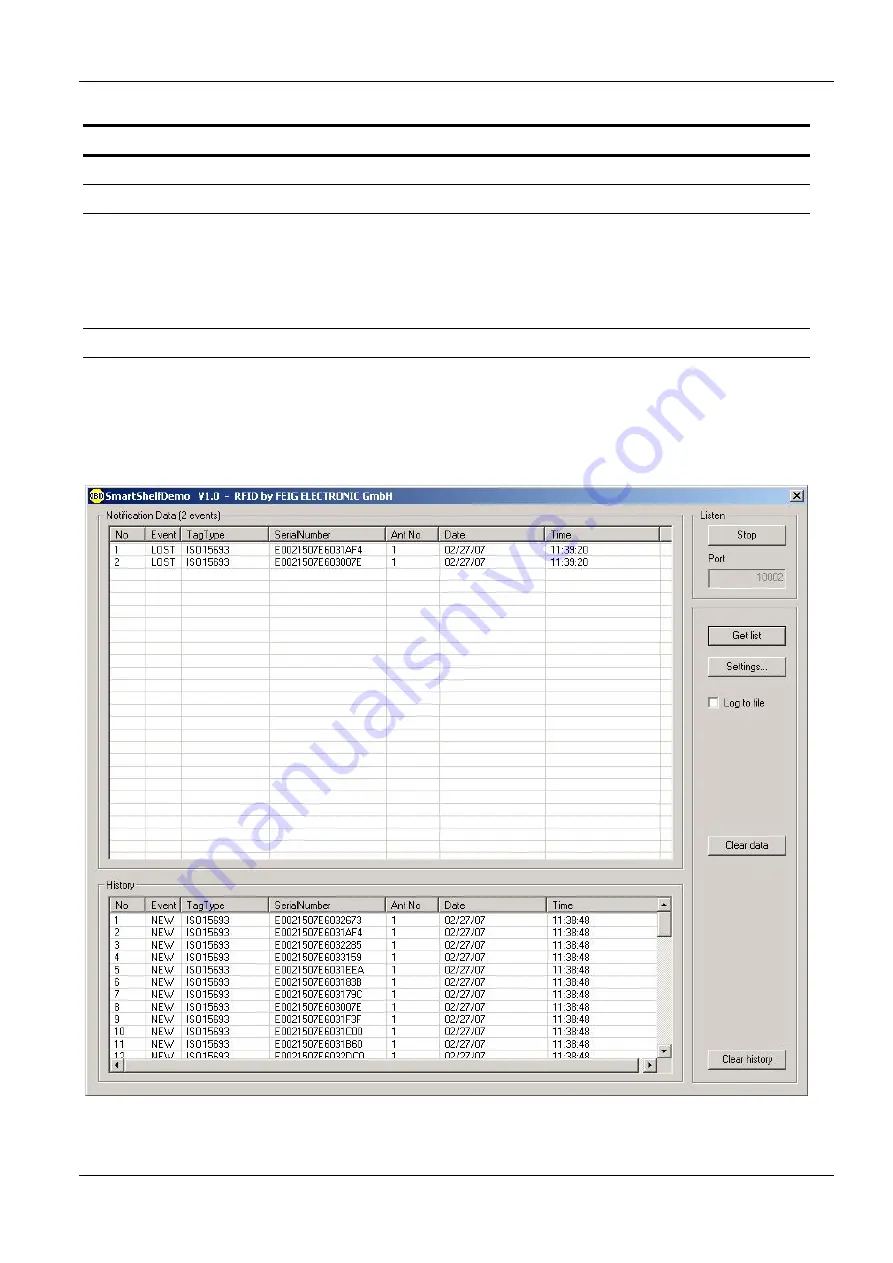
OBID
i-scan
®
Application-Note
Smartshelf Demo
FEIG ELECTRONIC GmbH
Page 9 of 17
N61100-2e-ID-B.doc
4. Settings
4.1 ISC.ANT.MUX / ISC.ANT.UMUX Configuration
For detailed information see M30201-
x
de-ID-B.doc for ID ISC.ANT.MUX or M71100-xde-ID-B.doc
for ID ISC.ANT.UMUX
4.2 SmartShelfDemo
After the first start of the program some settings for the smartshelf reader must be executed. Press
the button ‘Settings...’ and open the settings dialog. With this dialog, the smartshelf reader can be
configured.
After configuring, the handling of smartshelf notifications are enabled with the button ‘Start’.

















