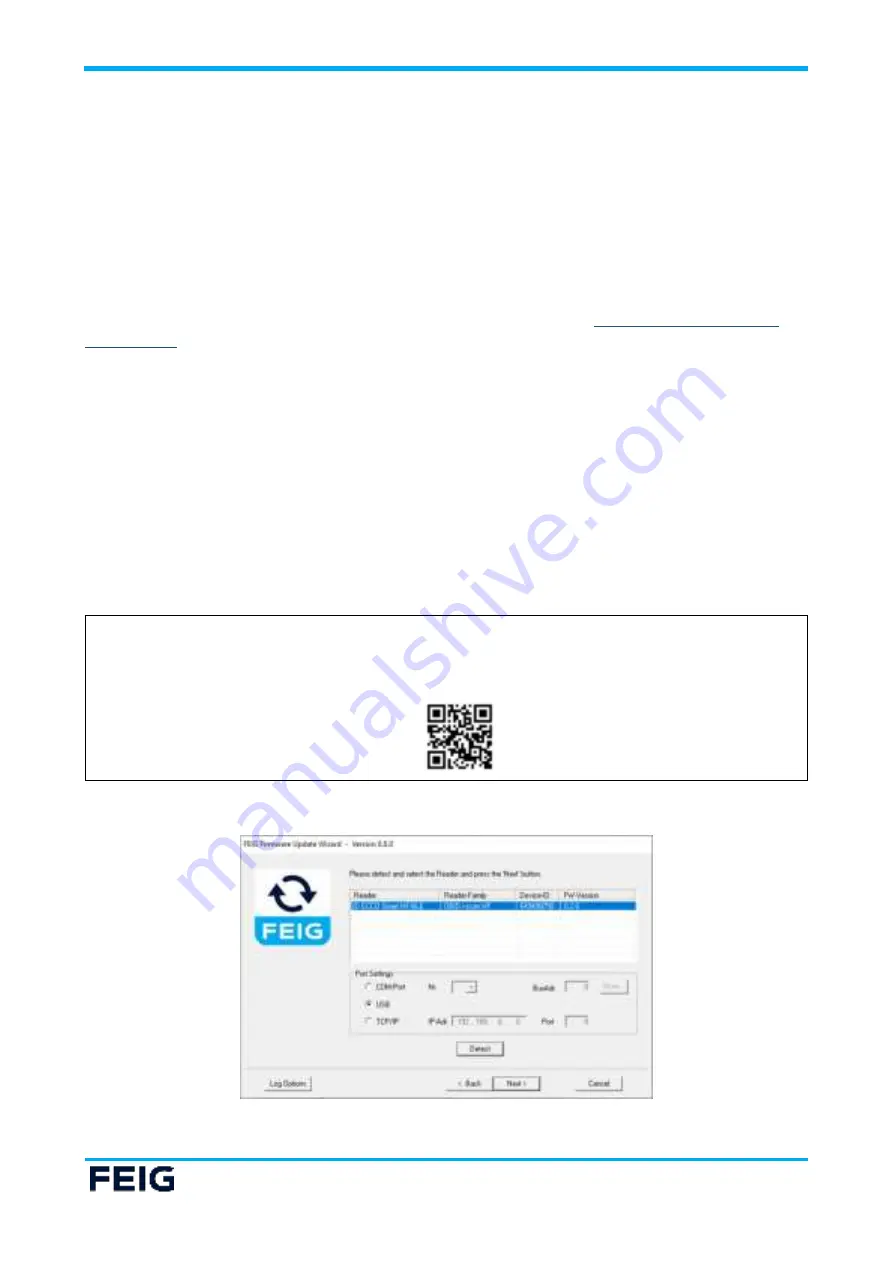
IDENTIFICATION
ID ECCO Smart HF-BLE
Reader configuration
USER GUIDE
Page 20 of 25
10 Reader configuration
By using the Configuration and Test tool I different reader configuration parameter and reader
commands are available.
The description of the reader commands and the description of the function of the parameter, the default
parameter are available at the system manual of the reader.
See: System Manual H02080-1e-ID-B.PDF or newer, available on the FEIG download area
11 Firmware Update
For firmware update, reader configuration and general test the Configuration and Test Tool I and
FEIG USB driver are available at the FEIG download area. See also chapter
1.
If the device is on, please switch it off.
2.
Connect the ID ECCO Smart to a PC by using enclosed USB cable
3.
Switch on the ECCO Smart
4.
Start I and detect the reader
5.
Click on Button Firmware Update
6.
Follow the defined sequence of the tool (See also document: N30300-e-ID-B.pdf)
7.
Switch of the device
8.
After the next start, the reader will use the new firmware version
The FEIG Tools I V11.01.00 and USB driver can be downloaded from the download area of FEIG:
https://www.feig.de/en/login
Username: eccosmart
Password: feig
Fig. 12: Login Data, FEIG Download area
Fig. 13: Window Firmware Update Wizard of I or FirmwareUpdateTool




















