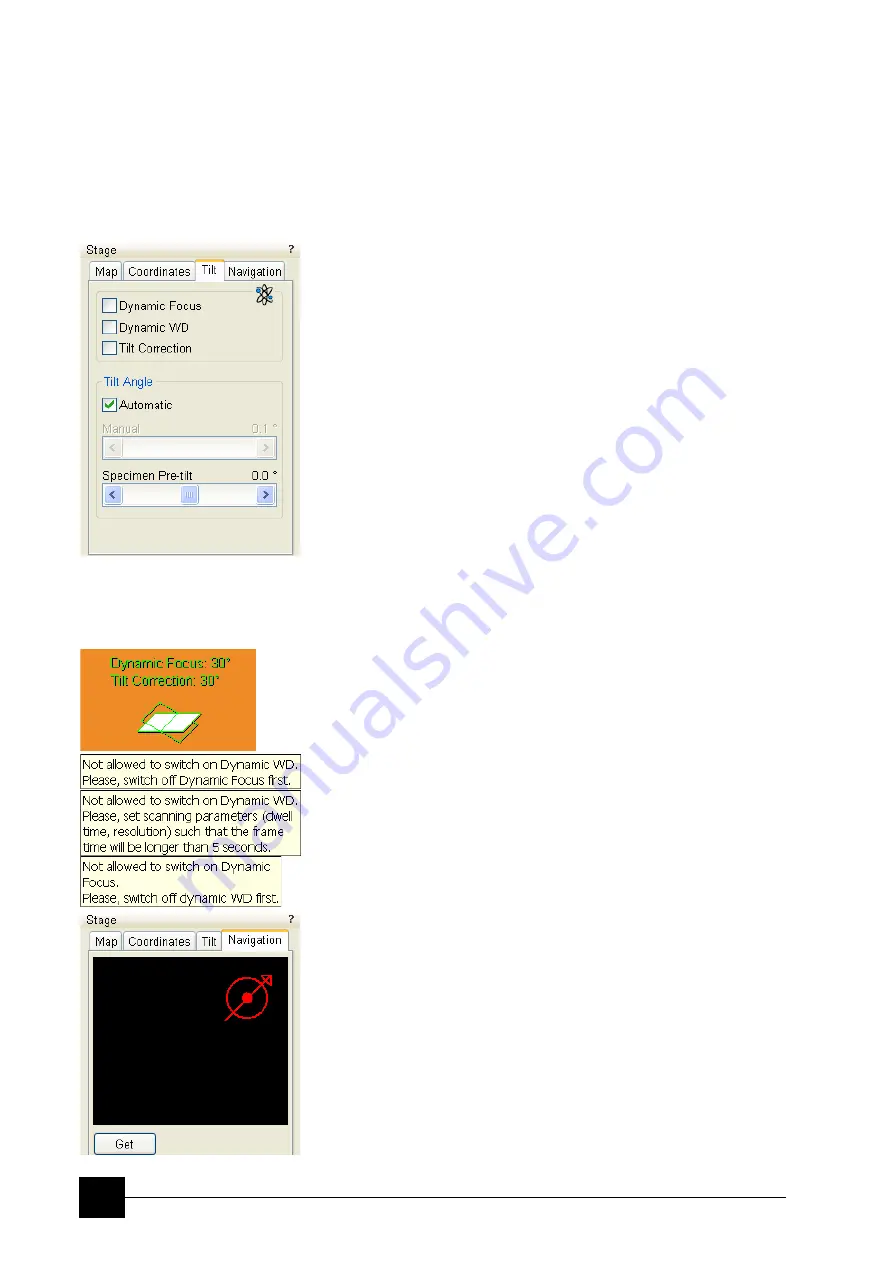
Stages:
Software Stage Functions
7-10
When the
Compucentric Rotation
check box is ticked, the
R
coordinates operates as the Compucentric Rotation function.
Note:
The R coordinate is permanently locked and its homing is disabled
when the heating or cooling stage is plugged in.
TILT TAB
When the appropriate check box is ticked, the function becomes active.
•
The
Dynamic Focus
check box ticked – the focus automatically
changes as the beam scans from the image top to its bottom,
trying to follow the tilted specimen working distance change.
•
The
Dynamic WD
check box ticked – works like Dynamic Focus
including compansation of an image rotation trapezoidal distortion.
•
The
Tilt Correction
check box ticked – the flat specimen
foreshortening compensation is on (in one direction, at a known tilt
angle, when the tilt axis is parallel to the stage XY plane).
Because the image is a two-dimensional representation of a three-
dimensional object, certain distortions occur. For instance, a square
grid image appears rectangular when you tilt the specimen. This
function corrects the aspect ratio and restores the square appearance.
•
The
Automatic
check box – switches between automatic and manual
tilt angle settings. If ticked, the
Tilt Angle
is equal to the stage tilt plus
the
Specimen Pre-tilt
linear adjuster value (a Tilt Angle correction in
case the specimen is not parallel to the stage XY plane).
•
The
Manual
linear adjuster enables to manually set the Tilt Angle
from -90° to +90°. It is useful when the Dynamic Focus with
Automatic Tilt Angle does not give satisfactory results (or cannot
be used at all because the specimen is tilted in direction different
from the stage Tilt).
If the Dynamic Focus / Dynamic WD / Tilt Correction is on, an indicator
with actual angle is displayed in the optical quad (see the
Preferences…
/
General
tab).
When switching from Automatic to Manual mode, the actual tilt angle
is not changed. When switching to Automatic mode, the tilt angle is
set to the actual stage tilt.
Notes:
Due to the limited range of the corrections the overall conditions
should be in certain limits (see tooltips), otherwise the checkboxes are
disabled. Try one or more of these actions: decreasing the Tilt Angle,
increasing the magnification or the WD, decreasing accelerating
voltage or switching the Tilt Correction on (this helps especially at high
tilt angles).
the Dynamic Focus / Dynamic WD / Tilt Correction works properly only
if the scanned area is tilted around the X-axis (in the same direction
as the stage Tilt). Therefore they cannot be used with Automatic Tilt
Angle in combination with a non-zero Scan Rotation. If the specimen
is tilted in a different direction, you have to align the tilt axis
horizontally using the Scan Rotation and then optimize the focus by
the Manual Tilt Angle.
Functions are disabled in the Crossover mode.
NAVIGATION TAB
(see Chapter 4)
Summary of Contents for Quanta FEG 250
Page 8: ...C vi...
Page 28: ...System Operation Quanta FEG System States 3 10...
Page 108: ...Alignments 1 Gun Alignment 6 6...
Page 114: ...Alignments 154 Water Bottle Venting 6 12 154 Water Bottle Venting...
Page 152: ...System Options Automatic Aperture System 9 4...
Page 154: ...System Options Nav Cam 9 6 401 NAV CAM AUTOBRIGHTNESS...
Page 177: ...System Options Cooling Stage Waterless Cooling Stage 9 29...
















































