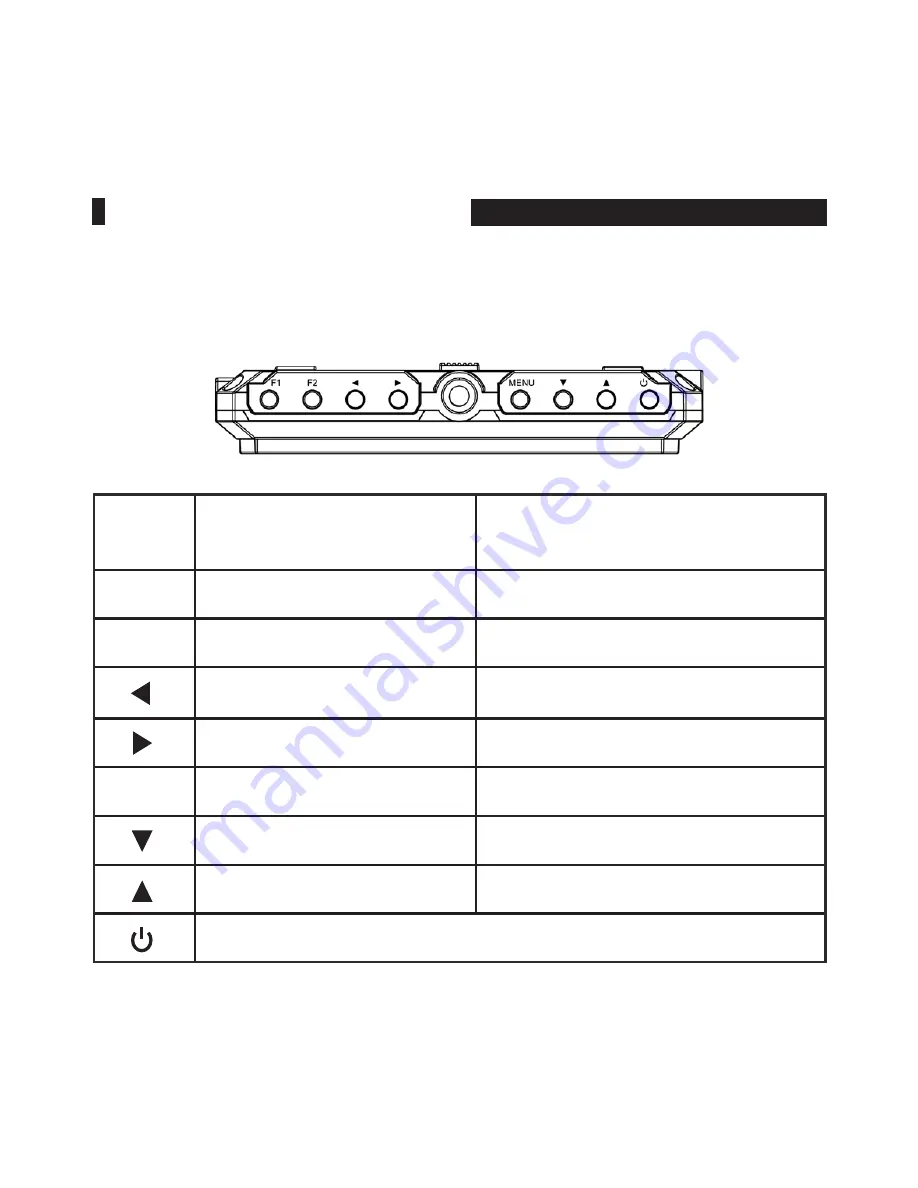
4
•
Button Instruction
Button
Function when OSD is not
displayed
Function when OSD is displayed
F1
Custom button 1
/
F2
Custom button 2
/
Volume reduction
Value adjustment of selected item
Volume increase
Value adjustment of selected item
MENU
OSD Main menu display
Back to previous OSD menu
/
Item selection of next menu
/
Item selection of previous menu
Power On/Off
PRODUCT DESCRIPTION
Summary of Contents for MA5
Page 2: ......
Page 4: ......
Page 7: ...3 Front Panel Back Panel PRODUCT DESCRIPTION Product Description ...
Page 24: ......























