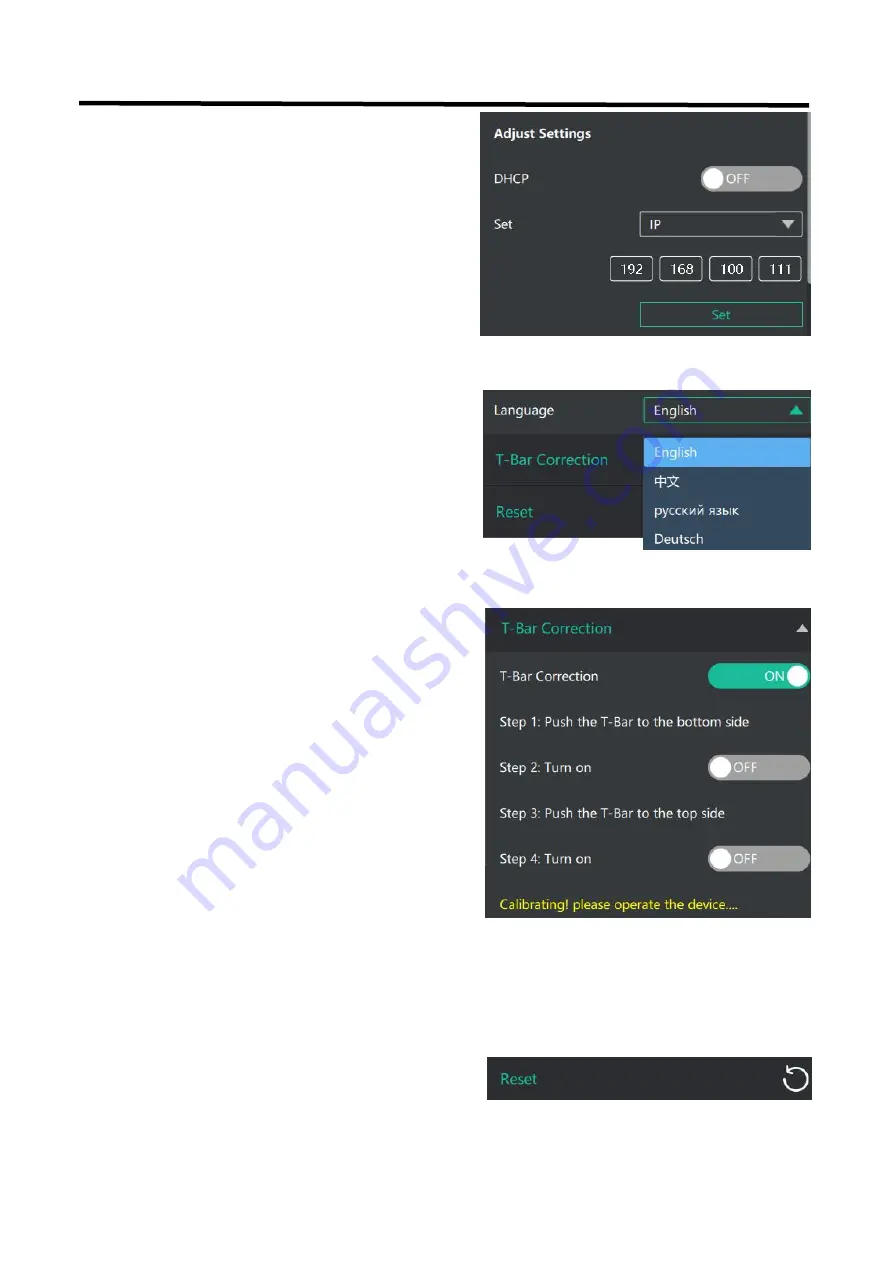
30
5.2.10 Language
5.2.11 T-Bar Calibration
5.2.12 Reset
If the T-Bar is not in the correct position, no other
operation is possible. T-Bar correction is available in
Feelworld Live.
The steps are as follow
:
1. Turn on the T-Bar Calibration switch.
2. Push the T-Bar to the
bottom side
on the L2 PLUS.
3. Turn on the "On" switch
4. Push the T-Bar to the
top side
on the L2 PLUS.
5. Turn on the "On" switch
If you want to change the IP address,mask and
gateway, turn
off DHCP
first and change the value.
There are 4 kinds of language: Chinese, English,
Russian and German.
Reset will remove all settings.



















