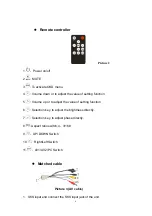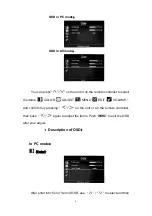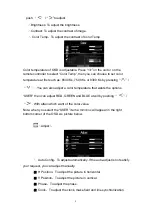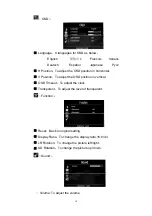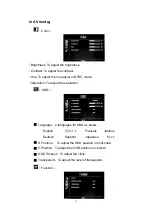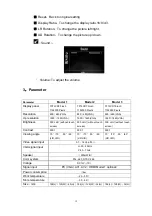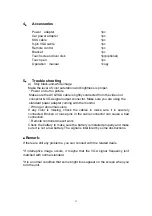8
OSD in PC mode
:
mode
:
OSD in AV
You can press “
”/“
” on the unit or on the remote controller to select
the items:
(
COLOR
) (
JU
)
AD
ST
(
MENU
) (
EDIT
) (
VOLUME
)
,
and confirm buy pressing “
”/“
” on the unit or on the remote controller,
then push “
”/“
” again to adjust the items. Push “
” to exit the OSD
after your adjus
●
Description of OSD
:
t
。
In PC mode
:
(Color)
:
of OSD, use
“
After
ter int
olor” item
en
o “C
”
/
“
”
to select and then