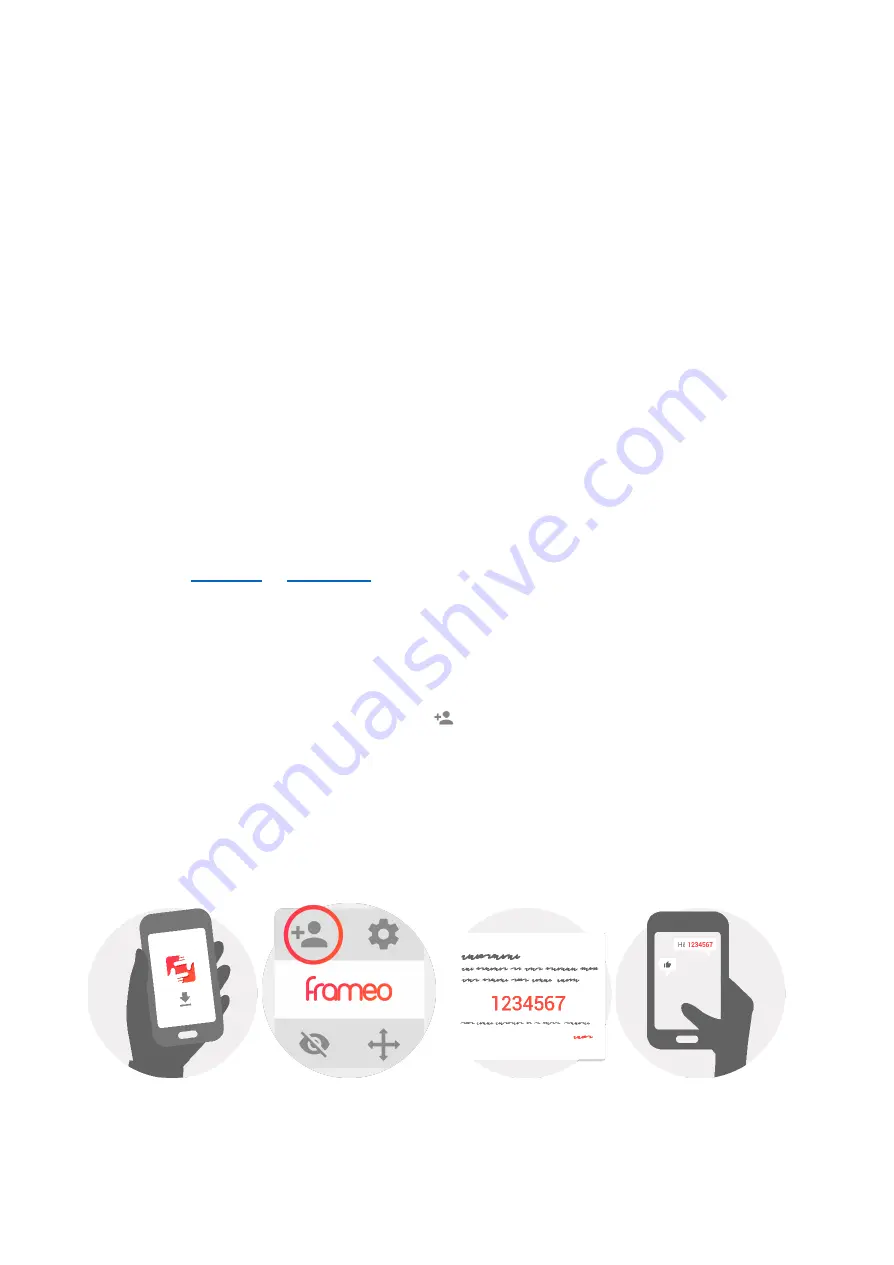
Feelcare
quick
setup
When
starting
your
frame
for
the
first
time,
you
will
need
to
setup
the
frame.
●
First
you
start
by
selecting
a
language.
This
will
be
the
language
used
throughout
frameo.
●
Connect
your
frame
to
the
internet
by
connecting
it
to
a
Wi-Fi.
If
a
newer
version
of
the
frameo
software
is
available,
then
you
will
be
prompted
with
an
update
dialog.
It
is
recommended
to
update
your
frame
immediately
if
prompted.
●
Enter
your
name,
and
the
location
where
you
have
placed
your
frame
e.g.
“Living
room”,
“Kitchen”
or
“Office”
and
finally
set
the
timezone
if
not
correct.
Start
using
Feelcare
Start
by
connecting
with
your
friends
and
family
by
providing
them
with
a
unique
code
from
your
frame.
If
you
want
to
be
able
to
send
photos
to
the
frame
yourself,
start
by
downloading
the
app
for
iOS
or
Android
on
or
Then
use
the
code
to
connect
your
frame
and
app
as
described
below.
Connecting
a
new
friend:
●
Make
sure
that
your
friend
has
downloaded
and
installed
the
frameo
app
●
Click
the
add
friend
icon
on
your
frame
.
A
dialog
will
appear
showing
a
unique
code
which
is
valid
for
12
hours.
●
Now
share
this
code
in
whatever
fashion
you
prefer
e.g.
SMS,
E-Mail,
IM,
phone
call,
to
your
friend.
●
Once
your
friends
have
added
the
code
in
their
frameo
app,
they
will
automatically
appear
on
your
frame
and
be
able
to
send
you
photos.
ENG-4





























