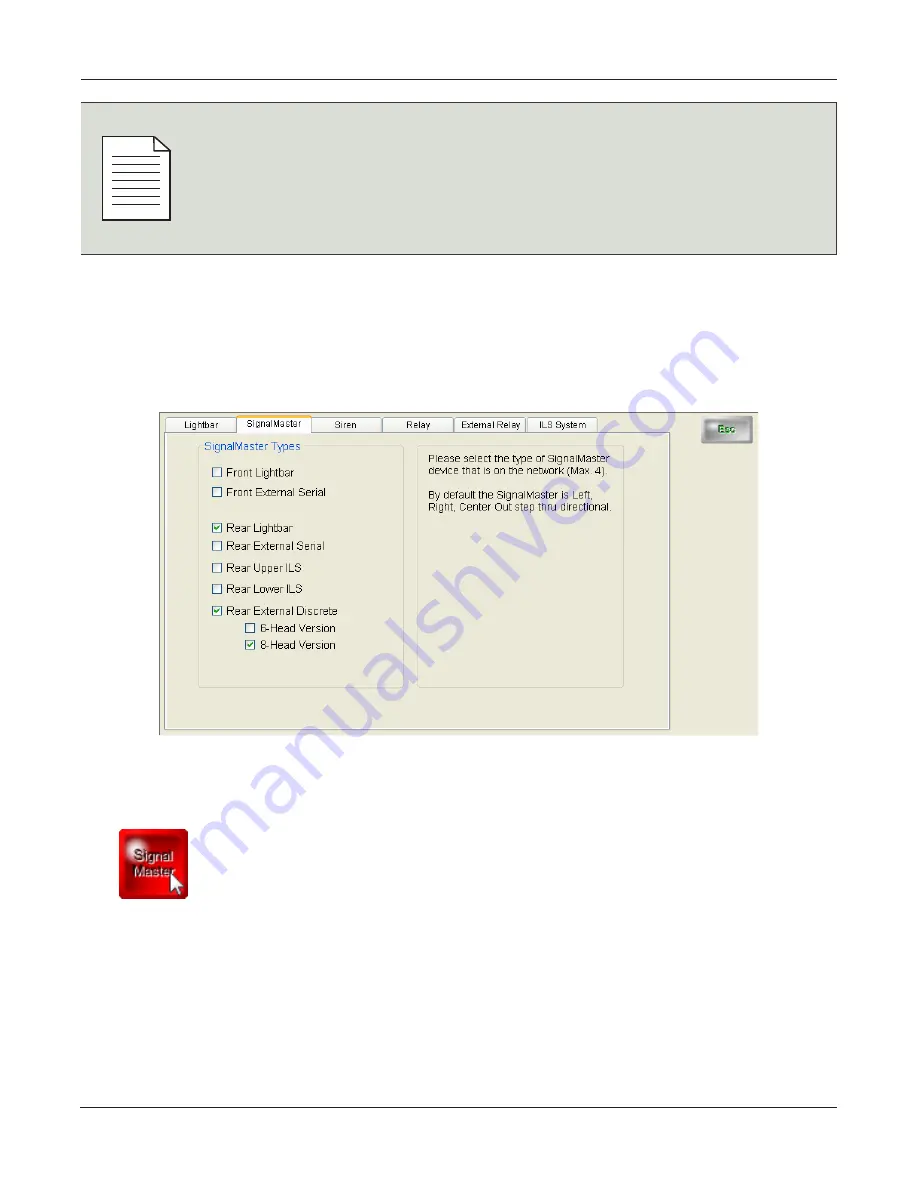
Configuring the SignalMaster
46
SmartSiren Platinum Series
NO
TE
Verify features before configuring the lightbar
Federal Signal ILS lightbars may not have all the features available in the lightbar pane.
To make the software configuration of the control pad quick and accurate, determine
what hardware features and DIP switch settings are in the lightbar before you begin.
Refer to “Setting Configuration Options” for the Rear ILS lightbar in Doc. No. 2562422
and “Setting Configuration Options” for the Front ILS lightbar in Doc. No. 2562423.
Assigning SignalMaster Control to the SignalMaster Button
When you click the
SignalMaster
button, a SignalMaster pane with default step-through SAE directional
patterns appears in the
Device Selection Module
. Select up to four networked SignalMaster types and
the application takes care of assigning the directional patterns for you, in which each press of the button
steps through a selection of Left, Right, Center Out.
To assign SignalMaster control to the
SignalMaster
button.
1.
Click the
SignalMaster
button. The
SignalMaster
pane moves to the front.






























