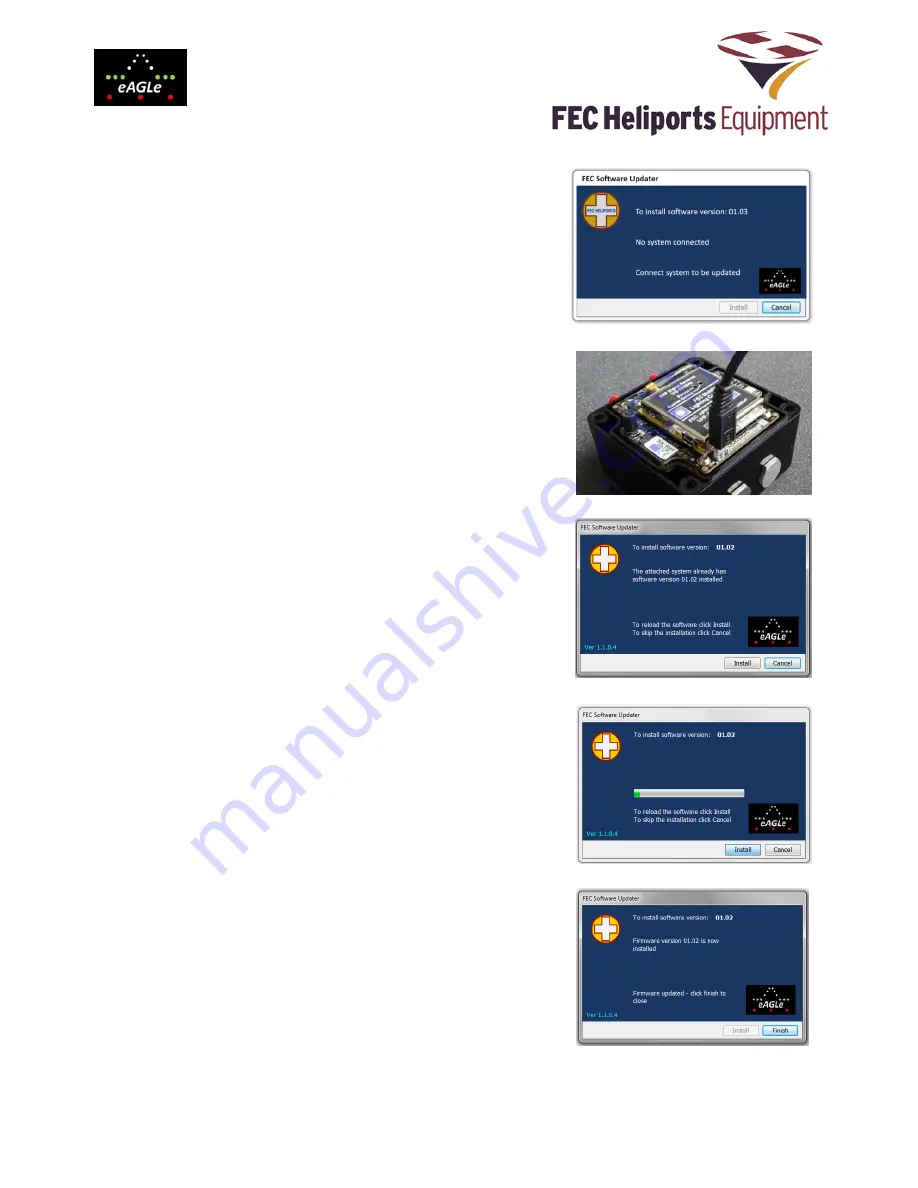
© Interleader Limited 2017
27 of 30
Printed: 06/09/2017
28 Software Updater - MLC
The MLC can be updated with new software by users. Software
updates are available as downloads from the FEC website. Two
formats are supported; executable (.exe) and self-extracting zip
files. If your PC firewall prevents downloading of the .exe file,
download and extract the zip file version.
To update the software requires a Windows PC and a USB cable
with typ
e ‘A’ plug one end and
Micro
type ‘B’ the other. The
installer requires neither software nor drivers to be installed on your
PC
– the standard Windows HID drivers already installed are used.
To update the software:
1) Turn the MLC unit off
2) Open the enclosure as described in earlier section
3) Connect the USB cable to the PC (not yet to MLC )
4) Double click on the update file and a screen similar to that
to (Figure 20) will appear
5) Hold
the Magnetic Key to the ‘Off’ position – all of the
Battery State LEDs will flash
– keep holding until they all
come on solid. Take away the magnetic key.
6) Insert the micro USB plug into the socket on the MLC
(Figure 21)
7) The screen on the PC should now advise that the system is
connected and the Install button will have changed from
greyed-out to active.
If screen does not confirm it is ready to install,
remove the cable from the MLC and repeat from
instruction 6
8) Click Install and the software will be automatically uploaded
to the MLC
9) A screen (Figure 23) confirms the update in progress
10) When complete:
All of the Battery LEDs will extinguish and the Status
LED light
The PC Window will advise it is finished (Figure 24)
–
click finish and the window will close
11) If Windows asks if the programme installed ok
– click yes
12) Disconnect the USB cable
13) Reassemble the controller and turn on in the usual way
with the magnetic key.
14) The MLC will now be running the new software
Note that the serial number and wireless type are retained during
an upgrade but all other settings revert to factory defaults.
Figure 20
Figure 22
Figure 21
Figure 23
Figure 24


















