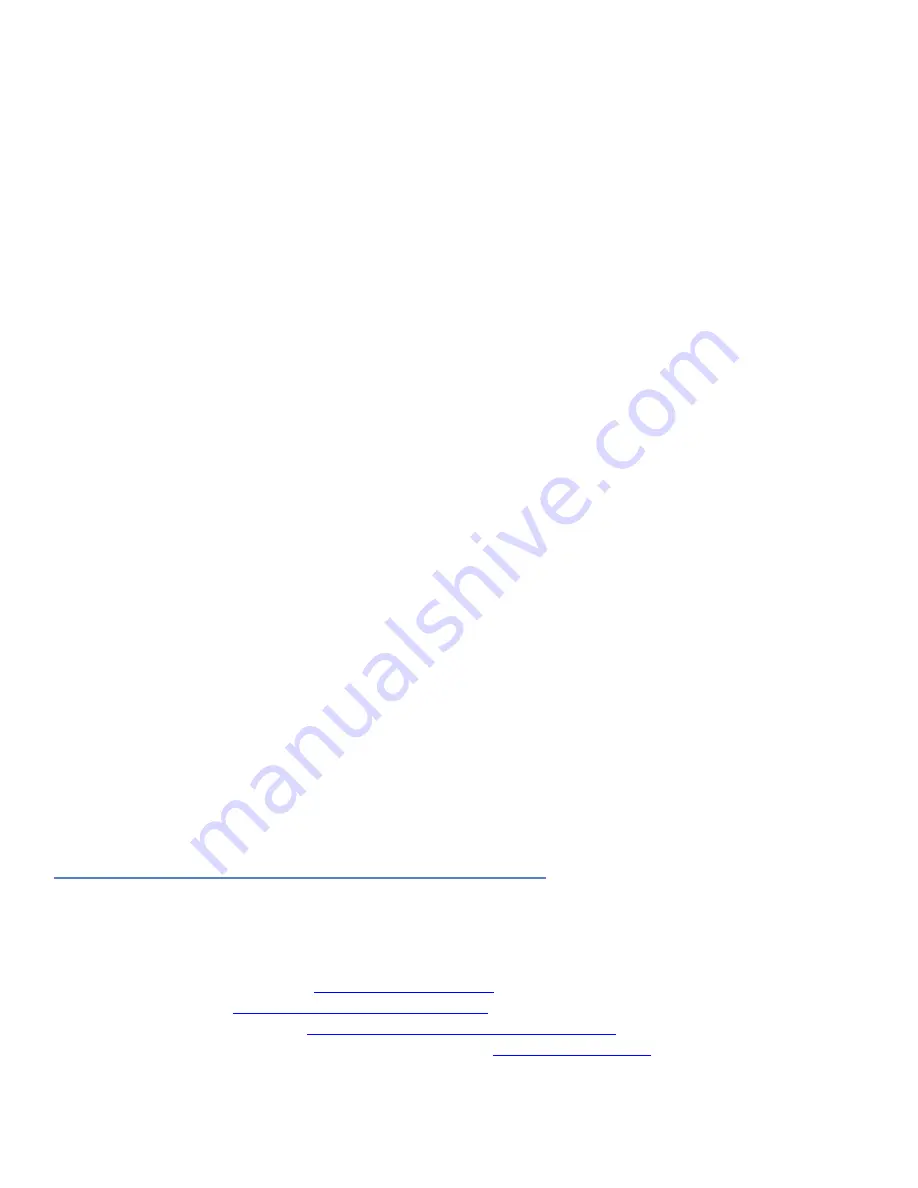
3
Time and Date
This feature displays the current time and date from the external Real Time Clock (RTC). Touch “Time” to advance to
the “Set Time” screen or touch “Date” to advance to the “Set Date” screen and set or update the date as necessary.
To change the time or date simply click on the section you want to change and increase or decrease using the up and
down indicators. Once time/date are set an on-board super cap will back-up the data for several days (typically) if the
unit is powered off. To return to the main menu touch the exit icon.
Temperature
Selecting this icon displays the temperature from an LM75 temperature sensor. To select between Celsius and
Fahrenheit click the “C’ or “F” to change. Verify that a valid temperature is displayed. To return to the main menu
touch the exit icon.
Exit the “Apps” Icon to the main screen are the following programs
Communications
This option is inactive in the basic kit and is only valid on uEZGUI-1788-43WQS with the optional Expansion Board
added for Ethernet communications.
Settings ICON
C
alibrate
use this feature to calibrate the LCD for the first time or if the calibration settings need to be updated.
F
unctional Test
a step by step test of the following parameters:
Speaker test
LCD color test
SDRAM size test
Temperature
EEPROM test
NOR Flash Memory test
Draw
A very simple art program is provided. Use the touch screen to draw lines in the box to the right. Clicking on
Color
allows the color to be changed between various options. Hint – use black to erase.
Save
stores the graphic image as
the file IMAGE.RAW on the Micro SD card.
Load
recalls the saved graphic image from the Micro SD card.
Additional Documentation and Software Updates
Complete Users Manuals, Schematics, and documentation are available on the Micro SD card provided with the uEZGUI
Kit
and are also available from the following websites (please refer to the websites for the latest updates):
•
Future Designs Support Page -•




