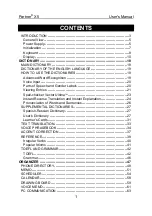Solving keyboard problems
If you have a problem with your keyboard, please consult this troubleshooting section for
possible solutions. If, after consulting this section, the problem remains unresolved, please
contact your dealer for more information and/or help.
This troubleshooting section contains information on how to solve the most common
keyboard problems, but it does not and cannot cover every eventuality. It is possible that
you won't find your problem, cause and solution in this section.
Problem
Possible cause
Solution
Keyboard won't turn on
Power adapter not
connected (properly)
Make sure the included
power adapter is connected
properly to the keyboard and
an active power socket.
Keyboard not switched on
Press the ON/OFF button to
turn the keyboard on.
Faulty power adapter
If the power adapter is
connected properly to the
keyboard and an active
power socket, but the
keyboard won't turn on, the
power adapter could be
faulty. If you suspect that this
is the case, try powering the
keyboard with batteries
and/or contact your dealer
for assistance.
Batteries not installed, not
installed correctly or empty
If you're trying to power the
keyboard with batteries,
ensure you have 8 full D-Cell
1.5V batteries inserted
correctly according to the
polarity shown in the battery
compartment.
No sound audible
Volume too low
Turn up the master volume
and/or one of the other
volume settings.
Headphones connected
Check to see if headphones
are connected as these will
prevent sounds from being
The information in this user manual is subject to change at any time without notice.
Version:
1.0
Date of creation and author's initials:
19-11-2018RV
Revision date and author's initials: -