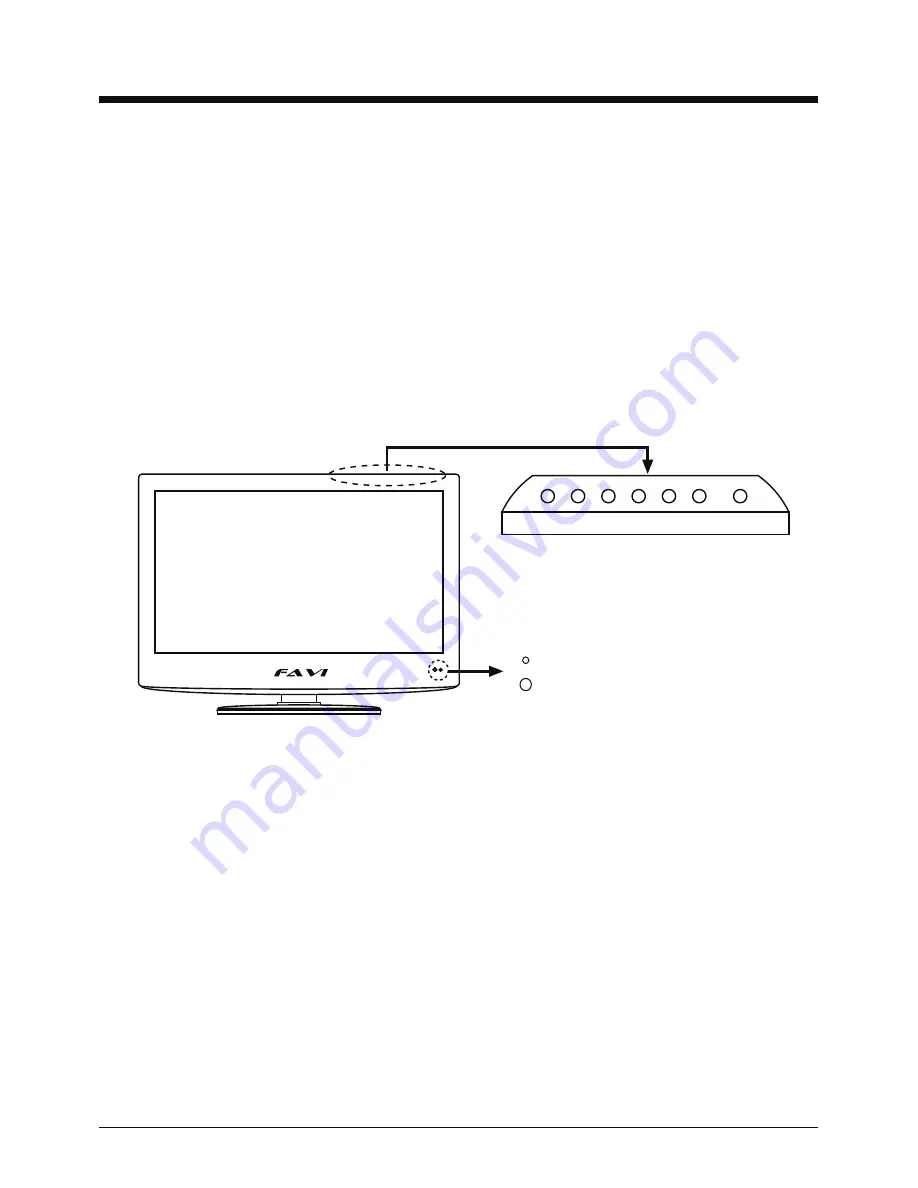
5
Introduction
Infrared (IR) receiver: Receives IR signals from the remote control.
(Power on/Standby)LED Indicator: Indicates whether the TV is plugged in and operating.
Indicator on (Red) Standby mode
Indicator on (Green) Power on mode
Led Indicator
IR receiver
INPUT MENU CH+ CH- VOL+ VOL- POWER
Your new TV uses new LED based backlight technology to providde a crisp, clear picture in
a compact, space saving design.
This user guide is designed to help you setup and operate your new TV. Please read this user
guide carefully.
We hope that you enjoy your new FAVI LED TV, and that it fulfills your home or business
needs.
Front view
INPUT:
Brings up the source selection menu. Use the CH- and CH+ buttons to highlight a
source and use the VOL- and VOL+ buttons to select the highlighted source.
MENU:
Brings up the menu screen. Use the VOL - and VOL+ buttons to navigate between
menu screens and change settings. Use the CH- and CH+ buttons to highlight settings in a
menu screen.
CH- / CH+:
Changes channels in TV mode.
VOL- / VOL+:
Changes volume in all modes.
Summary of Contents for F19BL-TV
Page 1: ......
Page 2: ......
Page 4: ...2 Safety information Correct disposal of this Product in ...


































