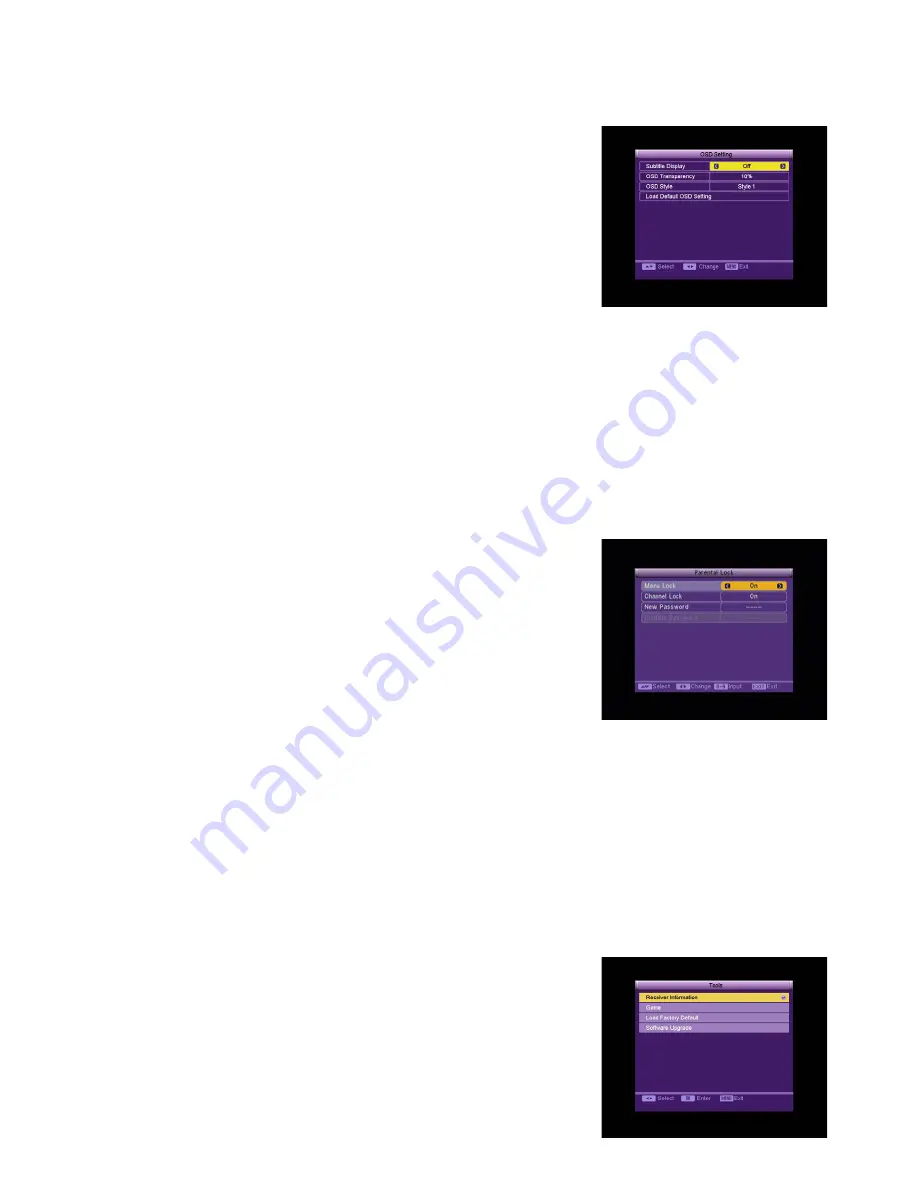
Digital Terrestrischer Receiver FaVal Aquila T 200/
Digital Terrestrial Receiver
- 12 -
_____________________________________________________________________________________
7.5 OSD Setting
When you input to “OSD Setting” menu, you will see a
screen like below:
Subtitle Display: You can press [Left/Right] key to select
“On” or “Off”. If the current channel has subtitle
information, it will be showed up while this function is
“On”. If this function is “Off”, there won’t show up
subtitle information even if the current channel, has
subtitle information.
OSD Transparency: you can set the transparency of
OSD. You can press [Left/Right] key to select the values. There are 5 levels of
transparency, 10%, 20%, 30%, 40%, 50%, and “Off” (means no transparency function).
OSD Style: You can press [Left/Right] key to select OSD style.
Load Default OSD Setting: Press OK to load default OSD setting.
Press [Exit] key to draw back from the “OSD Lock” menu.
7.6 Parental Lock
You can set a password for anyone who wishes to operate in the “Installation” menu.
And you can also set the password for the lock channels. (How to set the lock
channel please refer to Lock) Here will show you how to setting and how to revising
the password.
In “Parental Lock” function, press [OK] key, there will pop
a dialogue for you to input the password. The default
password is “0000”. When you input the correct
password, you will see a screen like below:
Menu Lock determining that when user wishes to enter
“Installation” menu and “Channel List / Edit”, whether
have to input Password or not. If the setting of “Menu
Lock” is “Yes” which means user have to key in
password, set “No” means unlock.
Channel Lock can set the channel which user wants to lock it. If you want to see the
lock channel, you can set channel lock “Off”
New Password is used for revising password; you can press [OK] key firstly then input
the new can press [OK] key firstly then input the new directly. After you filled in 4
digital numbers, the highlight will auto skip to Confirm Password and ask you to input
the new password again. If the password is correct, the screen will show up a
message of “Change password successfully”. After finish saving and draw back to
“System Setup” menu, the revising is complete.
Press [Exit] key to draw back from the “Parental Lock” menu.
8
Tools
When you switch to “Tools” menu, you will see a screen
like below:
In “Tools” menu:
Press [Up/Down] key to select menu items among each
item.
Press [OK] key to enter the selected item.





















