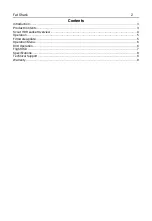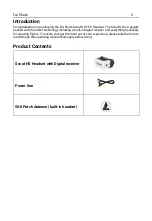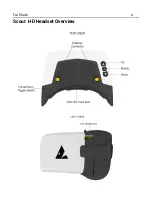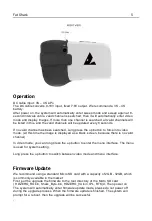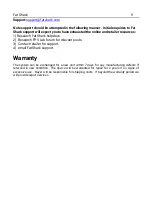Fat Shark
6
Options Menu
The Scout HD has a wide array of adjustable options and deeper features that are
accessed through the menu system. To enter the options menu, press and hold the center
of the middle button. The high-level menu will come up on the screen. The arrows are
used to navigate through the options. To exit the menu, press and hold the middle button
again.
The menu interface is used for personalization setting
Scan
:
Re-enter the scanning mode, used to search for valid channels. Operation and just boot
the same.
Playback
:
Used to browse the recorded video files and to play the video files on this machine. Long
press the up button up button
to exit.
Format SD-Card
:
Format the Micro SD card. When formatting is complete, it will exit automatically.
Record Mode
Auto
(
Default
):
Auto Recording, when set to this mode, the boot will automatically
record
Manual
:
Manual recording. When set to this mode, you need to press the middle button to
start recording. And You also need to press the middle button to stop recording
Auto Scan
ON
(
Default
)):
Automatic frequency scan mode after power on
。
OFF
:
Turn off auto scan mode. The system automatically enters the channel of the last
image display by default and exits automatically after the setting is completed.
VRX OSD:
ON (default): turns on the small red dot in the upper right corner of the video mode and the
signal column of the VRX.
OFF: turns off the small red dot in the upper right corner of the video mode and the signal
column of the VRX.
After the Settings are complete, the system automatically exits.
Antenna
:
Test the antenna status of SCOUT. Press and hold the up button to exit.
Reset
:
Restore factory settings
About
:
Manufacturer information and version number, any key to exit.
DVR Operation
1.
SD card MUST be formatted with a FAT32 file system before use to
ensure stable recording.