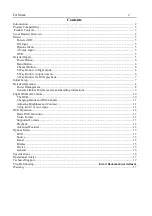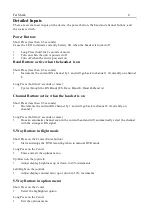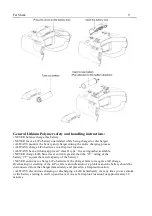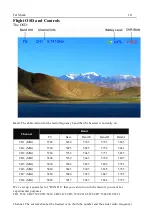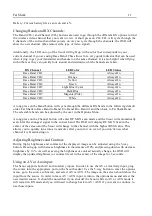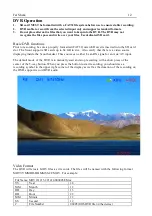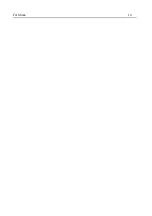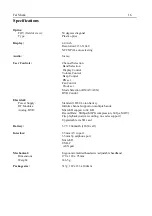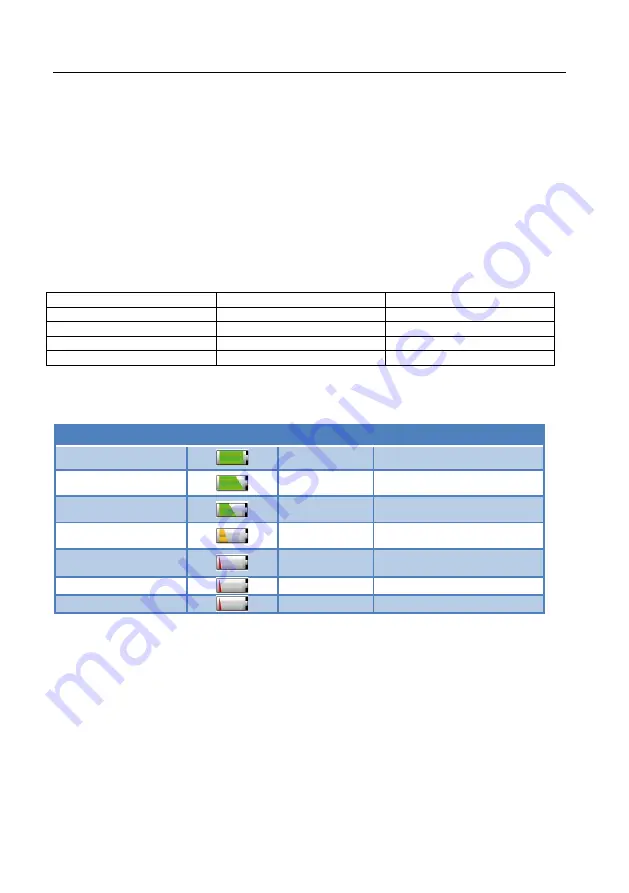
Fat Shark
8
Detailed Operation
Power Management
The Scout uses a single of lithium ion 2600 mAh 18650 battery cell as the primary battery for the
device. A fully charged battery should provide more than 2 hours of operation without needing
replacement or recharging.
WARNING: USING NON-CERTIFIED 18650 CELLS OR CAN CAUSE SERIOUS RISKS OF
FIRE OR OTHERE HAZARDS AND VOIDS THE DEVICES WARRANTY
When off, the battery level can be quickly checked with a short press of the power button. The
LED ring with flash and display a color indicating the battery power based on the following:
Battery Power
LED Flashes
LED Color
80% -100%
5 times
Green
60% - 80%
4 times
Orange
40% - 60%
3 times
Orange
20% - 40%
2 times
Orange
0% - 20%
1 time
Red
During operation, the battery indicator is shown as part of the OSD. The following table shows the
different indicator states.
Battery Power
Icon
Icon Status
Beep
75% - 100%
Constant
None
50% - 75%
Constant
None
25% - 50%
Constant
None
10% - 25%
Constant
None
5% - 10%
Flash
None
0% - 5%
Flash
Continual beep (1 time / 2s)
0%
Flash
Power off after 10 beeps
The device already has a balancing circuit is already built inside so the only thing necessary to
recharge the device is to plug it into a 5V USB source.
The Scout headset will only recharge while the device is turned off. If the Scout is out of power, it
can be run directly from the USB cable. The battery cell can also be swapped out for another
battery pack to extend the use time for those long days. The battery is accessed by removing the
top cover. To validate a successfully changed battery, short press the power button to see the new
charge level as the LED ring flashes. If that battery is changed and the device does not turn on,
verify that the battery was inserted correctly.
Summary of Contents for Scout FSV1132
Page 4: ...Fat Shark 4 Scout Headset Overview ...
Page 14: ...Fat Shark 14 ...