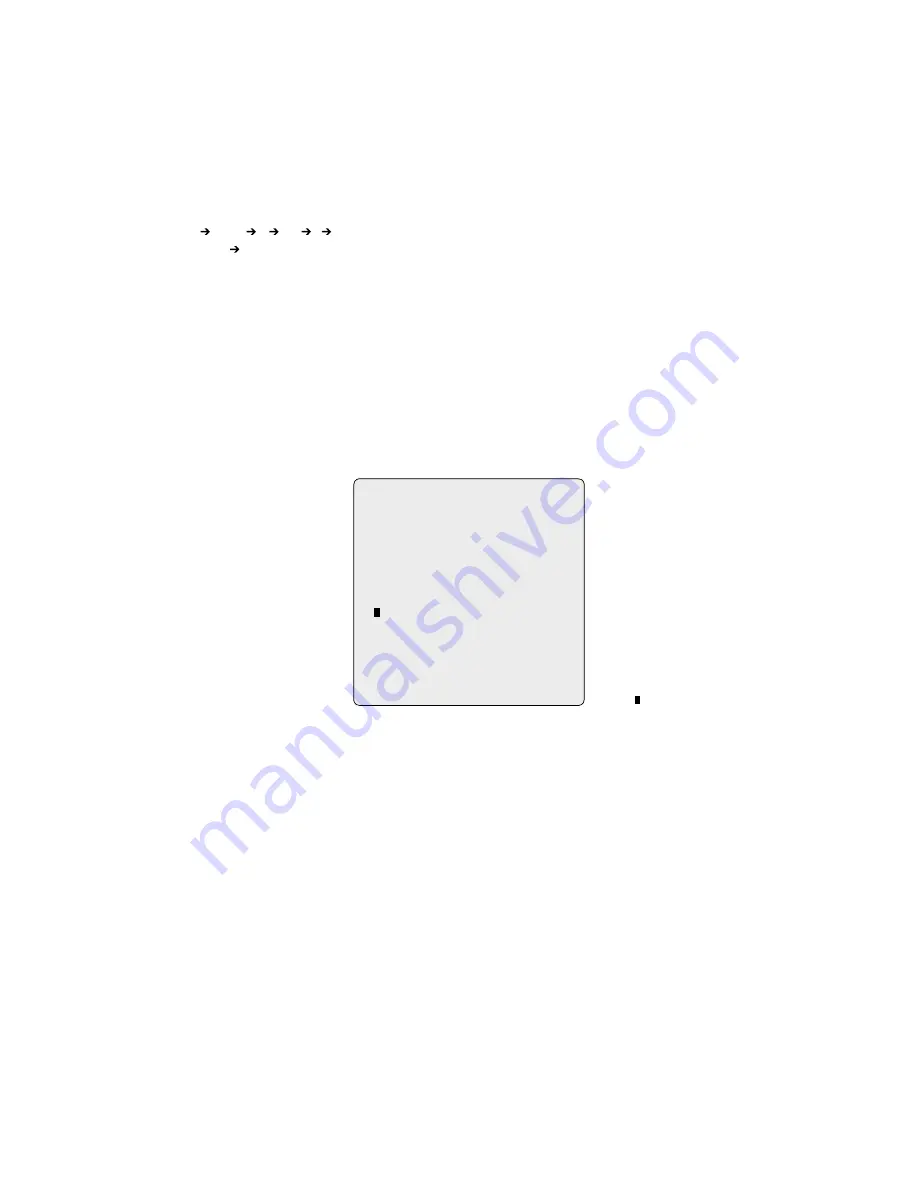
39
a.. Before.entering.the.Auto.Scan.menu,.select.a.preset.position.as.a.starting.point.for.Auto.Scan.
example: 2 + PRST
.and.do.step..to.4..Instead.of.step.5,.just.press.the.
CTRL/PGM
key.at.the.start.angle.position,.the.current.position.will.be.displayed..
.
as.a.start.position.
b.. Save.and.exit.from.the.menu.
c.. In.normal.mode,.call.a.preset.to.be.the.end.point.of.scan..Press.
3
+.
PRST
then.press.
SCAn
key.to.enter.the.Auto.Scan.menu..Move.the.cursor.position.to..
.
„END.ANGLE”..Just.press.
CTRL/PGM
.key.at.the.end.angle.position..Do.step.7.
example:
. Preset.00>00>003>004>005>006,.Auto.Scan.0.starts.at.00,.ends.at.003,.Auto.Scan.0.starts.at.005,.ends.at.006..Tour.00,.00,.A0,..
.
.
. 004,.A0..
.
.
. .. ....~3. .4.. .5~6. .. ..~3.......
.
.
. Where..... .:.Quick.move,...~.:.Programmed.speed.by.Auto.Scan.
.
.
. Also.you.can.execute.Endless.Auto.Scan.which.is.to.turn.one.direction.continuously.by.Pressing.
9
.+.
SCAn
.
3.5 Preset
(Second.Item.of.the.Main.menu./.Shortcut:.
PRST
)
If.you.need.to.view.specific.places.routinely,.you.should.program.presets..A.preset.is.a.programmed.video.scene.with.automatic.pan,.tilt,.zoom,.focus.and.iris.
settings..Once.programmed,.entering.the.number.and.pressing.a.
Preset
button.on.your.controller.automatically.calls.up.the.preset..In.addition,.presets.may.
be.assigned.to.alarm.actions.or.as.the.„home”.position.for.the.dome.camera..As.many.as.80.presets,.whose.positions.are.saved.in.the.dome’s.memory,.may.
be.programmed..
There.are.three.pages.of.preset.menu,.each.page.can.hold.80.presets..Pages.can.be.scrolled.by.pushing.the.
Joystick
to.the.left.or.right.on.the.first.or.last.No..
of.Preset.
PRESET.SETUP
NO..00. :. xxxxxxxxxxxxxxxx
FOCUS. :. AUTO.(MANUAL)
IRIS.
:. AUTO.(MANUAL)
DWELL. :. 03.SEC.(3~99)
.34567890..............34567890
00 .*.*.*.======.......0==========
0==========......03==========
04==========......05==========
06==========......07==========.
SAVE.AND.EXIT(ESC.TO.CANCEL)
Follow steps below to store the Preset positions:
.. Press.
MenU
to.display.the.main.menu..Select.the.Preset.option.by.using.the.
Joystick
to.the.right..(Press.
PRST
to.go.directly.to.the.Preset.menu.without..
.
going.through.the.main.menu.)
.. Select.the.blank.preset.position.to.be.stored.by.pushing.the.
Joystick
up,.down,.right,.or.left.
3.. The.position,.which.is.marked.with..
*
.,.already.has.the.preset.view.assigned..To.review.the.stored.preset,.press.
PRST
key.on.the..
*
....The.camera.will..
.
show.the.stored.preset.view.
4.. After.selecting.a.blank.position,.press.and.hold.
CTRL/PGM
,.use.the.
Joystick
to.control.the.direction.of.the.camera.and.lens.
5.. After.aiming.the.camera.(view.direction.and.lens.control),.release.
CTRL/PGM
..Then.twist.the.Joystick.handle.or.press.
Tele
or.
wide
key
to.store.the..
.
selected.view..The.position.number.will.be.displayed.and.the.user.will.be.prompted.to.enter.a.preset.title.
6.. Enter.the.title.for.the.preset.position.using.the.
Joystick
..(Rotate.handle.clockwise.and.counterclockwise.or.press.
Tele
or.
wide
key.to.scroll.through.the..
.
alphanumeric.characters,.push.the.handle.to.right.or.left.to.select.next.or.previous.digit.)
7.. .When.you.are.finished.entering.the.title,.push.the.
Joystick
downward..Set.the.focus.by.pushing.the.
Joystick
to.the.right.or.left..Set.the.IRIS.value.in.the.
same.manner.as.the.focus.
8.. Move.to.the.DWELL.setting.by.pushing.the.
Joystick
down..Twist.the.
Joystick
clockwise.or.counterclockwise.to.increase.or.decrease.dwell.time.of.the..
.
preset.position.
9.. To.edit.the.title.of.a.stored.preset,.use.the.
Joystick
to.position.the.cursor.on.the.desired.preset.position..Press.the.
PRST
key.to.recall.the.stored.preset...
.
Twist.the.zoom.handle.clockwise.to.enter.the.preset.title,.focus.and.IRIS..Preset.titles.are.useful.with.short.cut.preset.programming..Refer.to.Shortcut..
.
programming.below.
0..Select.Save.and.Exit.by.pushing.the.
Joystick
to.the.right..Press.
eSC
to.exit.the.Preset.menu.without.saving.
nOTe: Press the Home key at programmed position to delete a programmed preset view.
x. :.6.digits.of.title.for.preset.label
=. :.blank.preset.position
*. :.position.has.the.preset.
.. :.Current.cursor.position..
Summary of Contents for EDCH-142E/C
Page 59: ...59 ...






























