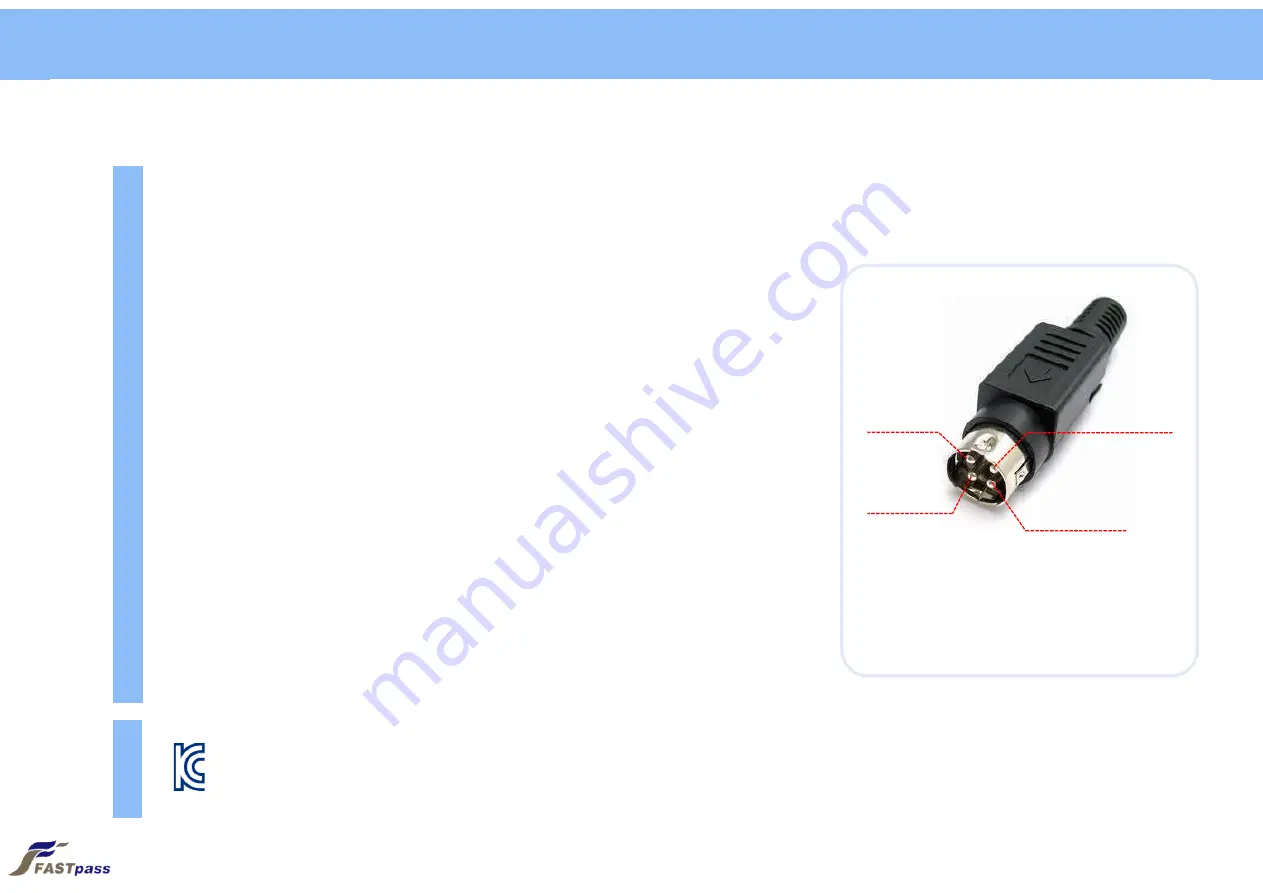
FASTpass® P1R/P1U User’s Manual
Notice
2
•
Before connecting FASTpass® P1R/P1U to a PC, you should install
device driver
first
.
•
Compatible adaptor
should be used.
•
Device’s input window or inner parts could be damaged by a sheer drop from the
high place or an external shock
•
To minimize a recognition error, the input window should be periodically cleaned
with SMARTCORE’s
proprietary cloth
or other soft cloths (cleaning with a wet
cloth could cause a recognition error because it sometimes leaves marks)
•
Although you connect USB and Power cables to FASTpass® P1R/P1U and turn
on the power switch, the device’s power is not on without PC power.
•
If PC’s power is off while the device is on, the latter’s power is automatically
changed to off. If the device does not become off, it means that PC’s USB port is
still providing power to it. In this case, you may turn off device’s power switch.
MSIP-CMM-Sci-FASTpass-P1R
Compatible Adaptor
1 (+)
2 (-)
4 (+)
3 (-)
12V / 2.5A
Summary of Contents for P1R
Page 4: ...4 Step 2 Click Yes button after the installation program runs 1 Driver Installation Windows 7...
Page 5: ...5 Step 3 Click Next button 1 Driver Installation Windows 7...
Page 8: ...8 Step 6 Wait till files required for installation are copied 1 Driver Installation Windows 7...
Page 13: ...13 Step 4 Plug power cable in 2 Device Connection...
Page 14: ...14 Step 5 Connect to USB cable to a USB port 2 Device Connection...
Page 15: ...15 Step 6 Click power switch to ON to the right side 2 Device Connection...

















