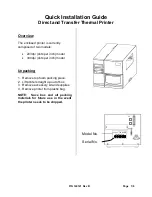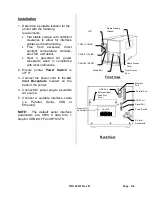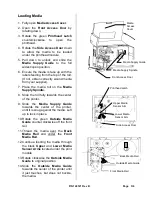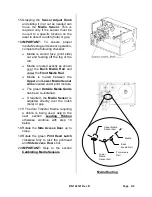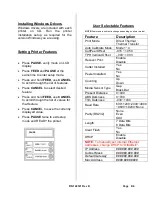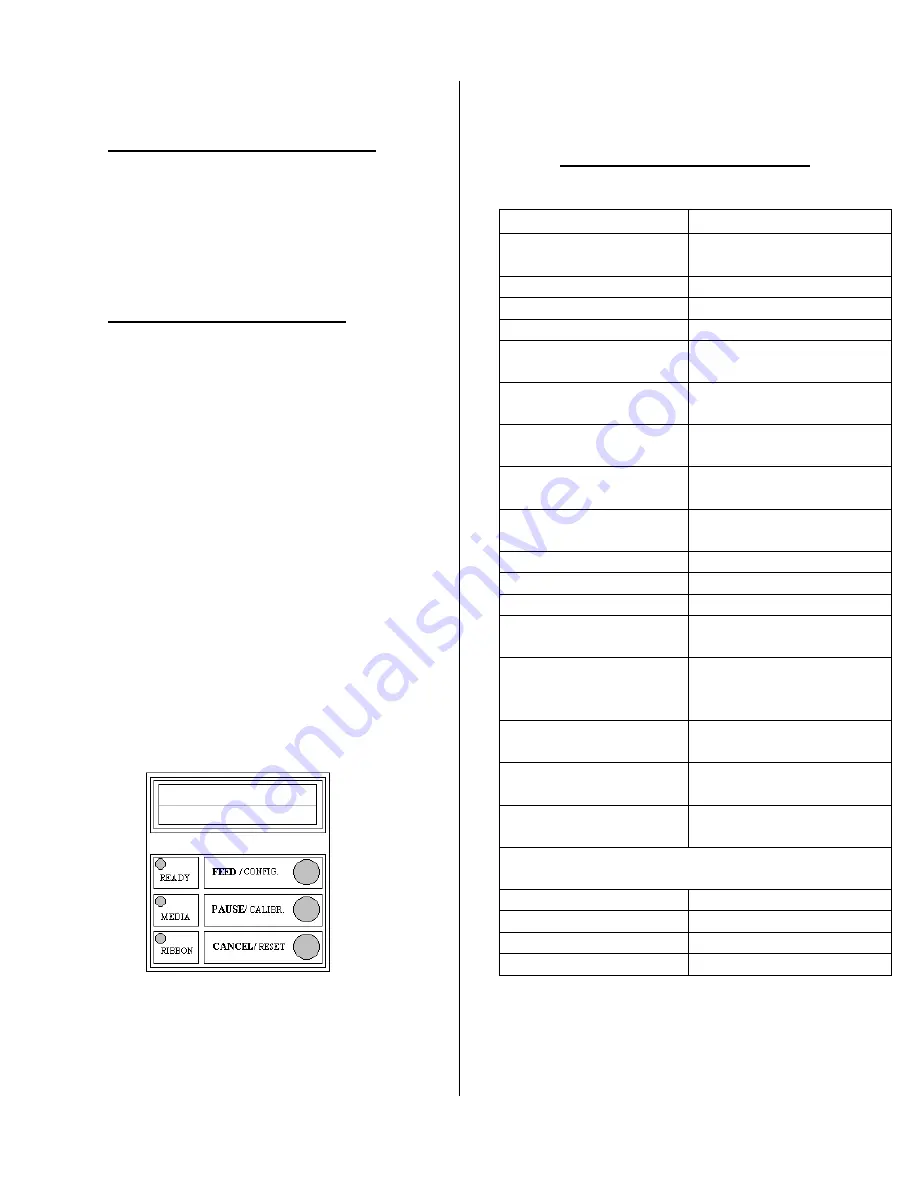
P/N 140121 Rev B Page 6/6
Installing Windows Drivers
Windows drivers are included with each
printer
on
CD.
Run
the
printer
installation setup, as required for the
version Windows you are using.
Setting Printer Features
Press
PAUSE,
verify mode on LCD
display.
Press
FEED
and
PAUSE
at the
same time to enter setup mode.
Press and hold
FEED,
use
CANCEL
to scroll through the list of features.
Press
CANCEL
to select desired
feature.
Press and hold
FEED,
use
CANCEL
to scroll through the list of values for
that feature.
Press
CANCE
L to save the currently
displayed value.
Press
PAUSE
twice to exit setup
mode and READY the printer.
User Selectable Features
Feature
Description
Print Mode
Direct Thermal
Thermal Transfer
Auto Calibrate Mode
Mode 1~4
Cut/Peel Offset
-015 ~+.050
TPH Vertical Offset
-.003~+.003
Recover Print
Enable
Disable
Cutter Installed
Yes
No
Peeler Installed
Yes
No
Counting
Up
Down
Media Sensor Type
Gap
Black Bar
Present Distance
0~040
ABS Darkness
0~030
Trim Darkness
-030~+030
Baud Rate
600~1200~2400~4800
~9600~19200~None
Parity (RS232)
None
Even
Odd
Length
7 Data Bits
8 Data Bits
Clear Flash
Yes
No
DHCP
Enable
Disable
NOTE:
To manually set Internal Ethernet
addresses, chan
ge DHCP to “DISABLE”.
IP Address
###.###.###.###
Subnet Mask
###.###.###.###
Default Gateway
###.###.###.###
Mac Address
####.####.####
PAUSE
NOTE:
Features are subject to change depending on printer model.