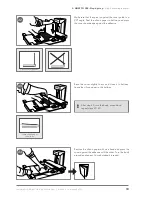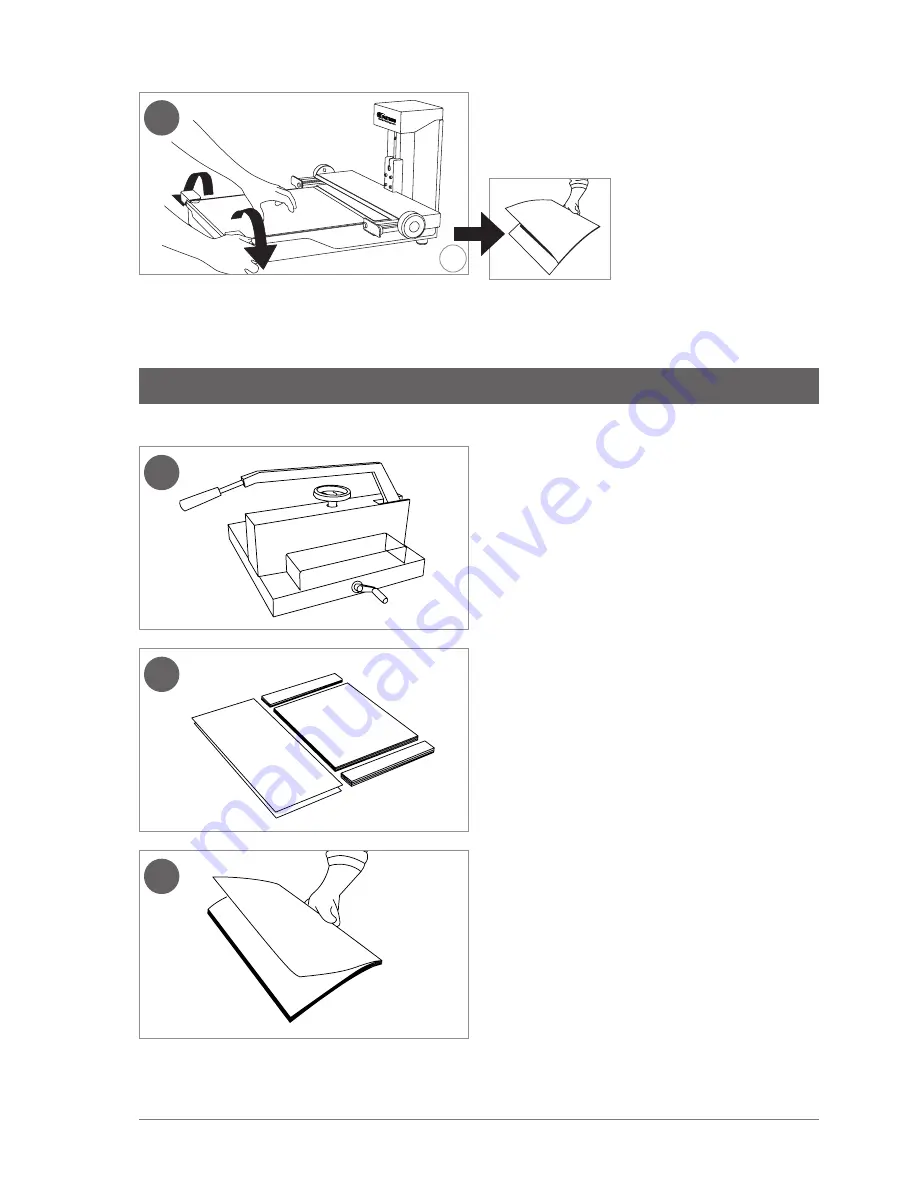
32.
34.
35.
33.
FastbInd FotoMount F32 & F42 user Manual | Version 2.2 | © Maping co 2011
15
release the magnet clamps (F42: content positioning
holders) and remove the mounted block. the mounting
phase is now completed.
use a paper guillotine for trimming.
trim the mounted block from 3 sides.
block is now ready for cover mounting.
4. HoW to uSE: Step by step
|
step 2: trimming
step 2: trimming
A