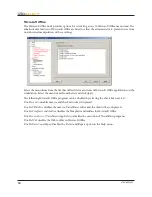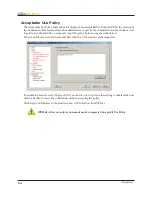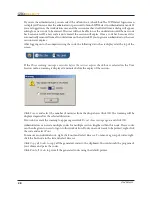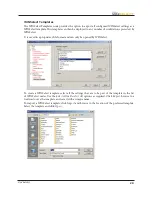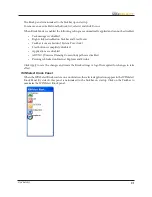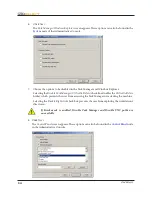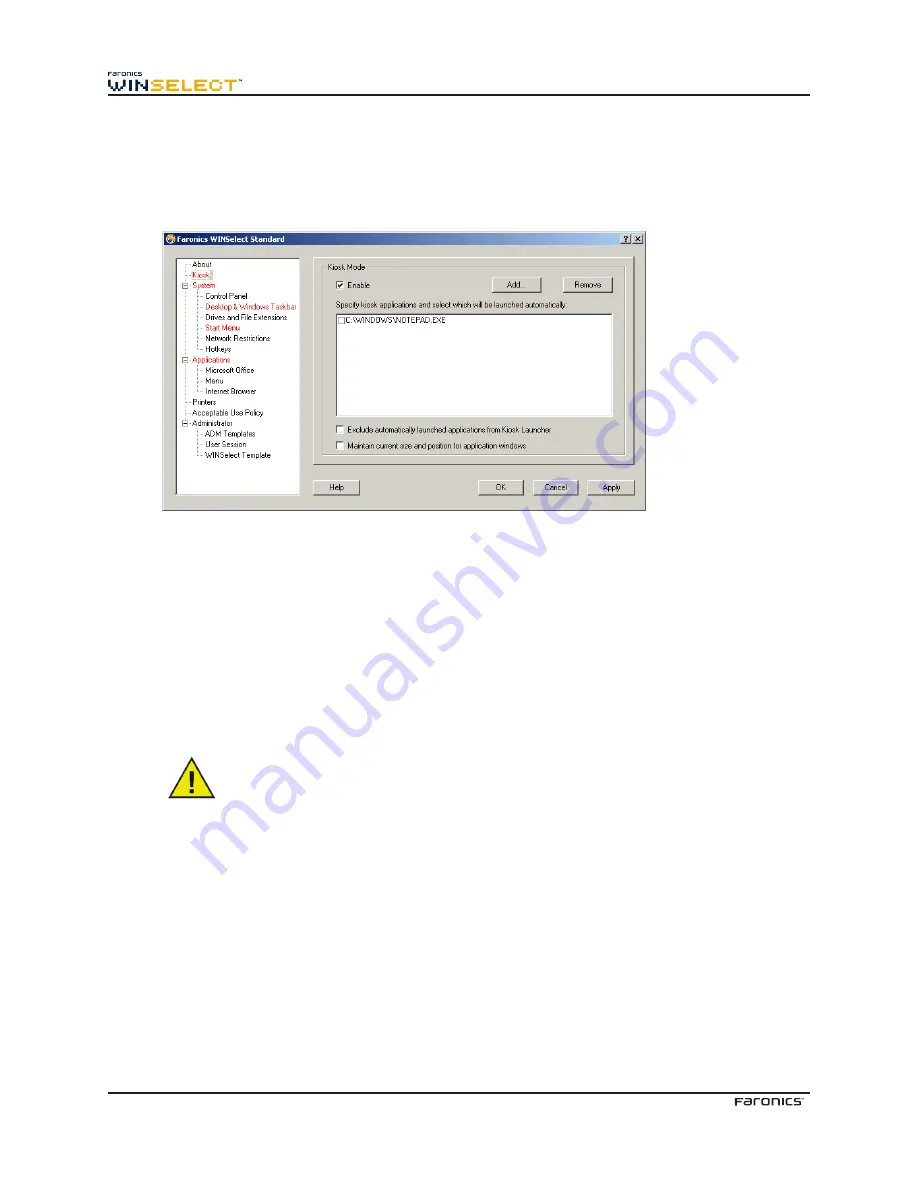
30
Using the WINSelect Kiosk Mode
This setting allows administrators to create a kiosk type workstation where only specified executables
can be run. It also disables access to the Start button and Windows Taskbar. To access the Kiosk mode,
click on the Kiosk node in the left pane of the Administrative Console.
To create a Kiosk workstation, select
Enable
in the WINSelect Kiosk Panel
.
To add an application, click
Add
and enter any executables that are active on the workstation. Once
added to the list, these applications are available to the workstation user. Any application with a selected
check box next to it will appear maximized on screen following a restart. Applications that are not
selected will still be available and can be accessed through the WINSelect Kiosk Panel. The applications
added to the Kiosk Panel should remain open till the settings are applied in WINSelect.
Use the
Maintain current size and position check box
for application windows
to specify the window size
and desktop placement for enabled applications. If this option is selected, the applications will open
immediately and the administrator can set the size and position by clicking and dragging window
frame edges.
Desktop shortcuts cannot be added to the list of applications; the executable itself
must be added.
There are three ways which a WINSelect Kiosk can function:
•
One or more maximized applications: These can be selected using the Windows Taskbar.
Enable these by selecting a series of applications using the
Add
button and select the check
box next to each added application.
•
Applications selected but not maximized: Applications can be accessed from the WINSelect
Kiosk Panel. Configure by selecting a series of applications using the
Add
button and leaving
the check boxes cleared. The user will switch between these applications using the WINSelect
Kiosk Panel.
•
Applications selected, size specified, and placed by the administrator: Configure by selecting
a series of applications and selecting the
Maintain current size and position for application
windows
check box for application windows.