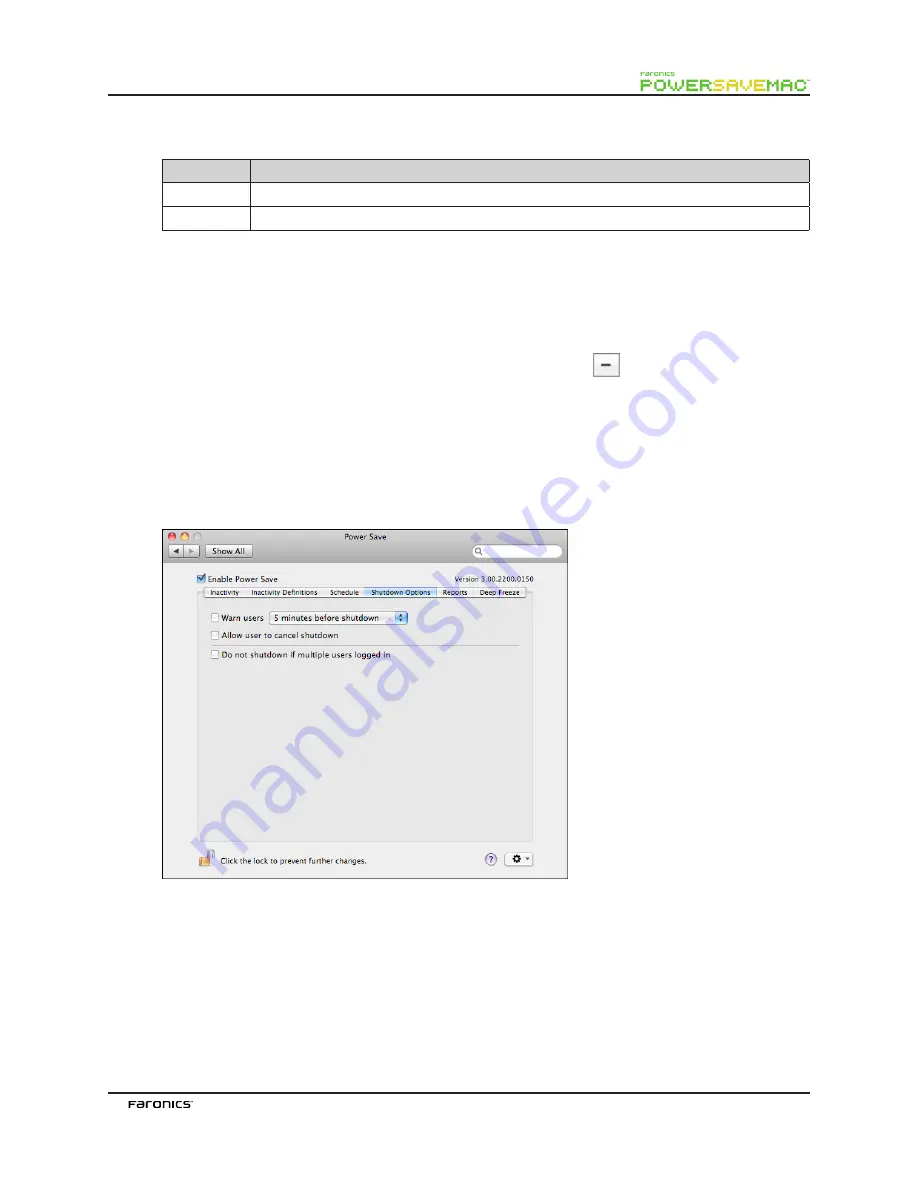
13
For
Once
actions, choose from the available options:
Item
Options
Action
Choose from the following action items:
Start Up
,
Shut Down
,
Wake,
or
Sleep
Date
Enter a date and time at which the action will occur
Once the action has been configured, click
OK
to save the action and return to the
Schedule
tab.
Click
Cancel
at any time to cancel adding or modifying the action and return to the
Schedule
tab.
To modify an existing action, double-click it in the list.
Deleting a Scheduled Action
To delete a scheduled action, select the action in the list and click the
icon. Multiple actions can be
selected by command-clicking the desired actions or shift-clicking a continuous group of actions.
A dialog appears confirming that the selected actions are to be deleted. Click
Delete
to permanently
remove the action, or click
Cancel
to return to the
Schedule
tab.
Shutdown Options Tab
The
Shutdown Options
tab is used to customize various options that affect shutdown.
To warn users before a pending shutdown, select the
Warn users
checkbox and choose to have the
warning appear either 5, 10, or 15 minutes before shutdown.
To allow users to cancel pending shutdowns, select the
Allow user to cancel shutdown
checkbox.
To automatically cancel shutdowns if multiple users are logged into a computer, select the
Do not
shutdown if multiple users logged in
checkbox.




























