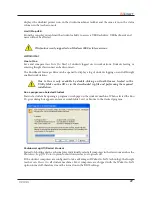13
Scripting or Mass Deploying Insight via MSI
If you want to run teacher.msi or student.msi from a script or desktop management tool, there are
command-line options to install Insight. Run
msiexec.exe
and each value should be set to a non-null
value such as 1 to enable that feature. Msiexe.exe command-line parameters are found by running
msiexec.exe.
Msiexec.exe
is a Microsoft program.
CHANNEL=”X” - Installs Insight with the Teacher Channel X. “X” must be an integer number from 1
to 16000.
ADVANCED_OPTIONS - Required to set advanced options
STEALTH_MODE - When set to a non-null value, the Insight icon will not be shown on the student
computer.
STUDENT_CHANGE_CHANNEL_MODE - When set to a non-null value, the student can change
teacher channels.
NO_KEYBOARD_MONITORING_MODE - When set to a non-null value, student keystrokes will
not be captured.
AD_SECURE_MODE - When set to a non-null value, the teacher or student will enter Active Directory
Security Mode. Only teachers that are a member of the Domain User Group
Insight Teachers
will be
able to manage those students.
SECURE_MODE - When set to a non-null value, the secure version of the product is installed that
requires a password be entered on the teacher console.
PASSWORD - A password is required when turning on secure mode
PASSWORD_CONFIRM - Confirmation of the password is required when turning on secure mode
ENABLECHANNELSELECT - When set to a non-null value, the teacher can change channels to view
different classrooms.
For example, if you want to silently install a secure mode teacher that can change channels but starts
on channel 3, with a password of
test
, your script should look like this:
Msiexec.exe /i “<path to teacher.msi>\teacher.msi” /qn ADVANCED_OPTIONS=1 SECURE_
MODE=1 PASSWORD=test PASSWORD_CONFIRM=test CHANNEL=3 ENABLECHANNELSELECT=1
Automated Install for Insight Mac
Insight can be remotely, automatically installed with any tool that can remotely deploy installer
packages.
When Installer packages are run by an automated install, there is no opportunity to enter information
in the interface such as channel number or password.
The Insight settings are controlled by a secure file called
com.faronics.student.settings.plist
.
The following syntax shows the default XML file settings:
<?xml version=”1.0” encoding=”UTF-8”?>
<!DOCTYPE plist PUBLIC “-//Apple//DTD PLIST 1.0//EN” “http://www.apple.com/DTDs/
PropertyList-1.0.dtd”>
<plist version=”1.0”>
Summary of Contents for INSIGHT -
Page 1: ...ESSENTIAL Connection Control COMPREHENSIVE Lab Control ...
Page 2: ......
Page 4: ......
Page 6: ......