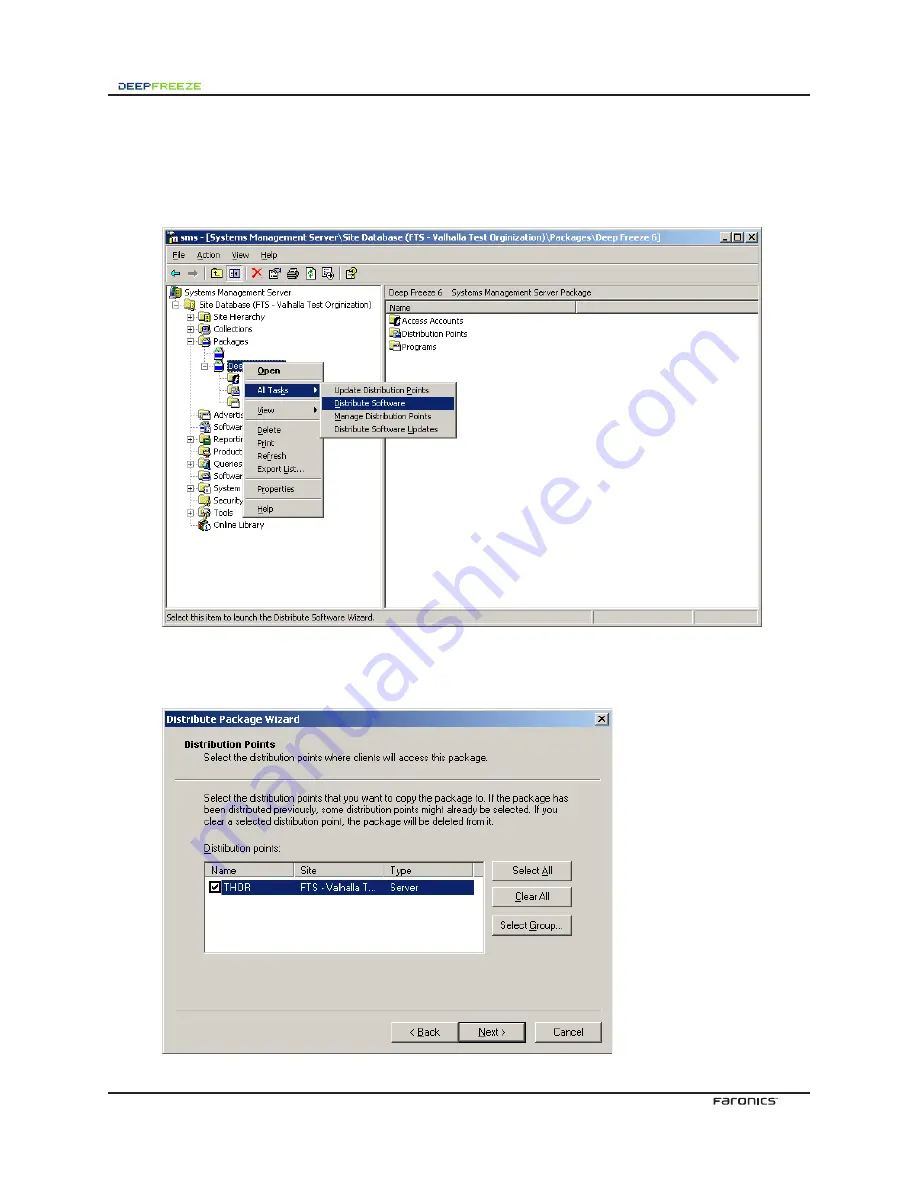
Distributing the Package
To distribute a Deep Freeze installation file through the SMS Console, complete the following steps:
1. Select the preferred package, right-click and
All Tasks > Distribute Software.
2. The first screen of the
Distribute Package Wizard
appears.
Click
Next
. The following screen appears:










