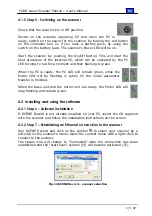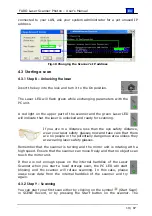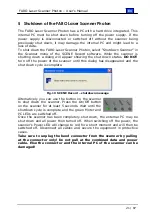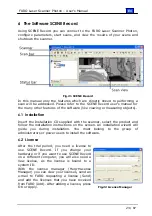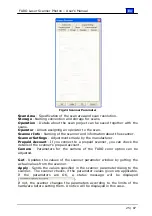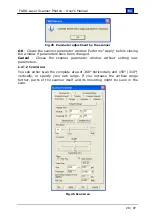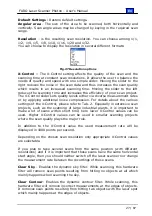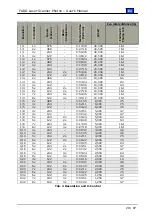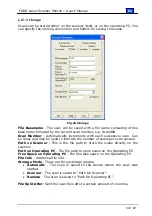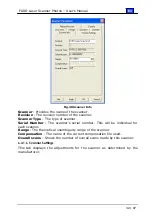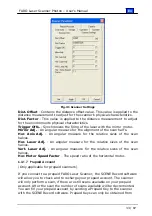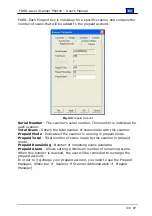En
FARO Laser Scanner Photon – User’s Manual
19 / 87
connected to your LAN, ask your system administrator for a yet unused IP
address.
Fig.18 Changing the Scanner's IP address
4.3
Starting a scan
4.3.1
Step 8 – Unlocking the laser
Insert the key into the lock and turn it to the On position.
The Laser LED will flash green while exchanging parameters with the
PC unit.
A red light on the upper part of the scanner and the green Laser LED
will indicate that the laser is unlocked and ready for scanning.
If you are in a distance less than the eye safety distance,
wear your laser safety glasses now and take care that there
are no people in the potentially dangerous area unless they
are wearing laser safety glasses.
Remember that the scanner is turning and the mirror unit is rotating with a
high speed. Ensure that the scanner can move freely and that no objects can
touch the mirror unit.
If there is not enough space on the internal harddisk of the Laser
Scanner when you start a local storage scan, the PC LED will start
blinking and the scanner will refuse scanning. In this case, please
erase scan data from the internal harddisk of the scanner and try
again.
4.3.2
Step 9 – Scanning
You can start your first scan either by clicking on the symbol (Start Scan)
in SCENE Record, or by pressing the Start button on the scanner. The