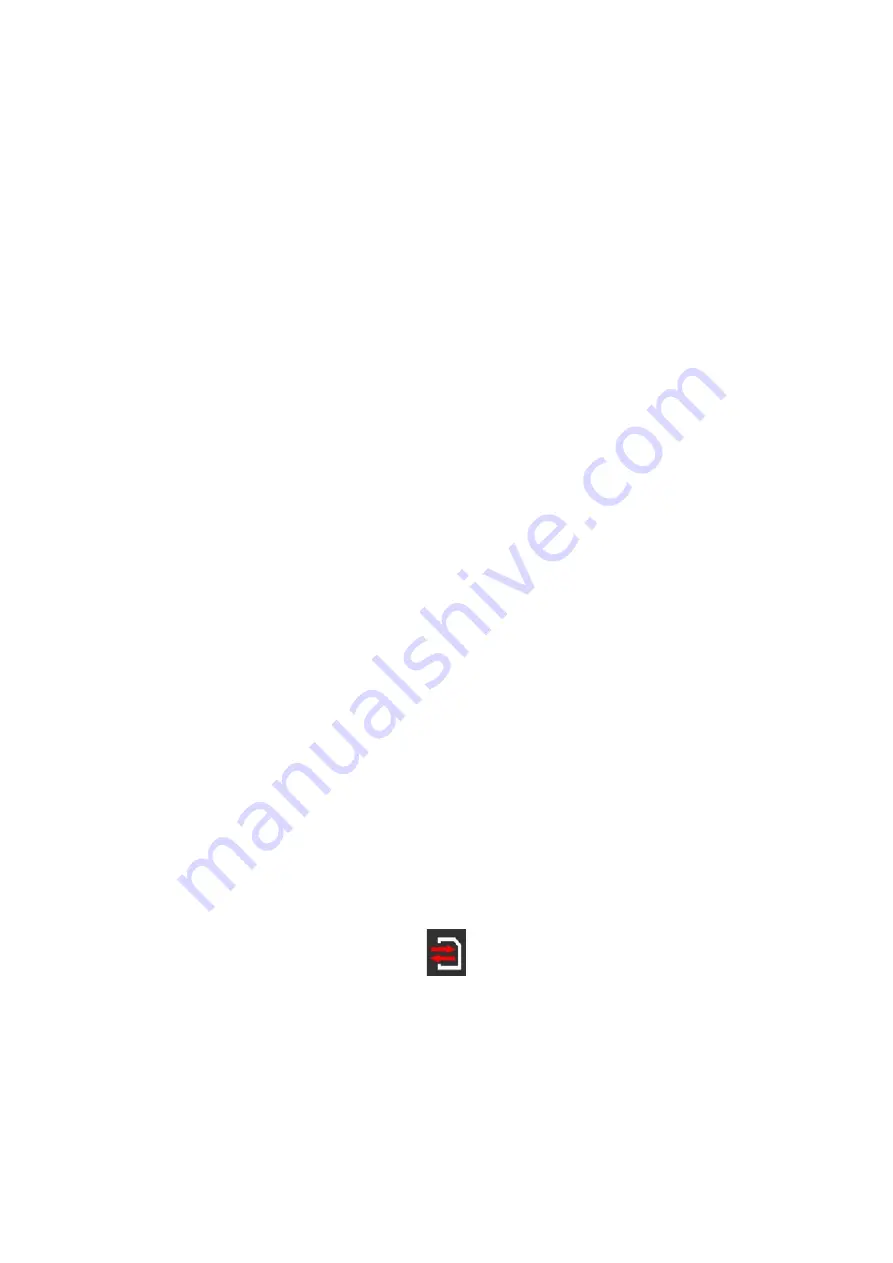
FARO
®
Laser Scanner Focus
3D
X 130 Manual
January 2014
31
Chapter 5: Getting Started
6 The scanner should be set up as horizontally as possible. The levelling may be
refined using the integrated dual axis compensator.
Axis Compensator)” on page 96.
Please see the user manual of your quick release for detailed instructions.
SD Memory Card
Preparing a SD Memory Card
The Focus
3D
X 130 will store the recorded scans on a removable SD memory
card. This memory card can also be used to create backups of the scanner
settings, to import scanner settings and to install firmware updates.
Before carrying out a scan project you may use the software SCENE to set up an
SD card with project relevant information and settings, like the project structure,
scan profiles or scanner operators. These settings can then be transferred to the
scanner. For more information on scan project preparation with SCENE and
transferring data to the scanner, please see the manuals of these software products
and
.
You can use SD, SDHC or SDXC cards. Memory cards with a size up to 64 GB
have been verified to operate with the scanner. We recommend using memory
cards with a capacity of 4 GB or more. The speed of the card should be Class 6 or
better and its temperature range should be from - 20°C (-4°F) to 85°C (185°F).
N
OTE
: : The SD cards must be formatted in the FAT32 file system. When using a
SD card other than the supplied one, please format it with the scanner‘s format
function first.
For more information, see “SD Card” on page 89.
SD and SDHC cards may also be formatted with Windows. SDXC cards with a
capacity of more than 32GB cannot be formatted with the Windows format
function as Windows will format those cards in its own file system which is not
supported by the scanner. There exist freeware tools that allow formatting such
cards with Windows as FAT32 but it is recommended to use the scanner‘s format
function.
CAUTION
: Do not remove the SD card from the scanner while it is busy,
otherwise you risk corrupting the data on the card. A busy SD card is indicated
by this icon blinking in the status bar of the controller software:
Summary of Contents for FOCUS3D X 130
Page 1: ...FARO LASER SCANNER FOCUS3D X 130 FEBRUARY 2014...
Page 3: ......
Page 9: ...FARO Laser Scanner Focus3D X 130 Manual January 2014 vi...
Page 15: ...FARO Laser Scanner Focus3D X 130 Manual January 2014 6 Chapter 1 Introduction...
Page 68: ...FARO Laser Scanner Focus3D X 130 Manual January 2014 60 Chapter 5 Getting Started...
Page 118: ...FARO Laser Scanner Focus3D X 130 Manual February 2014 110 Chapter 7 Technical Data...
Page 142: ...FARO Laser Scanner Focus3D X 130 Manual January 2014 11...
Page 153: ...FARO Laser Scanner Focus3D X 130 Manual January 2014 24...
Page 155: ...FARO Laser Scanner Focus3D X 130 Manual January 2014 26...
Page 181: ...FARO Laser Scanner Focus3D X 130 Manual January 2014 52...
Page 183: ...FARO Laser Scanner Focus3D X 130 Manual January 2014 54...
Page 187: ...FARO Laser Scanner Focus3D X 130 Manual January 2014 58...
Page 189: ...FARO Laser Scanner Focus3D X 130 Manual January 2014 60...
















































