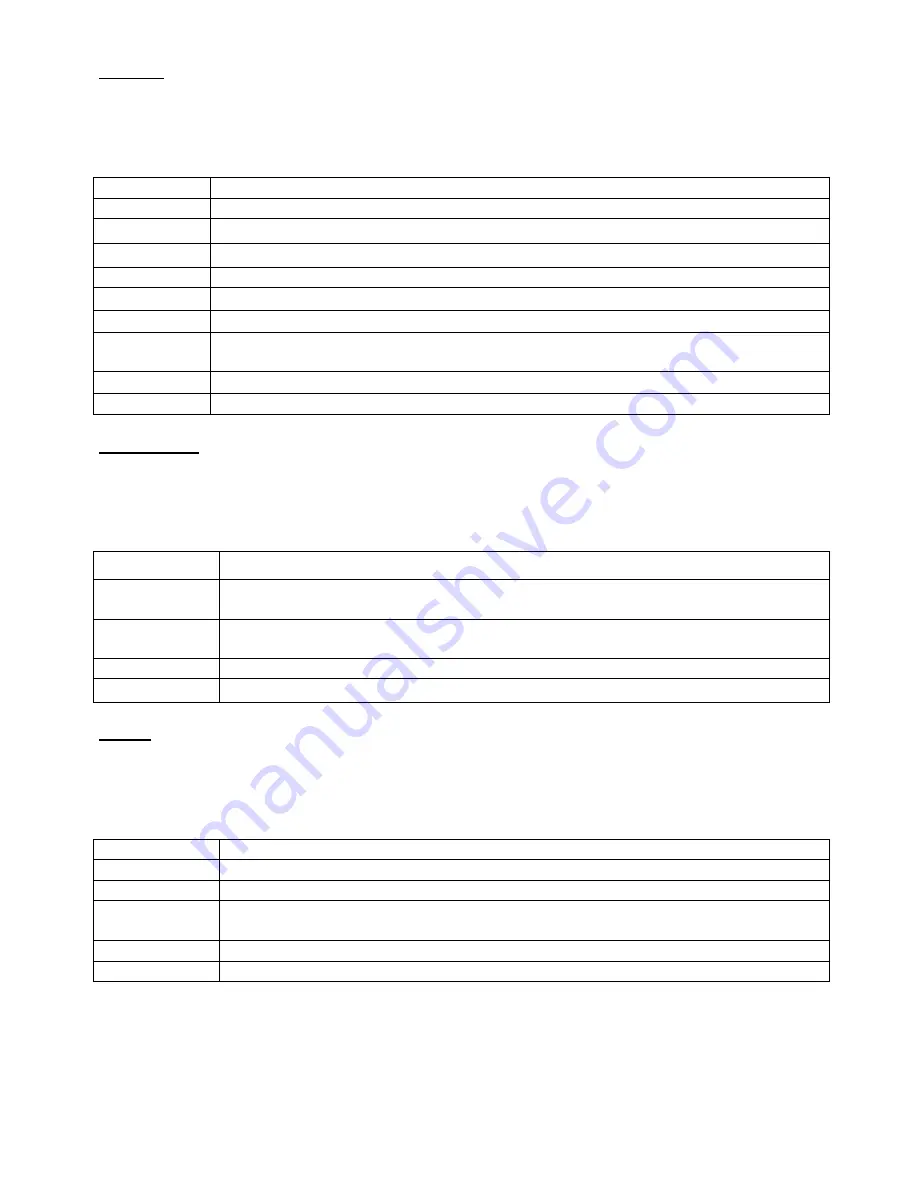
9
4.3 OSD
(For Source: Composite Video / HDMI / VGA)
Use the
▲▼ buttons to select adjusts item,
and press source button to confirm.
Then use the
▲▼ buttons to increase/decrease the values,
or use
“source” button to change the values.
Press the menu button to return to the previous menu item.
Item
Description
Language
Use the
source buttons to select the language.
H Position
Use the
▲▼ buttons to position the picture horizontally.
V Position
Use the
▲▼ buttons to position the picture vertically.
Duration
Use the
▲▼ buttons to
setting the OSD menu display time.
Halftone
Use the
▲▼ buttons to
setting the OSD menu display halftone.
Blue Screen Use the
source buttons to change the blue screen on/off.
Image
Reverse
Use the
source buttons to change the image reverse on/off.
Restore
Press the source button to restore the factory settings.
Information Firmware Version
4.4 Function
(For Source: Composite Video / HDMI)
Use the
▲▼ buttons to select adjusts item,
and press source button to confirm.
Then use the
▲▼ buttons to increase/decrease the values,
or use
“source” button to change the values.
Press the menu button to return to the previous menu item.
I
tem
Description
Noise
Reduction
Use the
source buttons to select the level of noise reduction:
Off, Low, Medium, High.
MPEG NR
Use the
source buttons to select the level of MPEG noise reduction:
Off, Low, High.
DLC
Use the
source buttons to change the
Black Level Extension
on/off.
Screen Saver Use the
source buttons to on/off the screen saver [Screen protector-Anti blur]
4.5 PC
(For Source: VGA)
Use the
▲▼ buttons to select adjusts item,
and press source button to confirm.
Then use the
▲▼ buttons to increase/decrease the values,
or use
“source” button to change the values.
Press the menu button to return to the previous menu item.
Item
Description
Contrast
Use the
▲▼ buttons to increase/decrease the screen contrast.
Brightness
Use the
▲▼ buttons to increase/decrease the screen brightness.
Colour Temp Use the
source buttons to select the colour temperature:
Normal, Warm, Cold, RGB, User.
Scale
Use the
source buttons to select the picture size: Normal/Centre
Screen Saver Use the
source buttons to on/off the screen saver [Screen protector-Anti blur]












