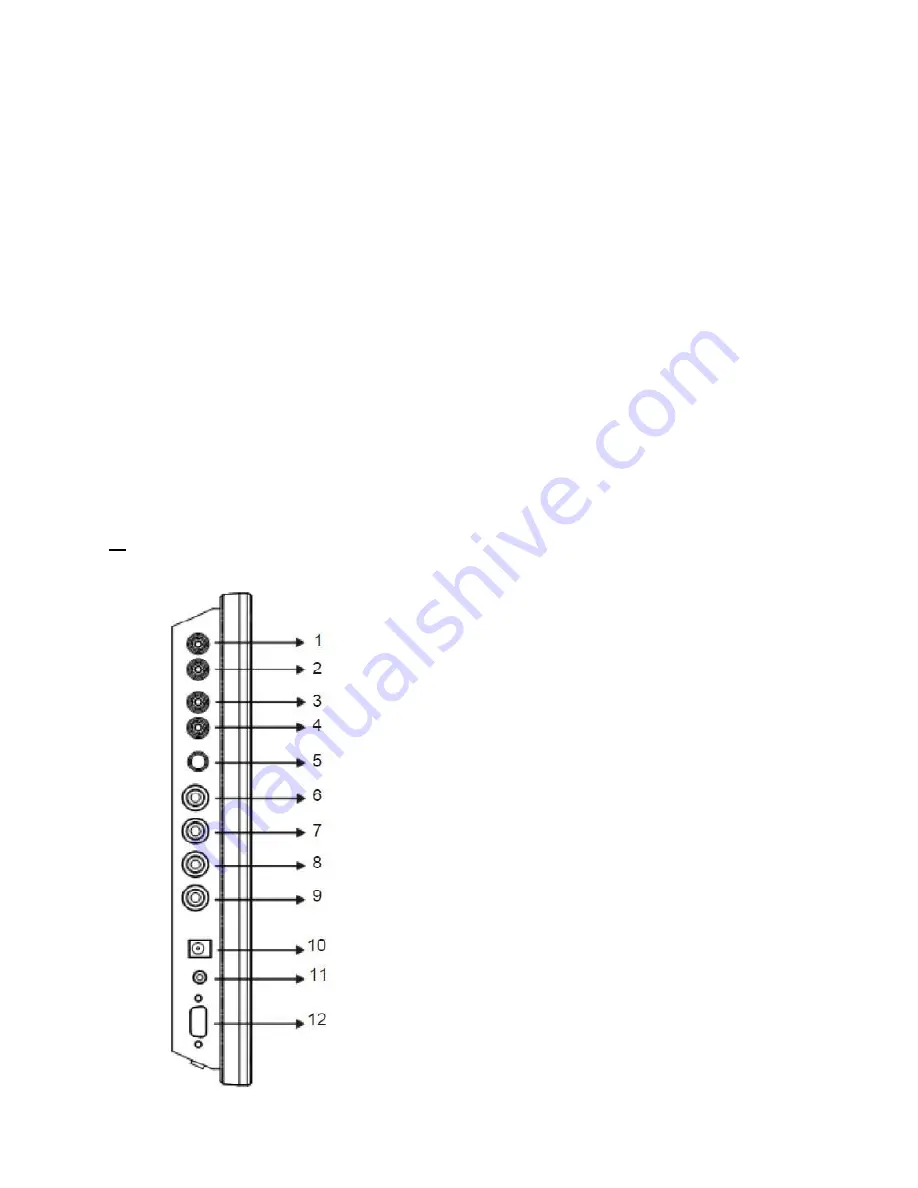
(1). Power
Turn the monitor on/off. LED: Green Monitor on
LED: Red: Standby mode (no input signal)
(2./3). Adjust Up / Down
▲/▼
Increase or decrease the values in the OSD menu:
Up: Increase the values. Down: Decrease the values.
(4). Item/Select:
Hot key for OSD adjustments of volume, contrast, brightness, hue, saturation, sharpness, and
Red, Green, Blue.
(5). Menu/Function
:
Press this button to call-up the OSD menu.
This button is also used as “Exit“.
(6). Source:
To switch the video inputs, (or sub picture source in pip mode) This button is
also used as “Enter“ and “Select “function in the OSD menu and to confirm
your selected settings in the OSD menu.
KEY Lock Function: ***Push “Menu” and “Item” after the LED flashes, OSD of screen will
show “Key Lock”, Into key lock mode. And push again after the LED flashes, OSD of screen
w
ill show “Key Unlock “, Into key unlock mode.
4. Connections
1: AUDIO 2 OUT Audio looping
output for AUDIO 2
2: AUDIO 2 IN Audio 2 signal input,
for AV2/YC/PC
3: AUDIO 1 OUT Audio looping
output for AUDIO 1
4: AUDIO 1 IN Audio 1
signal input, for AV1
5: YC(S-VIDEO) IN YC
separated signal input.
6: VIDEO 2 OUT Video looping
output for VIDEO2.
7: VIDEO 2 IN Composite signal
input for VIDEO2.
8: VIDEO 1 OUT Video looping
output for VIDEO1.
9: VIDEO 1 IN Composite signal
input for VIDEO1
10: DC12V IN
11: AUDIO Live out (Ear phone out)
12: PC VGA IN























