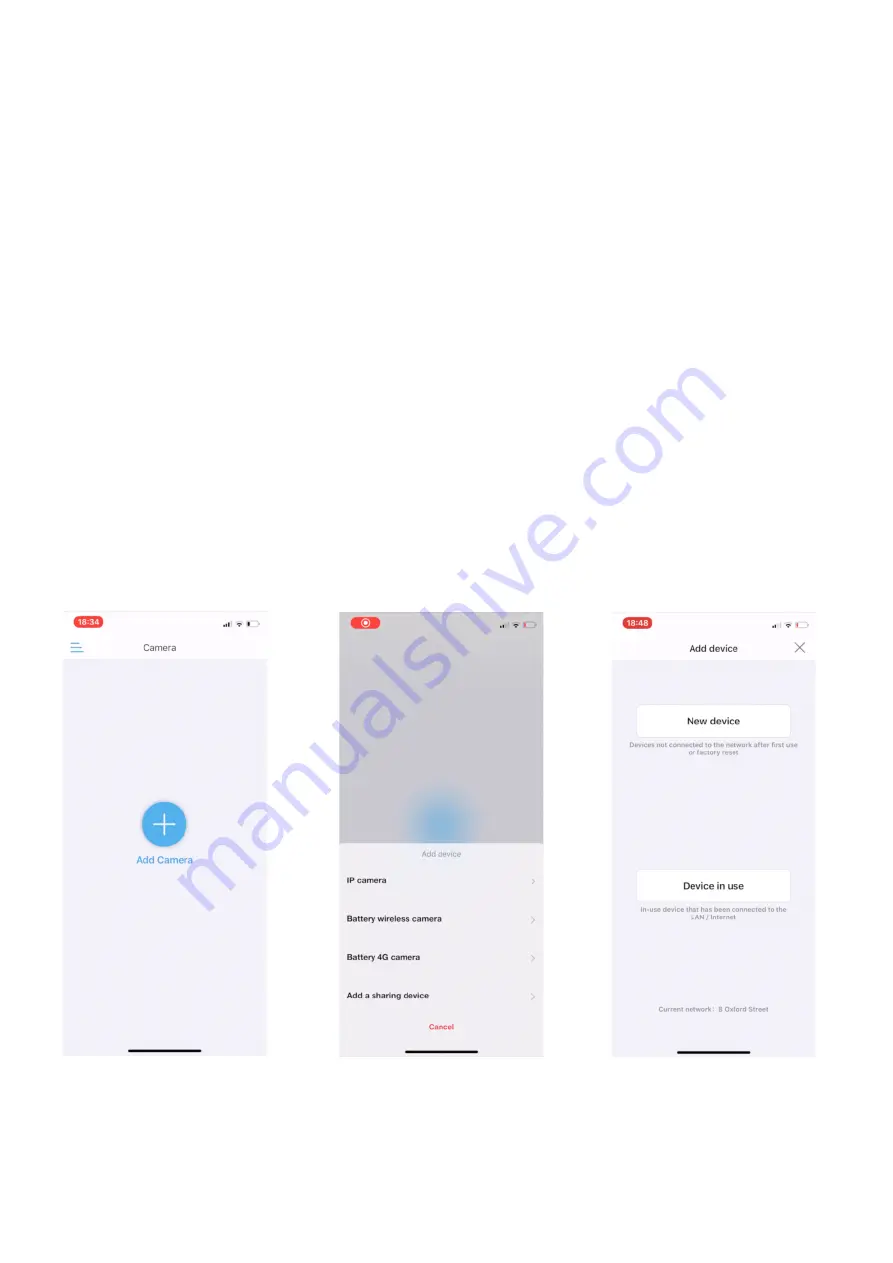
©Farmstream LTD 2020
•
Fill in your required payment details and select activate your sim
Step 4: Power on your new camera
•
Connect your camera to the power supply box and power it on (during this
stage please hold your camera carefully by the mount as it will begin to
rotate during the start-up process)
•
Connect the black speaker to the RCA connector on the camera (This is 1
of the 4 cables coming from the camera). Please note the rest of the
cables from the power supply box are not required, you only need to use
the DC barrel connector for power supply.
•
Note: If you are using our 12V battery connection leads you will not need
to use the cameras power supply
Step 5: Connecting your new camera to your phone
•
On your phone or tablet go to the App / Google Play store and download
the app CamHipro
•
Once the app has downloaded open it up and give it permissions
Note: If you are connecting your camera to a battery or solar panel please still
select IP camera in the above step 5. DO NOT SELECT BATTERY CAMERA
1. Select add
camera
2. Select IP camera
3. Select device in
use


























