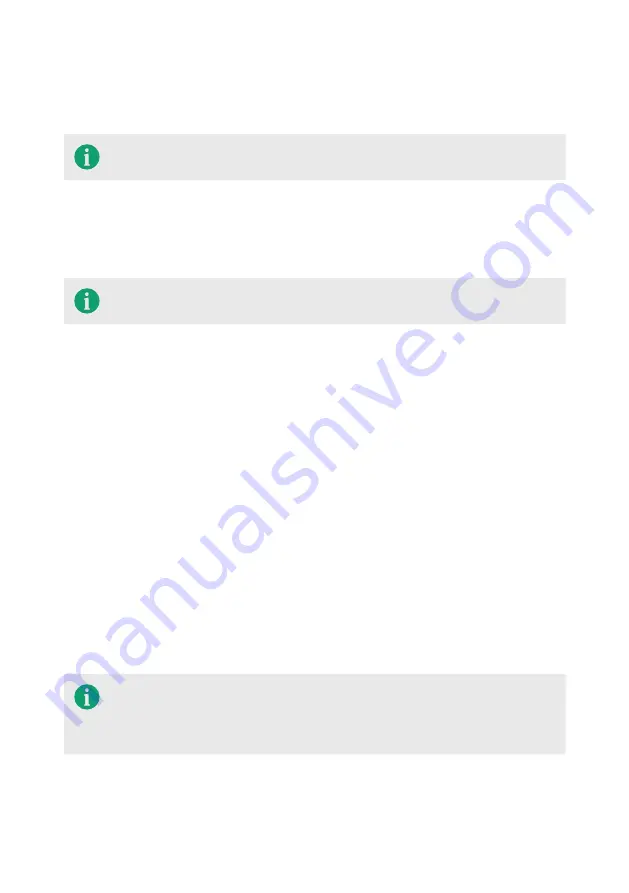
10
9.
Press and hold the power button for 10 seconds to enter deep sleep mode.
10.
Screw the FS21 main module and soil moisture add-on back together. Make sure
the locating pins align and the rubber O-ring is correctly installed.
To charge the FS21, ensure that the charger is capable of an output of 5V
and at least 0,5 Ampere.
9 Installing the product
9.1
Enabling the FS21
The FS21 is delivered in a disabled state.
1.
Open the FS21 by unscrewing the ring in a counter clockwise direction (when
looking from the top).
2.
Remove the soil moisture add-on from the FS21 main module.
3.
Press and hold the power button for 0.5 seconds to enable the FS21.
The status indicator LED blinks green and a short beep sounds to indicate that the
FS21 is now enabled.
After the FS21 is enabled, it will attempt to connect to the network.
Once a connection has been established a first measurement is sent to the Farm21
servers.
The FS21 status indicator in you dashboard should state ‘connected’.
4.
Screw the FS21 main module and soil moisture add-on back together. Make sure
the locating pins align and the rubber O-ring is correctly installed.
9.2
Scanning the QR-code
Sensors are added to your Farm21 dashboard account by scanning the QR-code at
the front of the sensor. In order to scan this code a smartphone or tablet with build in
camera and appropriate software is required. Depending on your smartphone/tablet
the scanning procedure differs slightly.
In order to read the QR-code it is important that there is enough ambient
light for the camera to work. The QR-code has to be in focus and the
camera should not be too close or too distant. If this does not improve the
reading, try using a different QR-code scanner.
Summary of Contents for FS21
Page 1: ...Smarter Farming User manual FS21...
Page 17: ......