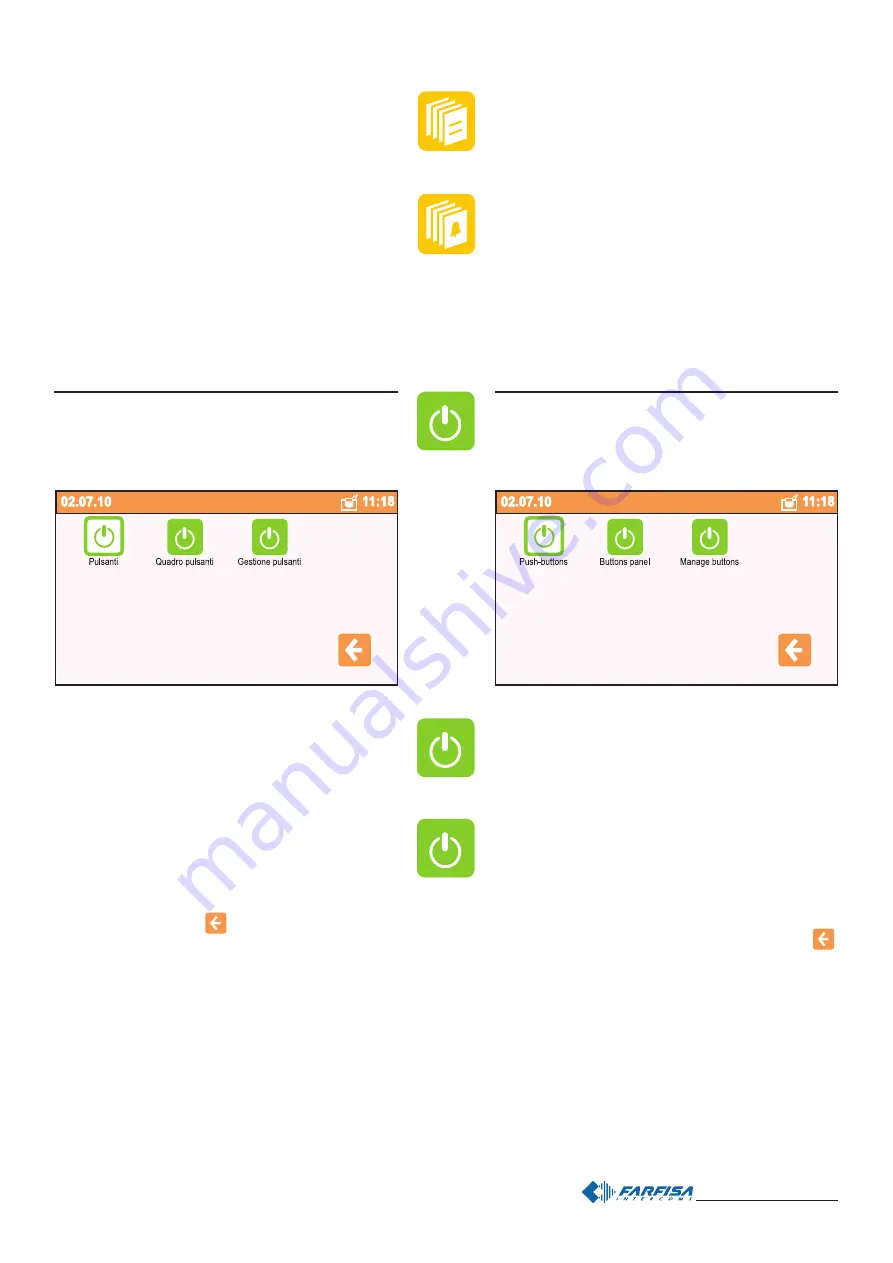
- 39 -
Mi 2438
Elenco note
Da qui si può scorrere (con i tasti su e giù) tutte le note salvate.
Attraverso il tasto "Opzioni" è possibile eliminare la nota,
impostarla come sfondo in Home Page o convertirla in memo
(Nota>>Memo). Se non ci sono note la pagina risulta bianca.
Elenco memo
La gestione delle memo è identica e parallela a quella delle note,
in più, sulla barra di stato, viene mostrata data e ora in cui
scatterà l’avviso. In tal caso, l’icona memo apparirà in Home
Page; toccandola viene mostrato il contenuto e si può arrestare
il segnale di avviso (segna come completato), posticiparlo o
eliminarlo. Quando data ed ora vengono rimossi, il memo diventa
una nota. Se non ci sono memo la pagina risulta bianca.
Notes
From this page it is possible to scroll all the stored notes (with
the up and down buttons). Pressing the "Options" button it is
possible to erase the note, set it as background image for home
page or set it as a reminder (Note >>Memo). Page will be empty
if any note is present.
Memo (reminders)
Reminders are managed as notes, besides on the status bar
it is shown time and date at which the reminder is set. Icon is
displayed on the home page when setting time is reached; by
touching the reminder its content is shown and it would be
possible to stop the audio signal (thicking the reminder as
completed),to postpone or to delete it. If time and date are
removed from a reminder it becomes a simple note. Page will
be empty if any reminder is present.
Pulsanti
Da questo menu è possibile accedere ai pulsanti attivati durante
fase di programmazione. Con questi pulsanti si possono accen-
dere le luci delle scale, luci giardino, cancelli automatici, ecc.
Quadro pulsanti
Premendolo si accede ai pulsanti che abilitano le funzioni di
servizio (se presenti nell'impianto videocitofonico).
Gestione pulsanti
Premendolo si accede all'elenco dei pulsanti con possibilità di
modificarne ogni singolo nome. Scorrere l'elenco toccando i
tasti freccia su e giù. Per cambiare nome al pulsante premere
"dettagli", "indirizzo/nome" e poi "modifica". Tramite la tastiera
che apparirà sullo schermo, comporre il nuovo nome e poi
premere "salva". Premere
per tornare indietro.
Attenzione: se oltre alla funzione "modifica" appaiono anche
"nuovo" e "cancella" significa che, durante la fase di program-
mazione, non è stata attivata la protezione di sistema. E'
vivamente consigliato abilitare questa protezione per evitare che
inavvertitamente vengano modificate o cancellate funzioni che
possono pregiudicare il funzionamento dell’intero sistema.
Queste impostazioni possono essere cambiate solo da perso-
nale esperto (vedi capitolo "programmazioni").
Push-buttons
From this menu it is possible to access the push-button panel
showing all the push-buttons which have been previously
programmed. With the buttons it is possible to operate lights,
garden lights, automatic gates, etc..
Button panel
From this menu it is possible to access the push-buttons panel
from which specific functions can be enabled (if previously
programmed in the system).
Manage buttons
From this menu it is possible to access push-button list with
the possibility to modify them. Scroll the list by pressing up and
down arrows. To change the name of a button press in
sequence "details", "address/name" and then "modify"; using
the keypad which will appear on the screen, it would be
possible to enter the new name of the button and store it by
pressing "save". To go back to the previous page press
.
Warning: if the “new” and “delete” functions are displayed in
addition to “modify”, it means that the system protection
function was not activated during programming. It is strongly
recommended to activate the protection function in order to
avoid changing or deleting functions unintentionally and cause
the malfunctioning of the entire system. These settings can be
only changed by expert users (see chapter "programming").
Summary of Contents for myLogic CD2131PL
Page 24: ... 24 Mi2438 ...
Page 26: ... 26 Mi2438 ...






































