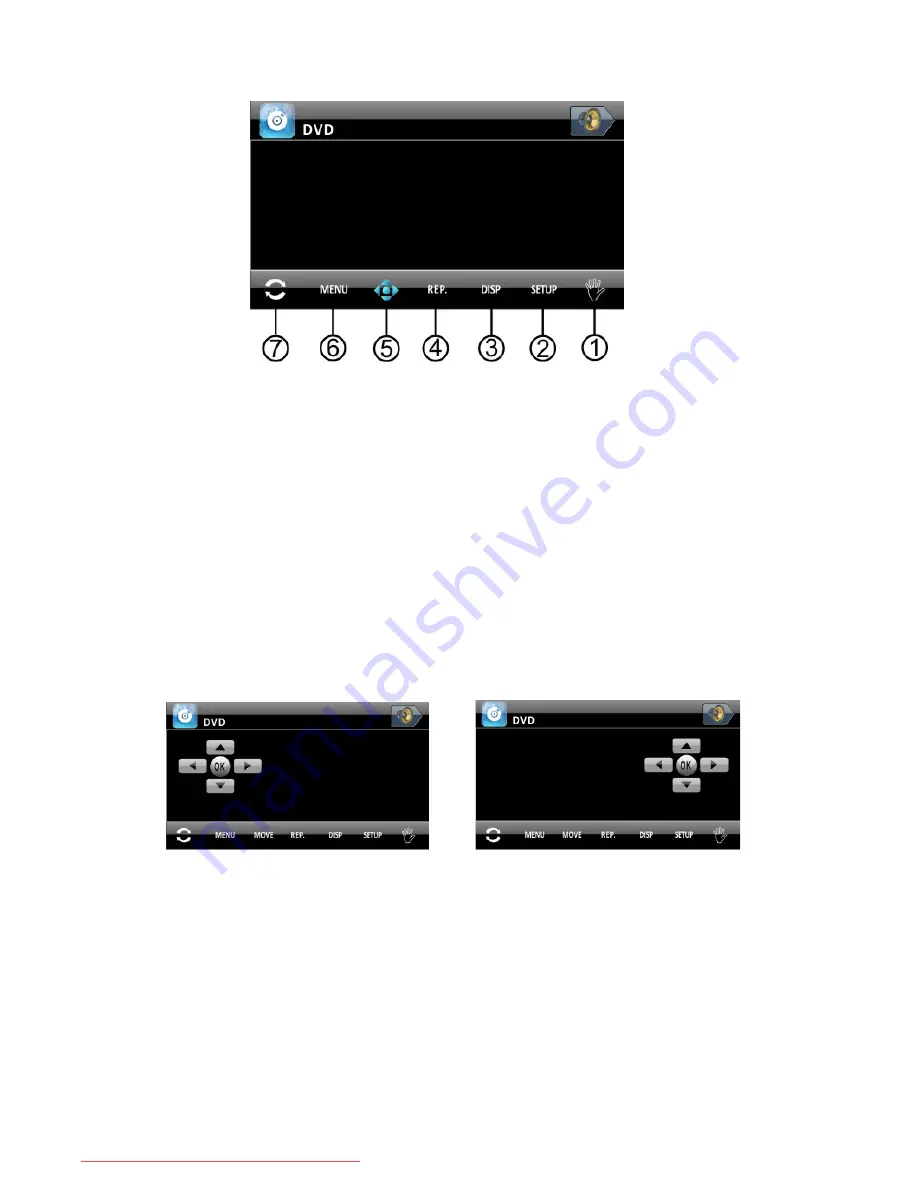
- 28 -
1.
Capture Image
Touch to capture the current playing image and store into memory for background or
screen saver.
3.
Display
Touch to display the current playback information on the screen.
4.
Repeat
Touch to repeat as CHAPTER-TITLE-ALL-REPEAT OFF when DVD playback.
Touch to repeat as TRACK-ALL-REPEAT OFF when VCD/CD playback.
Touch to repeat as REPEAT ONE-REPEAT ALL-REPEAT OFF when MP3 playback.
5.
Direction Arrows Keyboard
Touch to display the [Direction Arrows Keyboard] on the left side of screen. Touch
repeatedly to move the [Direction Arrows Keyboard] icons on the right side or left side
of screen.
6.
Menu
Touch to go to the menu of disc when playing DVD disc.
7.
Switch
Touch to access the 1
st
page of DVD menu.
Downloaded from Caradio-Manual.com Manuals






























