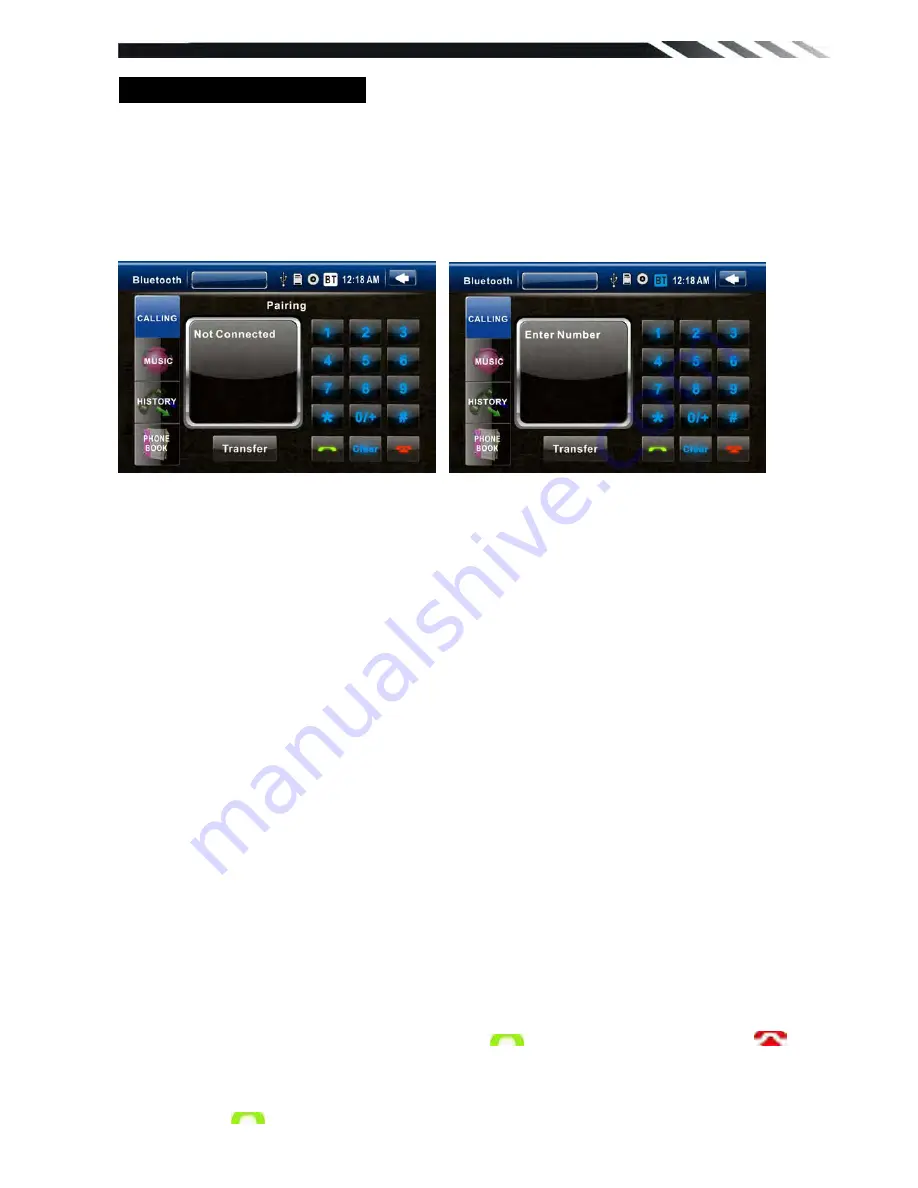
21
BLUETOOTH SECTION
Warning:
Driving and having a Telephone conversation at the same time is dangerous, please
park your car before having a telephone conversation. The supplier waves any and all liability
when this warning is not followed.
To enter Bluetooth mode, you can tap Bluetooth icon on Main menu or long press the
mute/Bluetooth button on the Remote Control or press mode button on remote or on front
panel.
BT Main Menu
Bluetooth disconnect mode Bluetooth connect mode
A user can make own choice by tap the buttons.
Tap CALLING button to use phone functions.
Tap MUSIC button to start BLUETOOTH music player .
Tap HISTORY button to check dialed, received, missed calls .
Tap PHONEBOOK button to use phone book functions.
Pairing Mode
At the 1st time when using BLUETOOTH, you need to pair the mobile phone first.
When a phone have not been paired with the unit, the BT icon and Pairing mark will blink
continually on the panel.
When the unit have connect with phone ,the BT icon will turn on and the Mobile phone name (if
available) will be display on the panel.
According to mobile pairing device manual, after searching new device (Farenheit), select it,
input password "0000" and confirm ok, device paring is finished.
The text ‘Enter Number’ will shows on the panel after the pairing is completed. It means device
is connected and ready for BLUETOOTH communication.
Auto-connect - Disconnect
When power on the unit, the last paired phone will be connected to the device via Bluetooth
automatically, after searching about one minute, if the device cannot find the paired phone, it
will stop searching. When in standby mode (unconnected), long press Bluetooth button on
remote control to active auto-connect function and the device will search the last paired phone.
If you want to disconnect the Bluetooth connection, tap the Pairing icon PAIRING button on
Bluetooth main menu, and select phone book paring.
1. CALLING BUTTON
Tap on CALLING button to enter call mode.
In Call mode, the unit can be used as your phone. Making and receiving calls are possible with
BLUETOOTH. Simply tap phone number and tap
button to make a call, and tap
button to hang up.
1.)
Tap CLEAR button shortly to delete a wrong digit, tap the CLEAR button or press
RDM/C button on remote for 3-4 seconds to delete all the numbers at once.
2)
Tap the
button for 3-4 seconds, the device automatically makes a call to the latest








































