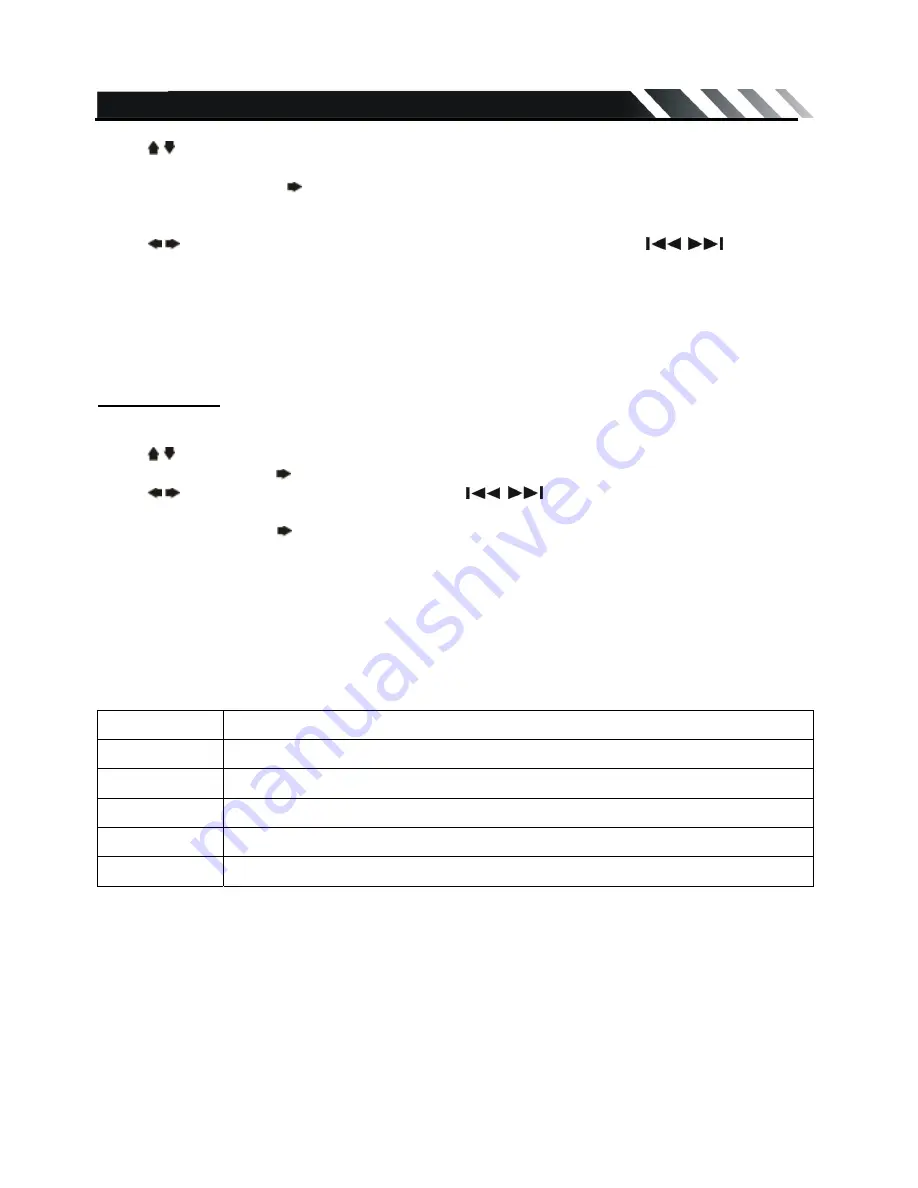
Page - 10
Press / buttons on remote to select the audio setting item (or press the VOL knob on front panel
to select the setting item).
Press ENTER button or button on remote control or OK button on front panel to enter the
selected item.
Press / buttons on remote to adjust the audio setting data (or press the
knob on front
panel to adjust the setting data).
Press SEL button on remote again to save the setting data and return to current mode.
Notes:
If turn off the power, all the settings of each mode will be saved.
- If turn off the battery power, all the settings will be clear and become factory default setting.
- If you don’t adjust setting within 3 seconds after selecting the desired setting item, the unit will
automatically return to the current mode.
Menu Settings
Press MENU button on front panel or remote control to enter MENU setting.
During FM mode press the MENU button to enter the setting mode.
Press / buttons on the remote control or press the knob on front panel to select the setting.
Press ENTER button or button on remote control or OK button on front panel to enter the setting.
Press / buttons on remote control or press the
knob on front panel to adjust the
setting.
Press ENTER button or button on remote control or OK button on front panel to confirm, press
MENU to return to last settings list.
•
In Radio mode short and repeat press the OK button to select these settings:
AUDIO=> EXPERT => CLOCK
In USB/ Memory Card mode short and repeatedly press the OK button to select these settings:
AUDIO => PICTURE => EXPERT => CLOCK
z
AUDIO MENU
MENU
DESCRIPTION(tuning by left or right arrow)
BASS
Support 10 levels. Default level is 0.
TREBLE
Support 10 levels. Default level is 0.
BALANCE
Support 10 levels for each left and right channel. Default is left equal to right.
FADER
Support 10 levels for each front and rear channel. Default is front equal to rear.
EQ DSP OFF
FLAT
→
CLASSICS
→
POP
→
ROCK
→
DSP OFF


























