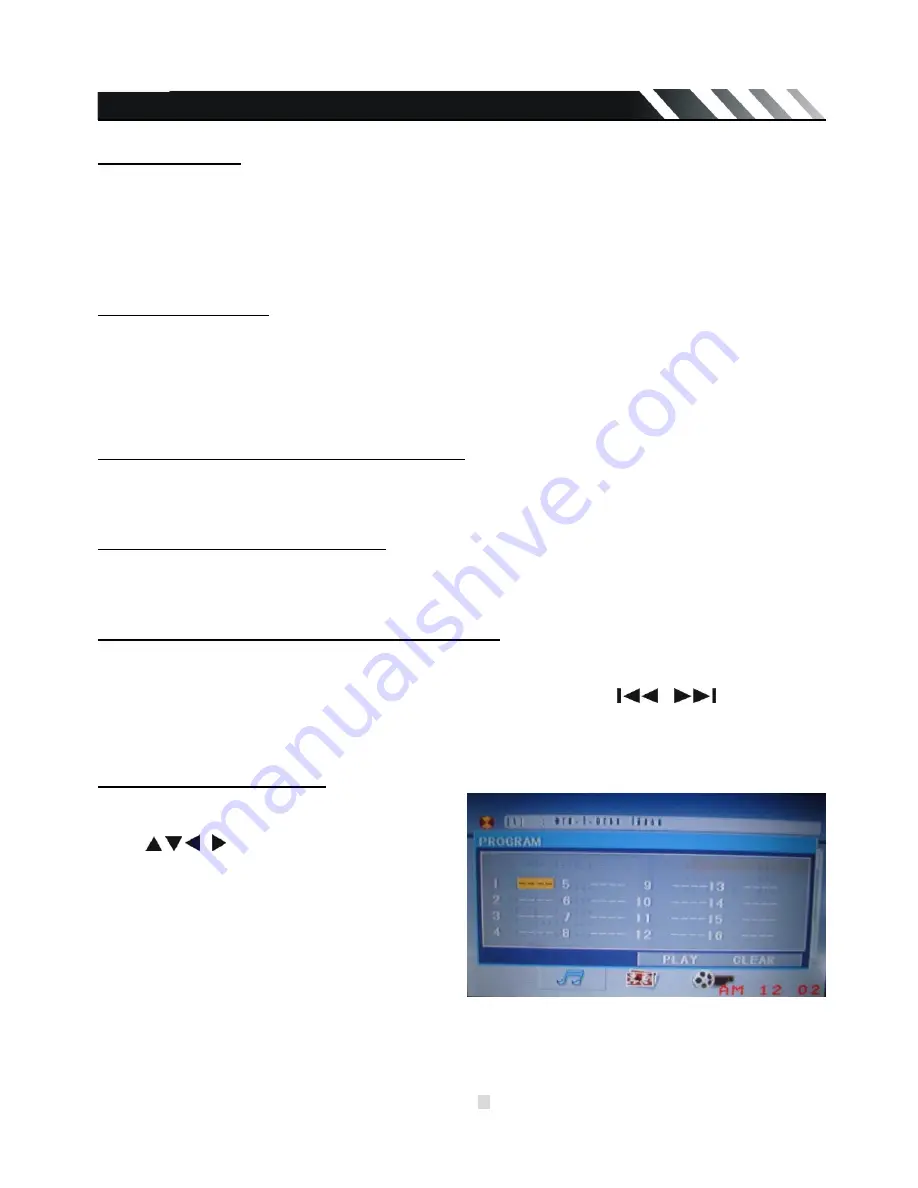
Page - 16
Repeat playback
Press the RPT/P.SCN button on the RC once or more times to repeat the playback:
- For VCD/CD: display appears Repeat Track => Repeat Disc => Off (Some discs do not support this
functions).
- For DVD: display appears Repeat Chapter => Repeat Title => Off
- For File disc: display appears File => Folder=> All => Off
Note
: to choose FOLDER repeating and TITLE repeating press and hold RPT button.
Repeat A-B function
1. During playback, press A-B button on the remote control at the starting point of the section you
want to repeat (point A).
2. Press A-B button again at the ending point of the section you want to repeat (point B). Section A-B
repeating starts.
3. Press A-B button again to cancel the A-B repeat function.
Random playback (for CD/VCD/MP3 discs)
During disc playback, press the RDM button on the RC to start random playback of the disc. Press
again to cancel.
Intro playback (for CD/VCD discs)
You can play the beginning of every track for 10 seconds in sequence. Press the INT button on
remote control to start intro play of whole disc. Press again to cancel.
PBC (Playback Control) function (for VCD only)
If you insert a VCD with PBC, playback starts from the beginning of the 1st track automatically.
1. Long press PBC/STOP button to activate interactive menu on screen during playback.
2. If the menu consists of titles, you can select a desired one using the
/
buttons.
3. The VCD starts playing the selected title automatically or press PLAY/ PAUSE button to confirm
the selected track for playback.
Programming the playback
1. Press PROG button on the RC to enter
program list.
2. Use , , , buttons and digit buttons to
enter the number of the desired track to be on
selected position.
For DVD and File disc, select title and chapter
number.
For VCD and CD, select track number.
3. Press PLAY/ PAUSE button to play, or move
the cursor to select PLAY and press ENTER to
play.
4. If you want to delete the list, move the cursor to CLEAR, press ENTER to delete all the list set
before.
5. Press PROG again to exit program play.









































