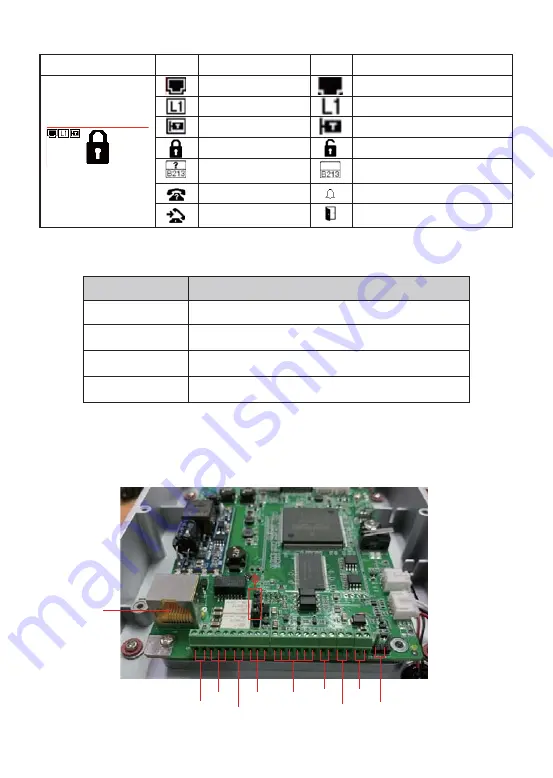
2) Interface description
LCD
Status
Description
Status
Description
Connected to the Internet
SIP register success
Connected to the TR069
Lock off
Fault prompt 1 (with error
number)
Call failed (no response)
Dialing
Not connected to the Internet, flashing
SIP register fail, flashing
Not connected to the TR069, flashing
Lock on
Fault prompt 12
?: flashing)
Ringing
Open the door
LCD
Function Key
Call Key, Enter the number and press C to dialing out.
C
K
Key
Description
Password mode,“K password # ”
B
Numeric keypad
Backspace Key, Enter the number and press B to delete
Input password or dialing
Open the rear case of the device, there is a row of terminal blocks for connecting
the power supply, electric lock control, etc. The connection is as follows:
ʒ
ʓ
ʔ
ʕ
ʖ
ʗ
ʘ
ʙ
ʚ
ʛ






























