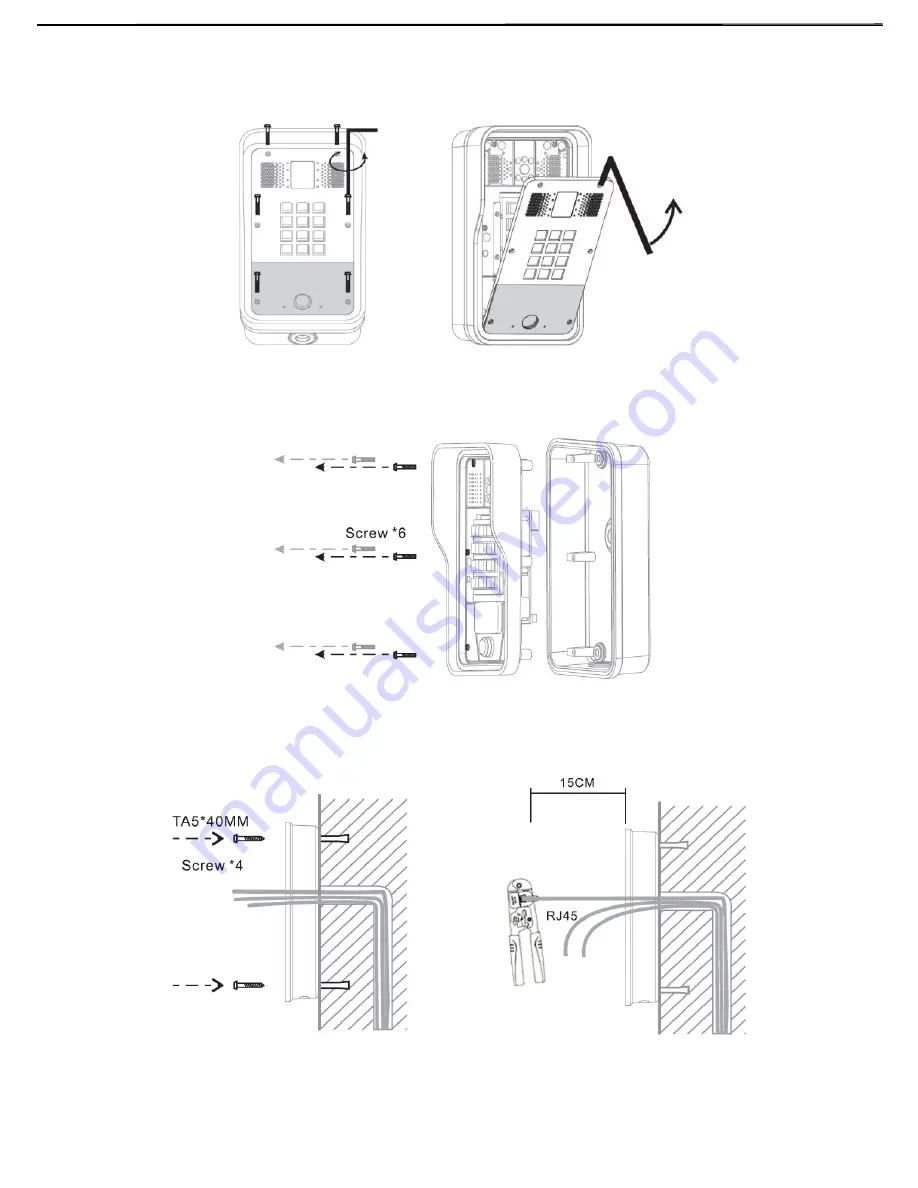
9
Step 3: Removing hanging shell
A. With L-shaped screwdriver, unpack the front panel as diagram (3) (Counter-clockwise) and (4)
Figure 3
Figure 4
B. With Phillips screwdriver, unpack the rain shade and the main part of intercom as diagram (5)
Figure 5
Step 4: Back panel fixing and cabling
Figure 6 Figure 7
A. Select the hole for cable supply, 15cm to 20cm cable length is recommended.
Note: The direction of the cable hole on back panel is pointing down.
Summary of Contents for i31S
Page 1: ...Video Door Phone Quick Installation Guide i31S WWW FANVIL COM ...
Page 2: ......
Page 15: ......
Page 16: ......


































