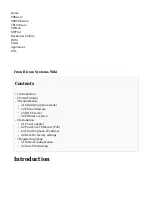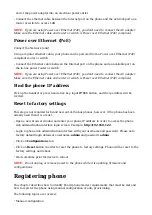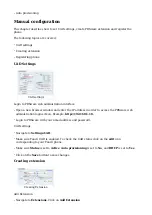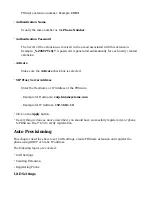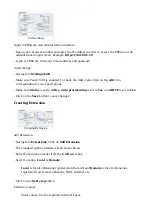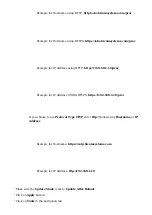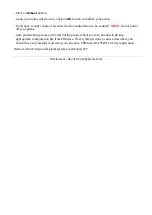phone model you will setup.
From the back of each Fanvil phone there are exact model information that you should check.
Although different phone models can have exactly the same requirements and installation
procedure, phone models can also have significantly different requirements and installation
procedure, so that ignorance of your own model may result in the inability to successfully set up
your phone.
Phone firmware
Make sure that your phone is loaded with appropriate firmware version,
2.0.2.2822
.
■
To find out the firmware version of your Fanvil phone model open a new browser window and
■
enter your phone IP address in order to access the phone web administration interface login
screen. Example: http://192.168.1.22.
Login to phone web administration interface with your username and password. Please note,
■
factory default login details are username: admin and password: admin.
DHCP server
Fully configured and operational DHCP server.
PBXware version
PBXware version
4.1.3.0
In order to find out the PBXware version:
Login to PBXware
■
Navigate to Settings: About.
■
On the top of About page is a code similar to this one PBXware Edition: Business, Release:
4.1.3.0
(387597b7), Running: 1.8.32.1-gc-b47edc45, PBXware Proxy v4.1.3 (62b7bcd),
API: 4.1, libmemcached version: 1.0.14, where Release denotes the exact version of your
PBXware.
Installation
This chapter describes how to install and connect the phone to the electrical power and data
network as well as how to apply factory settings.
The following topics are covered:
Power adapter
■
Power over Ethernet (PoE)
■
Factory Settings
■
Power adapter
Connect the Network and Power
Connect the DC plug on the power adapter to the DC port on the phone and connect the other
■