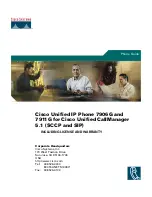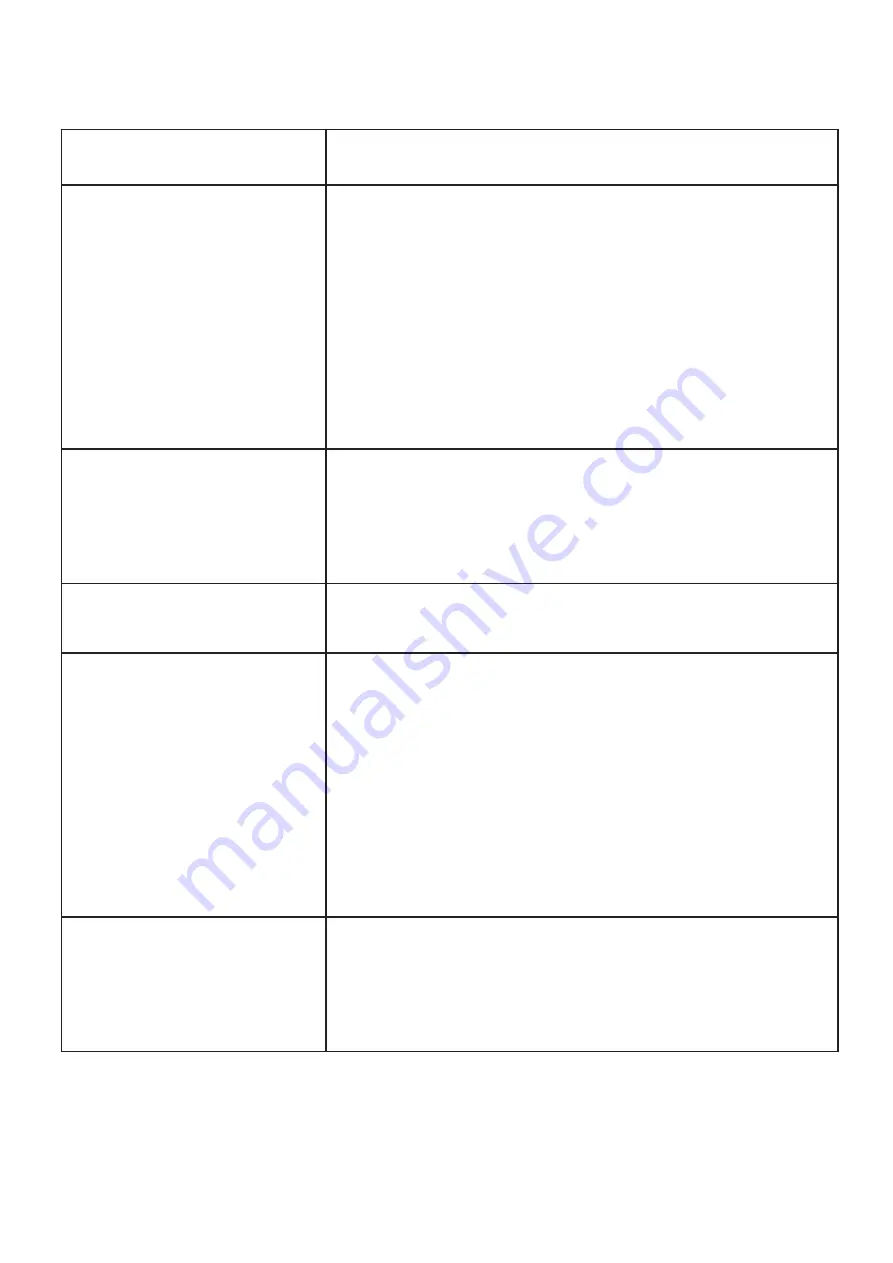
Issue
Solution
Receiver is not picking up
any sound
First, check if the phone cable is in the Handset port and not
the Headset port (page 5)
Then, dial 121 to do an echo test. While on the call, press the
volume key and make sure the volume hasn’t been turned
down.
Check if the speaker phone is working.
The receiver or curly cord may be faulty. If possibly, swap
these with any others you have to confirm if it is the receiver/
curly cord
Poor Audio or Low Volume
in Headphone
The network bandwidth from your ISP may not be suitable for
audio calls please make sure to contact your ISP to see if there
is an issue with your line
Also make sure that your headphone are compatible with the
Fanvil handset as this is the cause of poor audio quality
Phone is not ringing
You may have DND on the handset. If you do, you’ll see an icon
on the LCD display. See Page 15 - ‘Putting the phone on DND
mode’
Phone says Network Down
If the phone LCD display says Network Down or the network
status is hollow then it means that your IT network may be
experiencing issues. First, check if your computer and other
devices have a working internet connection and can load up
web pages.
If you do have an internet connection, you may need to reboot
your router or any network switches that you have. If this
doesn’t help, contact the support team.
If you have no internet connection on any device, you may
need to contact your ISP or building manager.
Busy Lights are not green
Only other extensions can show as green. If you enter a num-
ber as a speed dial, the key will not light up.
If you have rebooted the handset and the Busy Lights have not
come back on please make sure you have typed in the correct
extension number for the busy light and try again
28
Faults and Solutions
Summary of Contents for GXP 2130
Page 1: ...Fanvil X7 User Guide ...
Page 30: ......