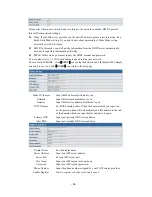Table of Content
1.INTRODUCING BW530 VOIP PHONE .......................................................................................... 5
1.1.
T
HANK YOU FOR YOUR PURCHASING
BW530
.............................................................................. 5
1.2.
D
ELIVERY
C
ONTENT
..................................................................................................................... 5
1.3.
K
EYPAD
......................................................................................................................................... 5
1.4.
P
ORT FOR CONNECTING
............................................................................................................... 7
2. INITIAL CONNECTING AND SETTING...................................................................................... 8
2.1.
CONNECT THE PHONE
................................................................................................................... 8
2.1.1. Connect to network................................................................................................................ 8
2.1.2. Power adaptor connection..................................................................................................... 9
2.2.
B
ASIC
I
NITIALIZATION
................................................................................................................. 9
2.2.1. Network settings .................................................................................................................... 9
3. BW530’S BASIC OPERATION...................................................................................................... 12
3.1.
A
NSWER CALLS
........................................................................................................................... 12
3.2.
P
LACE CALLS
.............................................................................................................................. 12
3.3.
E
ND CALLS
.................................................................................................................................. 13
3.4.
C
ALL TRANSFER
.......................................................................................................................... 14
3.5.
C
ALL HOLD
................................................................................................................................. 14
3.6.
3-
WAY CONFERENCE CALL
......................................................................................................... 14
3.7.
S
WITCHBOARD
O
PERATOR FEATURE
......................................................................................... 14
3.8.
C
ALL RECORDS
........................................................................................................................... 15
4. WEB CONFIGURATION ............................................................................................................... 16
4.1.
I
NTRODUCTION OF CONFIGURATION
.......................................................................................... 16
4.1.1. Ways to configure................................................................................................................ 16
4.1.2. Password Configuration...................................................................................................... 16
4.2.
S
ETTING VIA WEB BROWSER
....................................................................................................... 16
4.3.
C
ONFIGURATION VIA
WEB
........................................................................................................ 17
4.3.1. BASIC.................................................................................................................................. 17
4.3.1.1. Status
............................................................................................................................................ 17
4.3.1.2. Wizard
.......................................................................................................................................... 17
4.3.1.3. Call Log
........................................................................................................................................ 19
4.3.1.4. MMI SET
..................................................................................................................................... 19
4.3.2. Network................................................................................................................................ 20
4.3.2.1. WAN Config
................................................................................................................................ 20
4.3.2.2. LAN Config
.................................................................................................................................. 22
4.3.2.3. Qos Config
................................................................................................................................... 22
4.3.2.4. Service Port
.................................................................................................................................. 25
4.3.2.5. DHCP SERVER
.......................................................................................................................... 26
4.3.2.6. SNTP
............................................................................................................................................ 27
4.3.3. VOIP .................................................................................................................................... 28
- 3 -